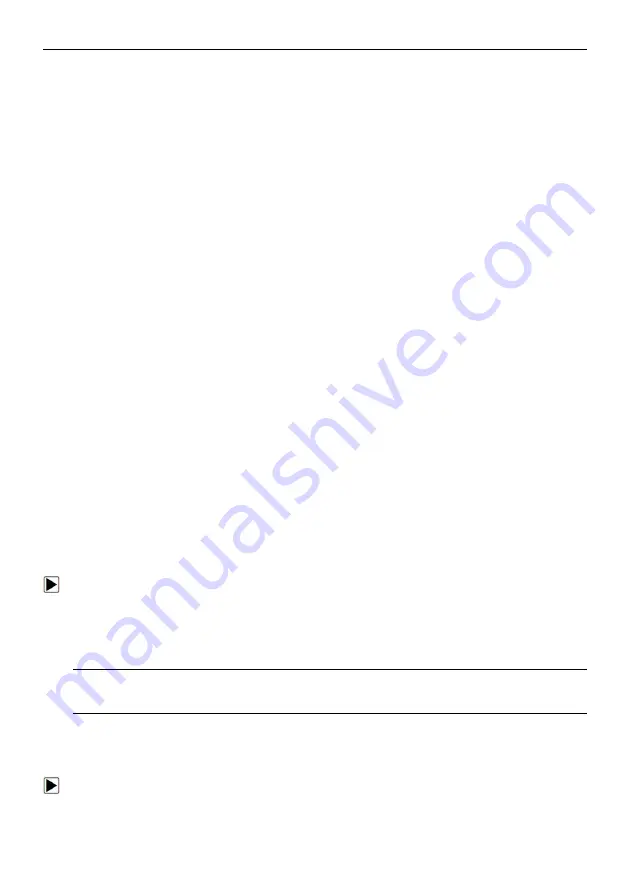
9
ET2707
OBDII/EOBD
Code
Reader
User’s
Guide_English
Version_V1.00
This section lists the accessories that go with the code reader. If you find any of the following
items missing from your package, contact your local dealer for assistance.
1
User’s Guide
- provides operation instructions for the usage of the code reader.
2
USB Cable
- provides connection between the code reader and a computer to upgrade the tool.
2.3 Technical Specifications
Display
: 320*240 pixel color display
Working Temperature
: 0 to 60
℃
(32 to 140
℉
)
Storage Temperature
: -20 to 70
℃
(-4 to 158
℉
)
Power Supply
: 8-18V vehicle power
Supported Protocols:
J1859-41.6, J1850-10.4, ISO9141, KWP2000 (ISO 14230), and CAN
(Control Area Network ISO 11898)
Dimensions (
L*W*H
)
: 120*75*20mm
Weight
: 0.3kg
3 Getting Started
This section describes how to provide power to the code reader, provides brief introductions of
applications loaded on the code reader and display screen layout and illustrates how to input text
and numbers with the code reader.
3.1 Providing Power to Code reader
Before using the code reader, make sure to provide power to the code reader.
The unit operates on any of the following sources:
●
12-volt vehicle power
●
USB connection to personal computer.
3.1.1 Connecting to Vehicle Power
The code reader normally powers on whenever it is connected to the data link connector (DLC).
To connect to vehicle power:
1.
Locate the data link connector (DLC). The DLC is generally located under the dash on the
driver side of the vehicle.
2.
Connect the code reader with the DLC.
3.
Switch the ignition key to the ON position.
4.
The code reader automatically boots up.
IMPORTANT
Never try to provide power for the code reader from USB connection when the code reader is
communicating with a vehicle.
3.1.2 Connecting to Personal Computer with USB Cable
The code reader also receives power through the USB port when it is connected to a PC for
updating software and transferring saved files.
To connect to PC:
1.
Insert the small end of the USB cable to the USB port at the right side of the code reader and
the large end to a computer.
2.
Press the power switch of the code reader to power it on.












































