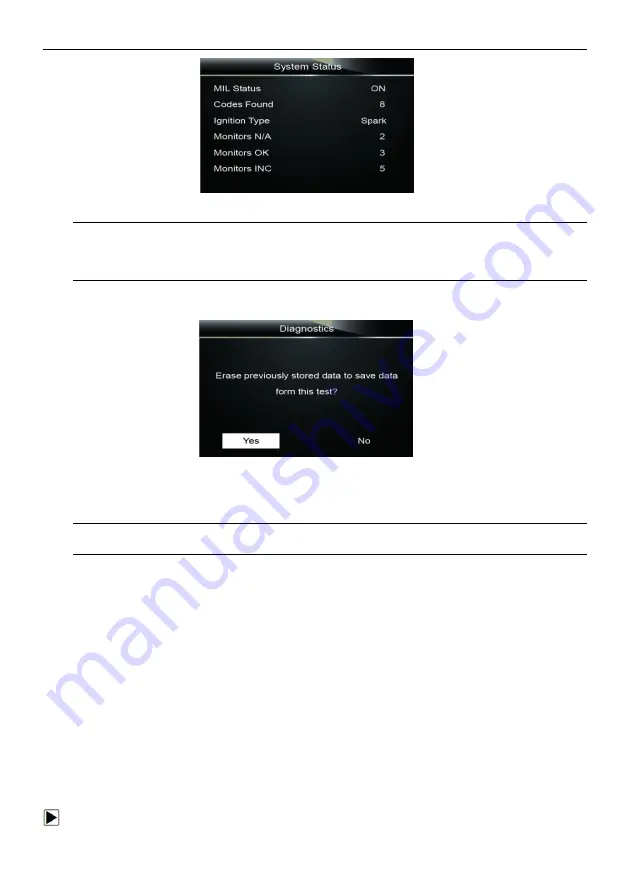
11
ET2707
OBDII/EOBD
Code
Reader
User’s
Guide_English
Version_V1.00
Figure 4-1 Sample System Status Screen
NOTE
If vehicle is equipped with more than one computer module (for example a powertrain control
module [PCM] and a transmission control module [TCM]), the code reader identifies them by their
identification names (ID) assigned by manufacturer (i.e. Engine or Module $A4).
A screen with prompted information to erase the previously stored data in order to save the data
from this test displays as below.
Figure 4-2 Sample Erase the Previous Stored Data Screen
If previous data is to be erased, select
Yes
; if data is not to be erased, Use the
UP/DOWN
key to
pick No. Wait a few seconds to return to Diagnostic Menu.
NOTE
If no data is stored in the code reader, the above screen will not show up.
4.1 Read Codes
Read Codes menu lets you read stored codes and pending codes found in the control unit.
Typical menu options include:
●
Stored Codes
●
Pending Codes
Diagnostic
trouble
codes
stored
in
a
control
module
are
used
to
help
identify
the
cause
of
a
trouble
or
troubles
with
a
vehicle.
These
codes
have
occurred
a
specific
number
of
times
and
indicate
a
problem
that
requires
repair.
Pending
codes
are
referred
to
as
maturing
codes
that
indicate
intermittent
faults.
If
the
fault
does
not
occur
within
a
certain
number
of
drive
cycles
(depending
on
vehicle),
the
code
clears
from
memory.
If
a
fault
occurs
a
specific
number
of
times,
the
code
matures
into
a
DTC
and
the
MIL
illuminates
or
blinks.
There
are
two
ways
to
read
codes
using
ET2707
● Press the
Read
hot key to read codes from home screen.
● Traditional way: select Read Codes from the diagnostic menu.
To read codes from a vehicle:
1.
Press the
Read
hot key to directly read the codes from home screen. Or scroll with the
UP/DOWN
key to highlight
Read Codes
from Diagnostic Menu and press the
ENTER
key.














































