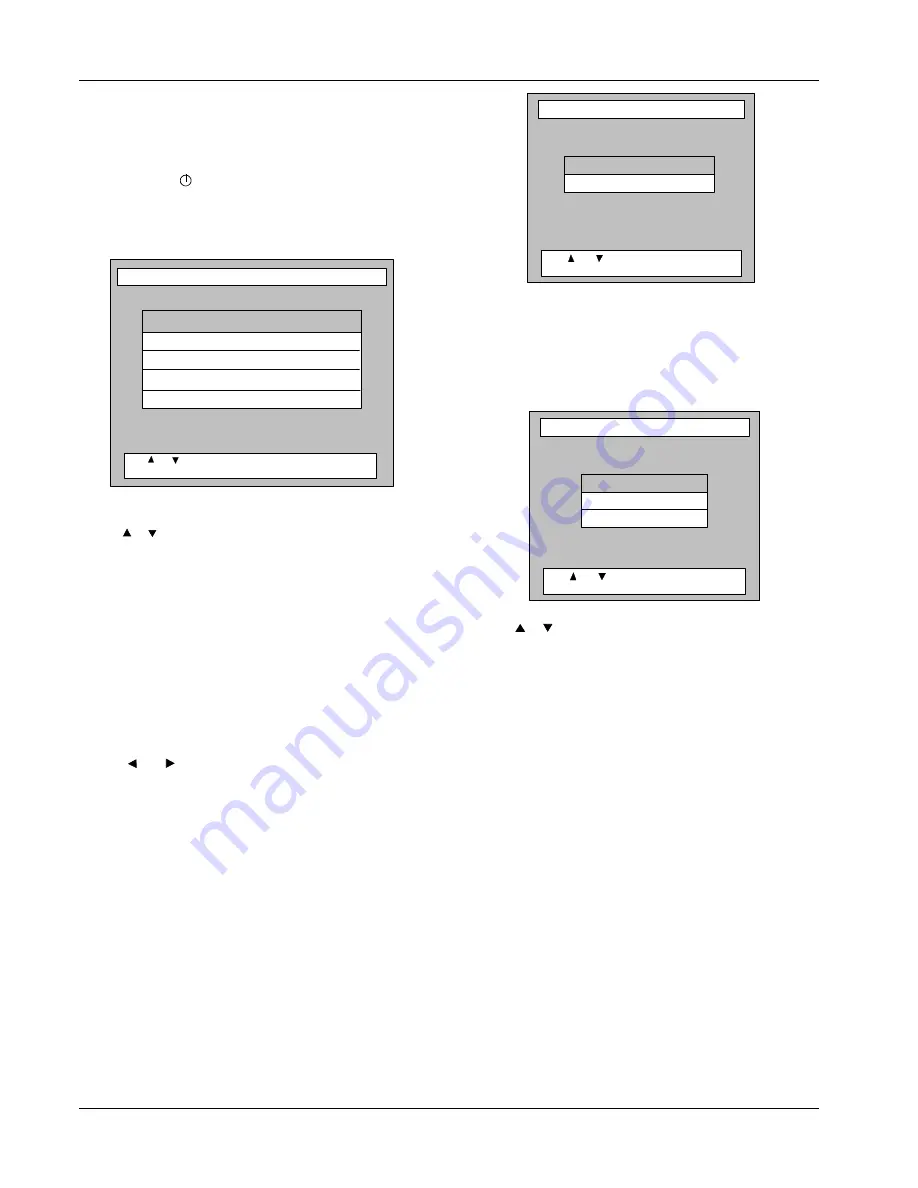
OPERATING INSTRUCTIONS
STU 720V1.0
16
USING MENUS
To use the Menu system:
1
Ensure that the STU is not in standby mode by pressing the
standby button , if necessary.
2
Press MENU on the RCU. The following Main Menu is
displayed, which provides access to all other sub-menus as
shown in the following figure:
All the menus are navigated as follows:
1
Use or buttons to scroll the highlighted bar up or down in
a (sub)menu or a vertical list box.
2
Select a highlighted menu option and go one level lower within
the menu hierarchy by pressing OK on the RCU. This applies
to the Main Menu screen and all submenu screens.
In screens where parameters can be set, OK is used to save
the settings.
3
Use EXIT to return to the preceding menu (go one level higher
within the menu hierarchy).
In screens where the parameters can be set, EXIT is used to
cancel any settings that may have been entered without
saving.
4
Use and buttons to change the value of an input field
having preprogrammed values.
5
Use MENU to exit all menus and return to the TV or audio
programme.
6
Use numbered buttons to enter numerical values.
Language Selection
The Language Selection screen allows users to set the text
language of the STU, if options are available. The text language is
set for the menus, EPG and Information Bar.
To select the text language of your choice, do the following:
1
Press MENU on the RCU.
The Main Menu screen is displayed with Language Selection
highlighted.
2
Press OK. The following option list is displayed:
Language Option in Guide and Menu
1
On selection the Language Options in Guide and Menu option
is highlighted.
2
Press OK.
The Language Menu containing a selection of languages is
displayed, as follows:
3
Use or arrows to highlight any other preferred
language.
4
Press OK to select the desired language.
5
Press EXIT to return to the Main Menu or MENU to return to
the service.
The menu should now be presented in the language selected
Soundtrack Options
The Soundtrack Options allows users to set the soundtrack
language preference of the STU, if an option is available, and is
achieved by moving the available languages into a list of choice.
To select the soundtrack language of your choice do the
following:
1
Press MENU on the RCU.
The Main Menu options list is displayed.
NOTE:
On initial selection of the Main Menu, the
default setting is for Language Selection.
2
Press OK to select Language Selection. Select Soundtrack
Options. The following option list is displayed:
Main Menu
Language Selection
Program Blocking Options
Information Display Period
Mailbox
Advanced Options
Press OK to confirm selection
Press
and
to select option
Language Selection
Language Options in Guide & Menu
Soundtrack Options
Press
and
to select option
Press OK to confirm selection
Language Options in Guide & Menu
English
Press
and
to select preferred language
Press OK to confirm this language






















