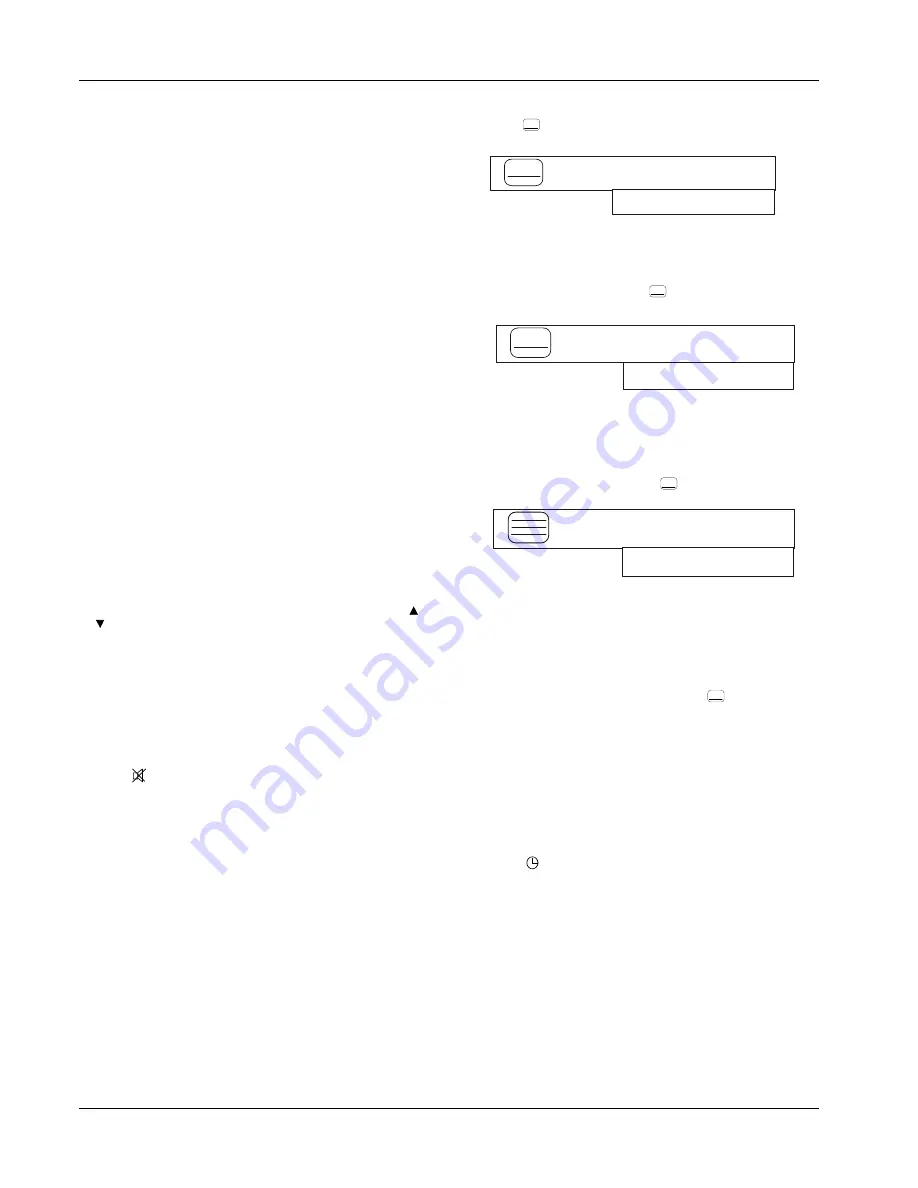
OPERATING INSTRUCTIONS
STU 720V1.0
12
Selecting Specific Services from the EPG
NOTE:
For a description of the Electronic Programme
Guide (EPG) refer to page 13.
Selecting Services from the Information Bar
NOTE:
A description of the Information Bar is on page
14.
Controlling the Show
Adjusting the Volume using the RCU Keys
NOTE:
It is recommended that you first select a
terrestrial channel, then set the volume on the
TV to a comfortable listening level.
To adjust the volume level on the STU, select your satellite
service, then press V+ to increase the volume level or V- to
reduce the volume level.
The volume level is depicted by the length of the highlight bar on
the on-screen display.
NOTE:
The Fixed Stereo Sound Outputs (Left and
Right) cannot be controlled with the volume
control keys on the RCU or on the front panel
and the Mute function will not operate.
Adjusting the Volume using the STU Keys
To change the volume level, press P/V on the STU. An on-screen
volume display is displayed for a brief time.
While the volume control display is displayed, press and release
or to respectively increase or reduce the volume level in
separate steps. The change in volume level is depicted by the
changing length of the highlight bar.
NOTE:
The Variable Stereo Sound Outputs (Left and
Right) can be controlled using the volume
control keys on the RCU or on the front panel.
Mute
To mute the audio do the following:
1
Press on the RCU. The following window is displayed
for 3 seconds and the audio muted:
2
To restore the audio, press the symbol again. The audio is
restored at the previous level and the volume control window
displayed for 3 seconds.
3
Adjust the volume level using V+ and V-.
NOTE:
The mute function is disabled when the FIXED
STEREO audio outputs (Left and Right) on the
STU are used. This ensures a fixed volume
level for recording purposes. The VARIABLE
STEREO audio outputs (Left and Right) of the
STU can, however, be muted.
Displaying Subtitles or Teletext
Subtitles
If subtitles are available, they can be displayed on the screen as
part of the programme.
To remove a subtitle do the following:
1
Press symbol on the RCU. A box is displayed on
the TV screen as follows:
NOTE:
If subtitles are not available, a “No subtitle”
window is displayed for 5 seconds. Press EXIT
if required.
2
To restore the subtitles, press
again. The following box
is displayed:
Teletext
Some services may have a teletext service. This can be selected
as follows:
1
With the service selected, press
symbol twice on the
RCU. The following box is displayed:
Note that the symbol changes to three bars to indicate teletext
selected.
If teletext is not available, a “No teletext” window is displayed
for 5 seconds. If other languages are available keep pressing
the symbol until the language is selected.
2
To make the teletext transparent press the
symbol again.
3
To page up or down, press P+ or P- on the RCU. To change to
a distant page, select the page number on the RCU keypad,
then press OK
4
To clear the teletext, press EXIT on the RCU.
Clock
To view the time do the following:
1
Press on the RCU. The date and time are displayed for a
few seconds. If required press EXIT to clear.
Selecting Soundtracks
Available language soundtracks, included with programmes, can
be heard and selected at any time while watching a programme.
NOTE:
Preferred soundtrack languages for automatic
selection can be set using the menu system.
Refer to Soundtrack Options (page 16).
1 of 2
Stop subtitle
Press OK to select
2 of 2
(Language)
Press OK to select
1 of 1
English
Press OK to select























