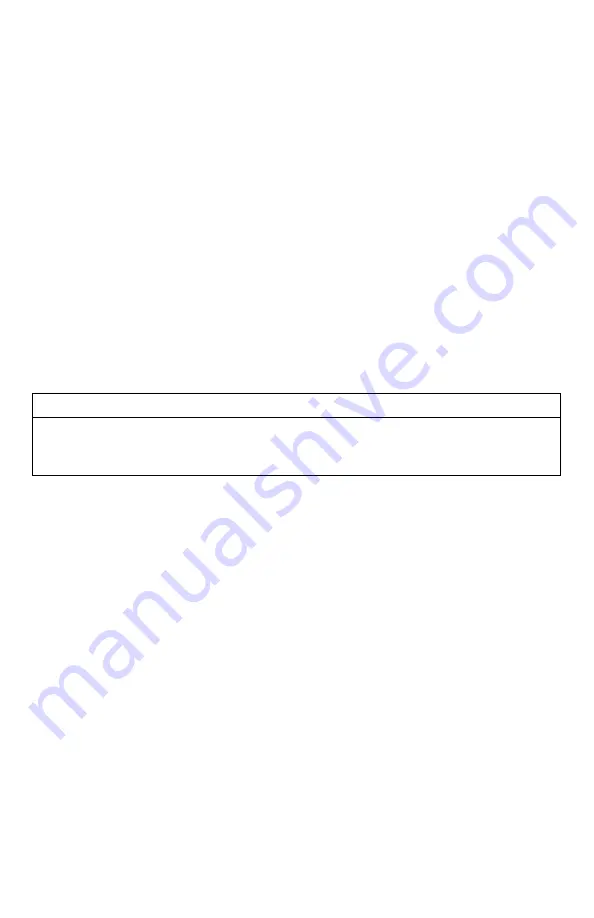
38
7-1
Brightness
This controls the brightness of the display. You can adjust the screen brightness from 5%
(minimum) to 100% (maximum).
Adjusting the Brightness:
1.
Access the Display/Power menu and select “Brightness”
2.
Use the scroll buttons to increase or decrease the value.
3.
When set to the desired brightness, push
“Play/Select” to lock it in.
7-2
Keypad
This controls the intensity of the keypad back light. You can adjust the intensity from 0% - 100%.
Adjusting the Keypad Intensity:
1.
Access the Display/Power menu and select “Keypad”
2.
Use the scroll buttons to increase or decrease the value.
3.
When set to the desired intensity, push “Play/Select” to lock it in.
Tip from FOXPRO
Night hunters should select the lowest possible setting for screen and keypad brightness for
the best possible results. You may want to experiment with the various settings prior to a
hunt to familiarize yourself with it and what to expect.
7-3
Theme
The XWave remote has three operational themes built in. These themes are designed to help
optimize the appearance of the on-screen display based upon factors such as time of day. The
two main themes to address this are: night and day. These themes provide the basic framework
for the visual look, but you are not limited to the themes default setting. You can still adjust
screen brightness to fine-tune it to your specific needs. Also included is the FOXPRO theme
which is built with FOXPRO company colors (orange/black). This theme is very good for night
hunting.
Changing Themes:
1.
Access the Display/Power menu and select “Theme”
2.
Use the scroll buttons to cycle through the available themes.
3.
When set to the desired theme, push “Play/Select” to lock it in.
7-4
Display Timeout
After being idle for an established period of time, the on-screen display will go blank. The
XWave remote will not power off completely during display timeout (see Auto Off) and is still
completely usable. When the screen completes a timeout cycle, the screen can be reactivated
by pushing any button on the keypad. There are five different time settings that you can use for
Summary of Contents for XWave
Page 1: ......
Page 8: ...8 Figure 1 1 XWave Digital Game Call...
Page 61: ...61 Notes...
Page 62: ...62 Notes...
Page 63: ...63 Notes...
















































