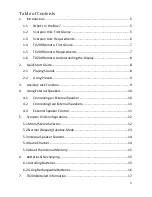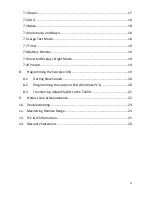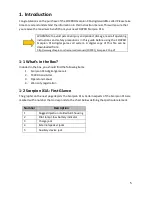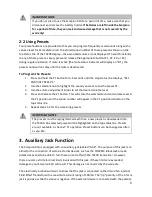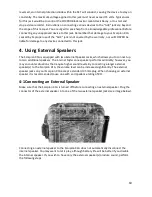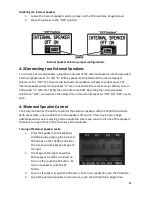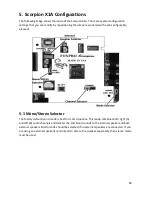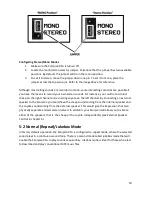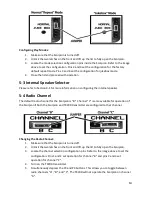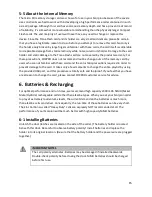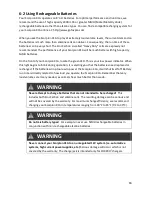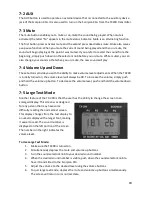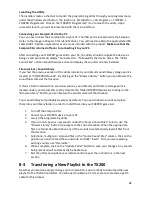8
1-6
TX200 Remote: Understanding the Display
After you have turned on the TX200 transmitter, the display illuminates, showing the
playlist
(six sounds at a time) along with other details (see the image to the right). The screen layout is
described from top to bottom: the top status line contains the preset indicators (P1, P2, P3, and
P4) that indicate what sounds are set to the
corresponding presets. If no preset is set, they will
show all zeros. The 6 middle lines show the 6
sounds listed on that particular page. The bottom
line shows the channel of operation (A, B, or C),
current sound selection, mute status (M when
muted), volume level (00 – 40), battery meter, and
elapsed timer.
2.
Quick Start Guide
We realize that some of you may wish to jump directly into basic operations, such as playing
sounds and using presets. This is a very brief overview and it is strongly recommended that you
read this manual in its entirety to fully understand all capabilities of the system.
2-1
Playing Sounds
1.
Turn on the TX200 transmitter by placing the power switch into the “ON” position.
2.
The Scorpion X1A is turned on by the TX200 transmitter. To do this, hold down the
AUX button on the TX200 for about 3-4 seconds. Observe the green LED on the
Scorpion illuminate, indicating that the power is on.
3.
Use the selector knob on the TX200 to cycle through the sound list. Observe the black
horizontal bar moving up and down the screen as you turn the selector knob. When
scrolling through the sounds, the playlist will change by the page.
4.
After highlighting a sound you wish to play, press down on the selector knob a single
time. This action transmits a radio signal to the Scorpion X1A telling it to begin
playback of the selected sound.
5.
Raise your volume level by pressing the volume up button. To rapidly ramp your
volume, press and hold the volume up button. There are a total of 40 volume steps to
choose from.
6.
If you wish to mute or pause the sound, simply push the mute button a single time. To
make the sound play again, push the mute button once more. When the mute
function is active, the letter “M” will appear on the bottom status line of the TX200.
7.
To switch sounds, follow the instructions from steps 3 and 4.
8.
To turn off the Scorpion, press and hold the mute button for 4-5 seconds. A message
will appear displaying “Off command sent.” As soon you as see the message, release
the mute button and the Scorpion will turn off.
9.
To turn off the TX200, move the power switch into the “off” position.
Summary of Contents for Scorpion X1A
Page 1: ......