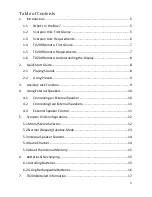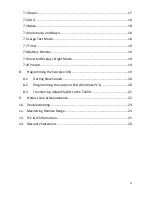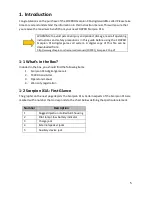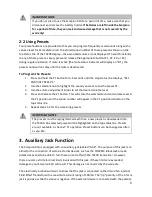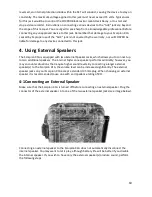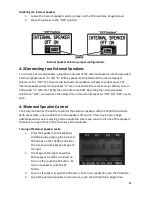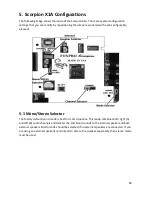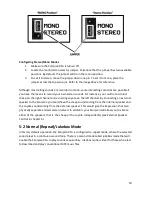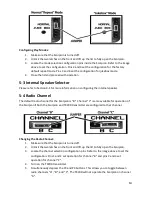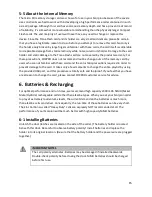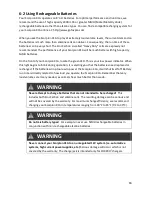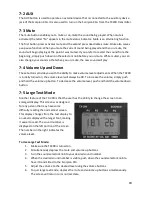3
Table of Contents
1.
Introduction ................................................................................................ 5
1-1
What’s in the Box? .............................................................................. 5
1-2
Scorpion X1A: First Glance .................................................................. 5
1-3
Scorpion X1A: Requirements .............................................................. 6
1-4
TX200 Remote: First Glance ................................................................ 7
1-5
TX200 Remote: Requirements ............................................................ 7
1-6
TX200 Remote: Understanding the Display ........................................ 8
2.
Quick Start Guide ........................................................................................ 8
2-1
Playing Sounds .................................................................................... 8
2-2
Using Presets ....................................................................................... 9
3.
Auxiliary Jack Function ................................................................................ 9
4.
Using External Speakers ............................................................................ 10
4-1
Connecting an External Speaker ....................................................... 10
4-2
Connecting two External Speakers .................................................... 11
4-3
External Speaker Control ................................................................... 11
5.
Scorpion X1A Configurations .................................................................... 12
5-1 Mono/Stereo Selector............................................................................. 12
5-2 Normal (Repeat)/Jukebox Mode ............................................................. 13
5-3 Internal Speaker Selector ........................................................................ 14
5-4 Radio Channel ......................................................................................... 14
5-5 About the Internal Memory .................................................................... 15
6.
Batteries & Recharging ............................................................................. 15
6-1 Installing Batteries .................................................................................. 15
6-2 Using Rechargeable Batteries ................................................................. 16
7.
TX200 Detailed Information ...................................................................... 17
Summary of Contents for Scorpion X1A
Page 1: ......