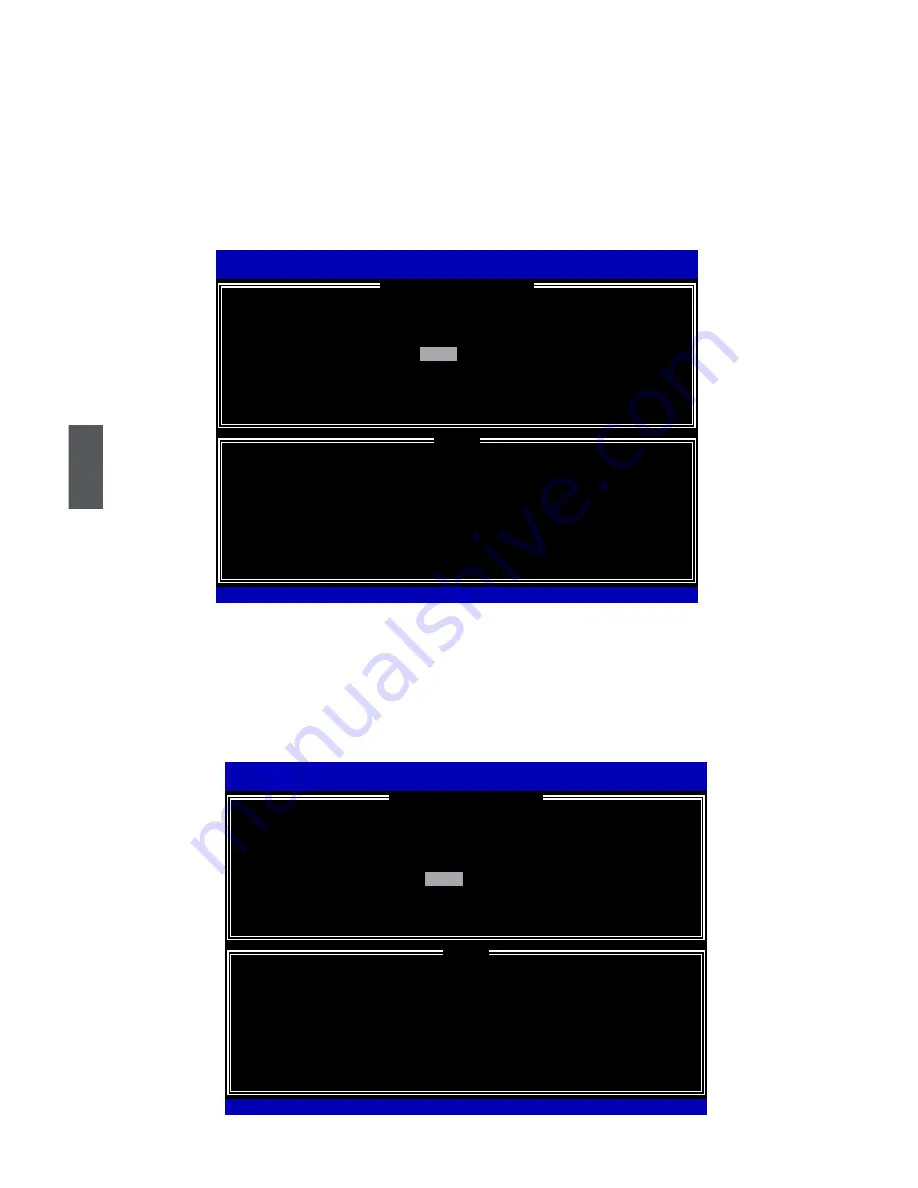
5
78
6. It is now entering “
Strip Size
” menu. Use Up or Down arrow key to select the desired
strip size. The available values range from 4KB to 128KB. The strip value should be
selected based on different applications. Some suggested choices are :
16K - Best for sequential transfer.
64K - Good general purpose strip size.
128K - Best performance for most desktops and workstations .
The default value is 128K for RAID0. Press <Enter>.
7. In “
Capacity
” line, it displays there are maximum 232.9GB * 2 = 465.8GB available.
As we want to introduce how to create two disk volumes (like logical devices C: and
D:) in a RAID0 system, so we only key in 200GB here to build the first volume. Later,
we will also describe how the second volume is generated. Input 200GB, and press
<Enter>.
Intel(R) Matrix Storage Manager option ROM v5.0.0.1011 ICH9R wRAID5
Copyright(C) 2003-04 Intel Corporation All Rights Reserved.
The default value indicates the maximum capacity using the selected
disks. Entering a lower capacity allows you to create a second
volume on these disks
Intel(R) Matrix Storage Manager option ROM v8.5.0.1020 ICH10R wRAID5
Copyright(C) 2003-08 Intel Corporation. All Rights Reserved.
Name:
RAID Level:
Disks:
Strip Size:
Capacity:
TryRAID0
RAID0(Stripe)
Select Disks
128KB
465.8 GB
Create Volume
[↑↓]-Change [TAB]-Next [ESC]-Previous Menu [ENTER]-Select
[
HELP
]
465.8
[
CREATE VOLUME MENU
]
Intel(R) Matrix Storage Manager option ROM v5.0.0.1011 ICH9R wRAID5
Copyright(C) 2003-04 Intel Corporation All Rights Reserved.
The following are typical values:
RAID0 - 128KB
RAID10 - 64KB
RAID5 - 64KB
Intel(R) Matrix Storage Manager option ROM v8.5.0.1020 ICH10R wRAID5
Copyright(C) 2003-08 Intel Corporation. All Rights Reserved.
Name:
RAID Level:
Disks:
Strip Size:
Capacity:
TryRAID0
RAID0(Stripe)
Select Disks
128KB
465.8 GB
Create Volume
[↑↓]-Change [TAB]-Next [ESC]-Previous Menu [ENTER]-Select
[
HELP
]
128KB
[
CREATE VOLUME MENU
]















































