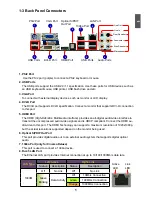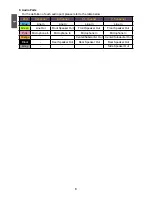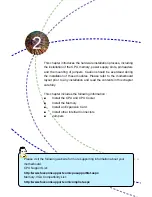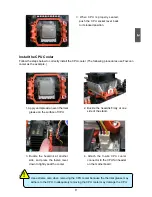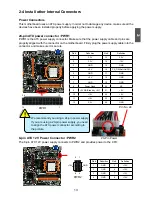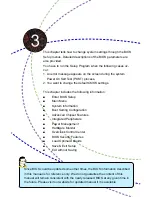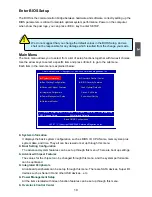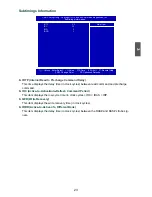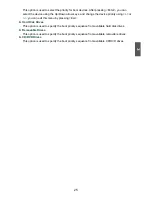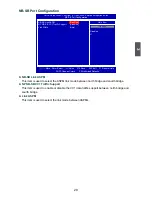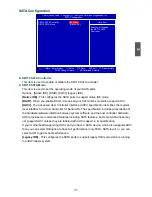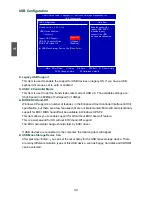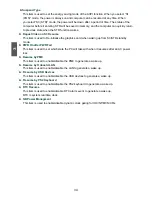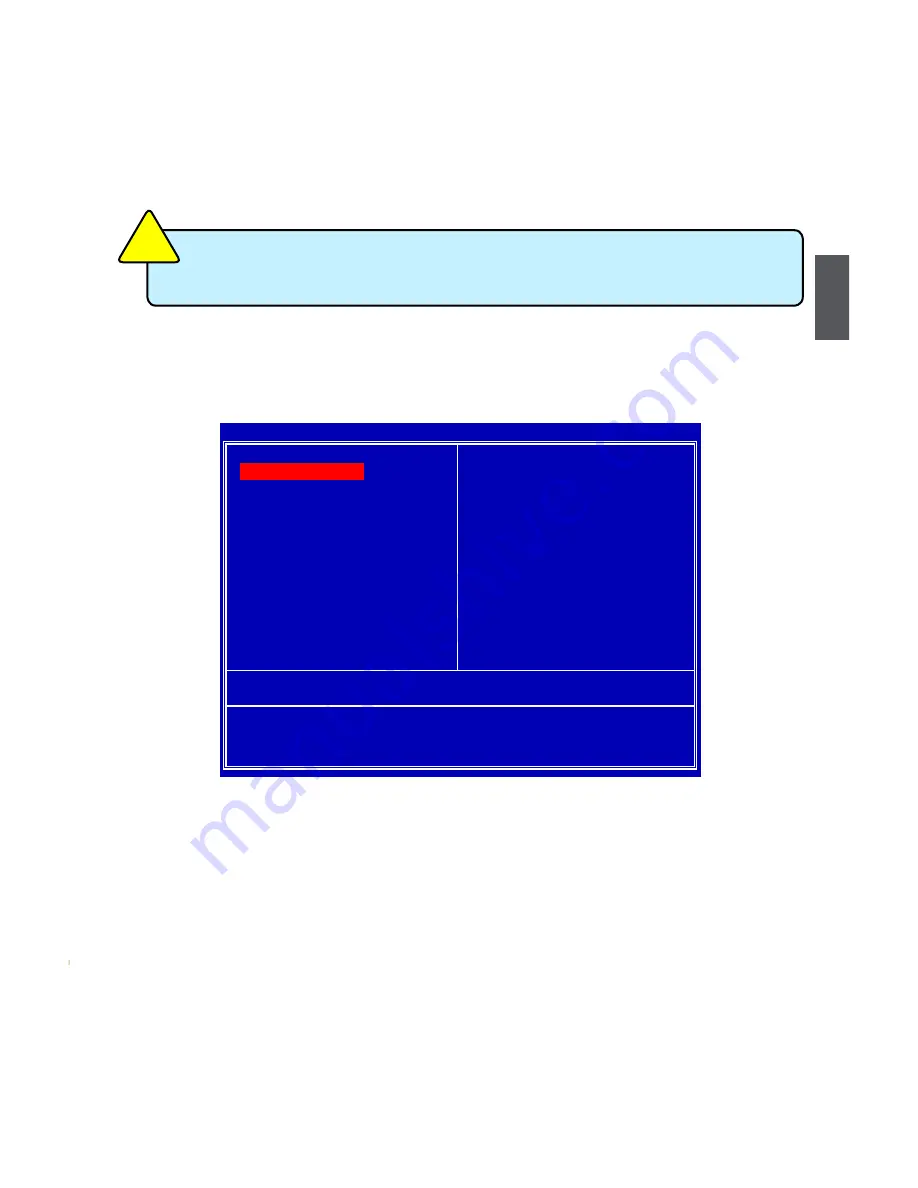
3
19
enter bIoS Setup
The BIOS is the communication bridge between hardware and software, correctly setting up the
BIOS parameters is critical to maintain optimal system performance. Power on the computer,
when show the post logo, you can press <DEL> key to enter SETUP.
Main Menu
The main menu allows you to select from a list of setup functions together with two exit choices.
Use the arrow keys to select a specific item and press <Enter> to go to the submenu.
Each item in the main menu is explained below:
► System Information
It displays the basic system configuration, such as BIOS ID, CPU Name, memory size plus
system date, and time. They all can be viewed or set up through this menu.
► Boot Setting Configuration
The advanced system features can be set up through this menu. There are boot up settings.
► Advanced Chipset Features
The values for the chipset can be changed through this menu, and the system performance
can be optimized.
► Integrated Peripherals
All onboard peripherals can be set up through this menu. There are SATA devices, Super I/O
devices such as Serial I/O and other USB devices... etc.
► Power Management Setup
All the items related with Green function features can be set up through this menu.
► Overclock Control Center
We do not suggest that you change the default values in the BIOS Setup, and we
shall not be responsible for any damage which resulted from the change you made.
CA
UT
IO
N
!
CMOS Setup Utility - Copyright (C) 1985-2009, American Megatrends, Inc.
► System Information
► Overclock Control Center
► Boot Setting Configuration
► BIOS Security Features
► Advanced Chipset Features
Load Optimal Defaults
► Integrated Peripherals Save & Exit Setup
► Power Management Setup
Exit without Saving
► Hardware Monitor
↑↓←→:Move Enter:Select +/-/:Value F10:Save ESC:Exit F1:General Help
F2/F3:Change Colors
F9:Optimized Defaults
Basic CMOS Configuration
v02.67 (C) Copyright 1985-2009, American Megatrends, Inc.
► System Information