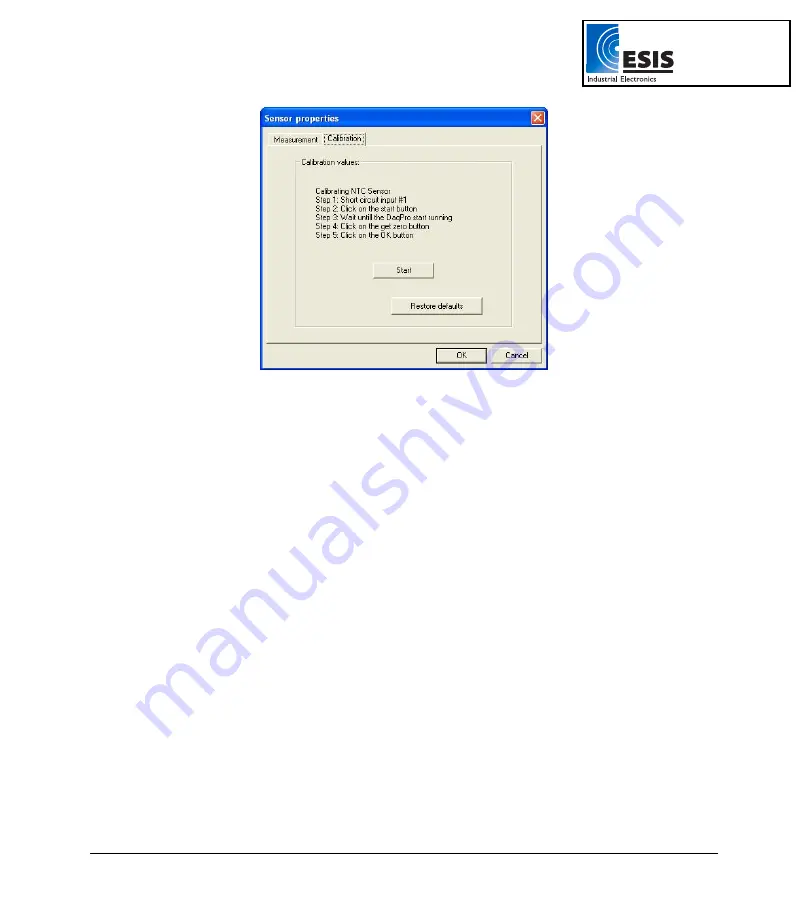
64
Chapter 2 Working with DaqLab
Figure 21: Zero calibration dialog box
e. Click
Restore defaults
, then click
OK.
f.
Repeat steps a to d above.
g. Short circuit input 1.
h. Click
Start.
i. Wait
until
DaqPRO
begins recording.
j. Click
Get zero.
k. Click
OK.
The calibrated sensor parameters will be saved both in
DaqPRO
and DaqLab memories, so there is no
need to calibrate
DaqPRO
every time you run the DaqLab program.
www.esis.com.au
Ph 02 9481 7420
Fax 02 9481 7267






























