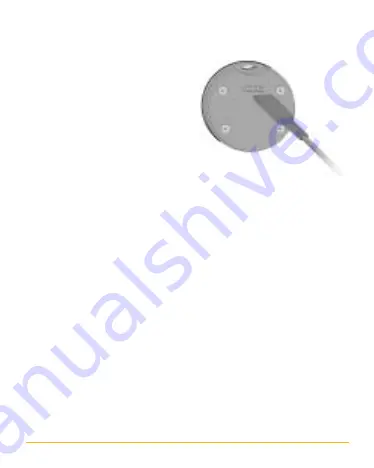
8
WORKING WITH MICROLOG
Disconnect the communication
cable from MicroLog and insert
the sensor connector cable in its
place (fig. 6). Connect the sensor
directly to the reed relay or to
the switch you are monitoring.
The sensor’s two terminals have
no polarity. Make sure that the
switch is not powered by a
voltage source; our sensor has
an internal pull-up resistor and therefore does not require any
voltage source.
MicroLog samples the sensor at the chosen rate; therefore switch
changes that are faster than the MicroLog sampling rate will not
be recorded. For example, if the MicroLog sampling rate is “every
1 minute” the switch being monitored should be open or closed
for at least 1 minute at a time in order for MicroLog to record
the changes.
When downloading the data to the MicroLog software, the data
will be displayed in two values representing the sensor’s “open”
and “close” states. There is no need to select the external sensor
before downloading the data.
fig. 6
Summary of Contents for MicroLog DT141
Page 4: ...4 fig 2...




























