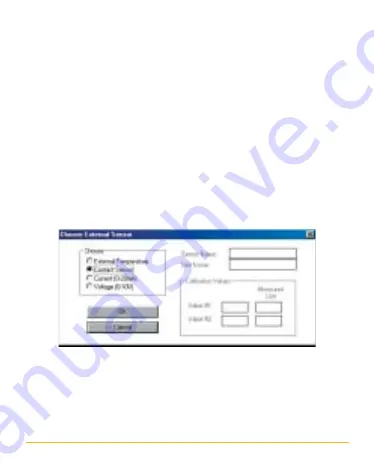
7
Selecting the External Contact Sensor
1. Select the small rectangle near the External sensor icon
(fig. 4).
2. Select Contact and press OK (fig. 5).
3. The dialog box should close automatically.
If the box is not closed it means that MicroLog is either not
connected to the PC or is in Sleep mode. Before disconnecting
the communication cable and connecting the sensor, please do
not forget to set MicroLog to Logging Mode, by clicking the Run
button on the left-hand toolbar.
fig. 5
Summary of Contents for MicroLog DT141
Page 4: ...4 fig 2...










