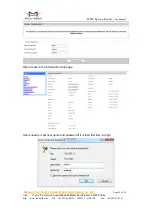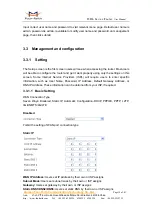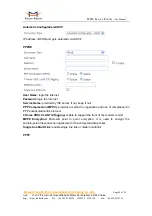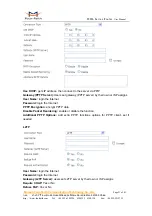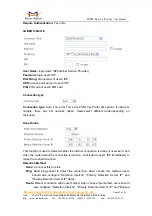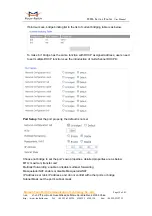F3X36 Series Router
User Manual
Xiamen Four-Faith Communication Technology Co.,Ltd.
Page 17 of 83
Add
:
J1-J3,3
rd
Floor,No.44,GuanRiRoad,SoftWare Park,XiaMen .361008.China
http
:
//www.fourfaith.com Tel
:
+86 592-6300326 6300325 6300324 Fax
:
+86 592-5912735
Chapter 3 Configuration and Management
This chapter describes how to configure and manage the router.
3.1 Configuration Connection
Before configuration, you should connect the router and your configuration PC with
the supplied network cable. Plug the cable’s one end into the Local Network port of the
router, and another end into your configure PC’s Ethernet port. The connection diagram is
as following:
Please modify the IP address of PC as the same network segment address of the
router, for instance, 192.168.1.9. Modify the mask code of PC as 255.255.255.0 and set
the default gateway of PC as the router’s IP address (192.168.1.1).
3.2 Access the Configuration Web Page
The chapter is to present main functions of each page. Users visit page tool via web
browser after connect users' PC to the router. There are eleven main pages: Setting,
Wireless, Service, VPN, Security, Access Restrictions, NAT, QoS Setting, Applications,
Management and Status. Users enable to browse slave pages by click one main page..
Users can open IE or other explorers and enter the router's default IP address of
192.168.1.1 on address bar, then press the botton of Enter to visit page Web management
tool of the router. The users login in the web page at the first name, there will display a
page shows as blow to tip users to modify the default user name and password of the
router. Users have to click "change password" to make it work if they modify user name
and password.