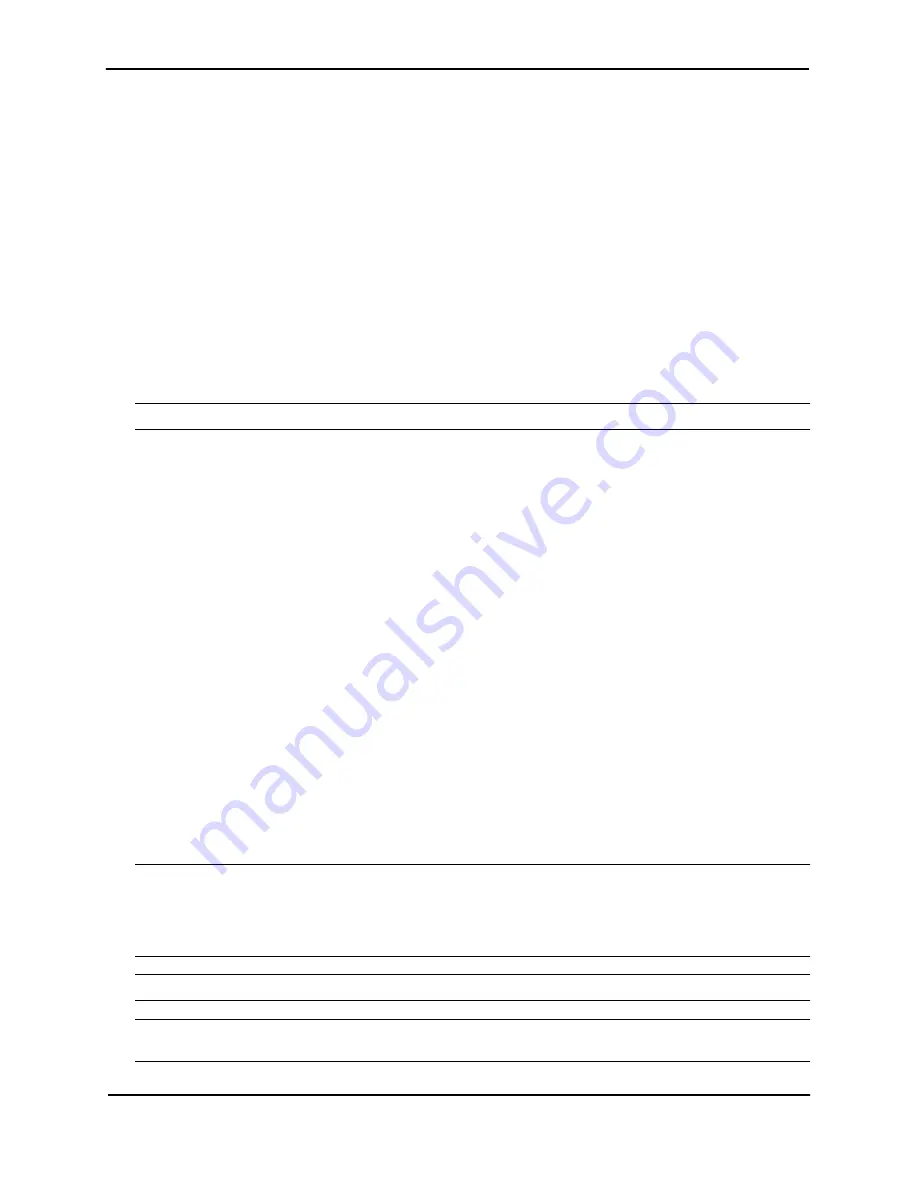
Foundry ServerIron Hardware Installation Guide
4 - 6
© 2008 Foundry Networks, Inc.
October 2008
•
Rack mount brackets and mounting screws
•
CD-ROM containing software images and the user documentation (including this guide)
•
Warranty card
General Requirements
To manage the system, you need the following items for serial connection to the switch or router:
•
A management station, such as a PC running a terminal emulation application.
•
A straight-through EIA/TIA DB-9 serial cable (F/F).
You can separately order the serial cable from Foundry Networks. If you prefer to build your own cable, see
the pinout information in “Attaching a PC or Terminal” on page 4-12.
You can use the serial connection to perform basic configuration tasks such as assigning an IP address and
network mask to the system. For more information on basic configuration tasks, see: “Configuring an IP
Address” on page 4-15.
WARNING: Do not use the handles on the power supply units to lift or carry a Foundry device.
Basic Installation Tasks
To install your ServerIron 4G Series device, follow these guidelines.
1.
Ensure that the physical environment that is to host the device has the proper cabling and ventilation. See:
“Site Preparation” on page 4-5.
2.
If you need to install a second or redundant power supply, it might be easier to install it before mounting the
device. See: “Installing a Redundant Power Supply” on page 4-8.
3.
Install the device on a desktop, on the wall, or in an equipment rack. See: “Installing a ServerIron 4G Series
Device” on page 4-9.
4.
Plug the device into a nearby power source that adheres to the regulatory requirements outlined in this
manual. See: “Powering On the System” on page 4-10.
5.
Verify that the system LEDs are registering the proper LED state after power-on of the system. See:
“Checking the Power Status” on page 4-11.
6.
Attach a terminal or PC to the device. See: “Attaching a PC or Terminal” on page 4-12.
7.
No default password is assigned to the CLI. For additional access security, assign a password.
Installation Precautions
Read these precautions before installing a Foundry device.
General Precautions
CAUTION:
Risk of explosion if battery is replaced by an incorrect type. Replace the battery only with the same
or equivalent type recommended by the manufacturer. Lithium battery is a long life battery and it is very possible
that you will never need to replace it. However, should you need to replace it, do not dispose of the battery along
with household waste. Contact your local waste disposal agency for the address of the nearest battery deposit
site.
WARNING: All fiber-optic interfaces use Class 1 lasers.
CAUTION:
Do not install the device in an environment where the operating ambient temperature might exceed
40o C (104o F).







































