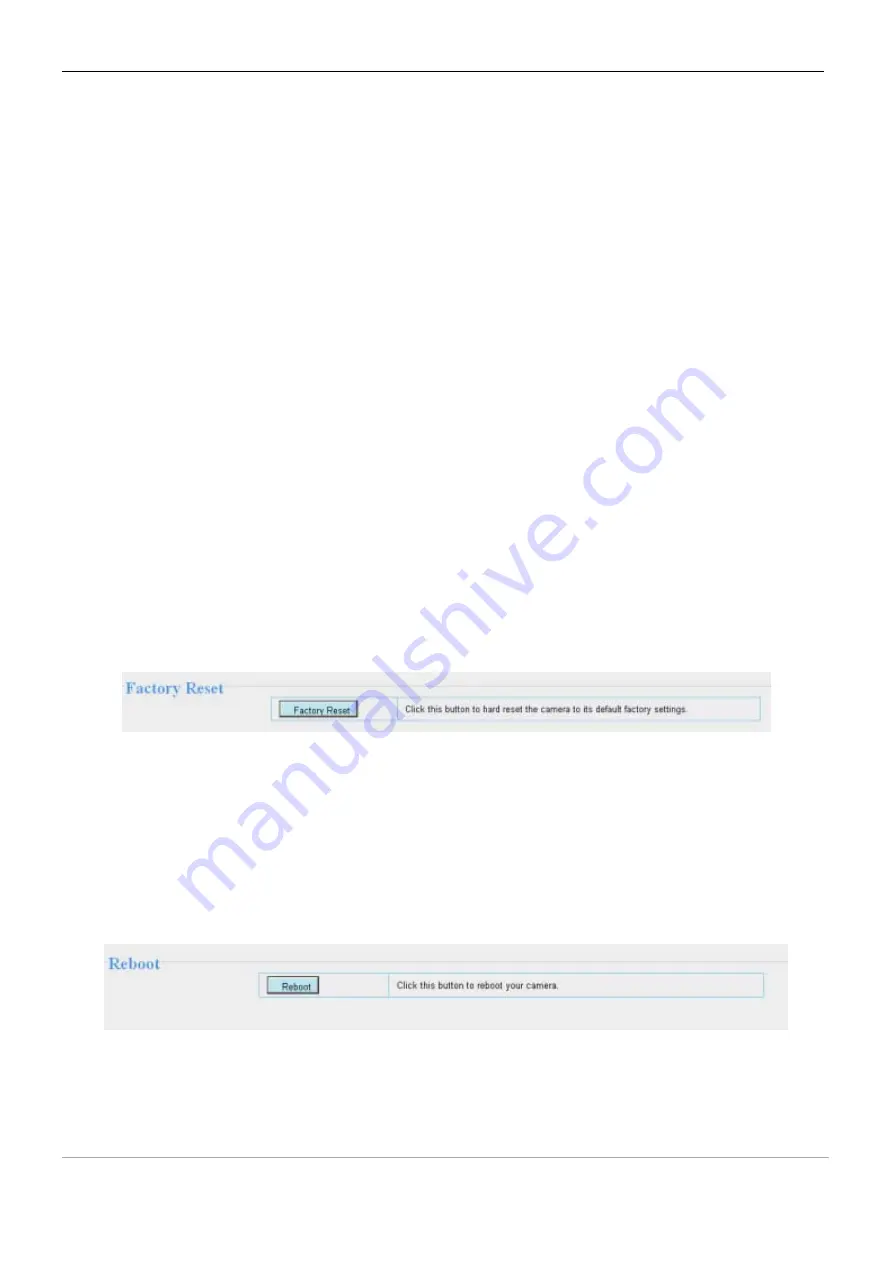
www.foscam.com
S
S
h
h
e
e
n
n
z
z
h
h
e
e
n
n
F
F
o
o
s
s
c
c
a
a
m
m
I
I
n
n
t
t
e
e
l
l
l
l
i
i
g
g
e
e
n
n
t
t
T
T
e
e
c
c
h
h
n
n
o
o
l
l
o
o
g
g
y
y
C
C
o
o
.
.
,
,
L
L
i
i
m
m
i
i
t
t
e
e
d
d
T
T
e
e
l
l
:
:
8
8
6
6
7
7
5
5
5
5
2
2
6
6
7
7
4
4
5
5
6
6
6
6
8
8
F
F
a
a
x
x
:
:
8
8
6
6
7
7
5
5
5
5
2
2
6
6
7
7
4
4
5
5
1
1
6
6
8
8
73
2) Please ensure you have download the correct firmware package for your camera before
upgrading. Read the upgrade documentation (readme.txt file) in the upgrade package before
you upgrade.
3) Upon downloading the firmware check the sizes of the .bin files. They must match the size in
the readme.txt file. If not, please download the firmware again until the sizes are the same.
Your camera will not function correctly if a corrupt .bin file is used.
4) Normally, only Device WEB UI need to be upgrade, please do not try to upgrade the Device
System Firmware.
5) Never shut down the power of the camera during upgrade until the IP camera restart and get
connected.
6) After upgrade successfully, please uninstall the old plugin and re-install it, then reset the
camera to the default factory settings before using the camera.
4.10.3 Factory reset
Click All reset and all parameters will return to factory settings if selected. This is similar to press the Reset
button on the bottom of the camera..
Figure 4.61
4.10.4 Reboot System
Click Reboot System to reboot the camera. This is similar to unplugging the power to the camera.
Figure 4.62



























