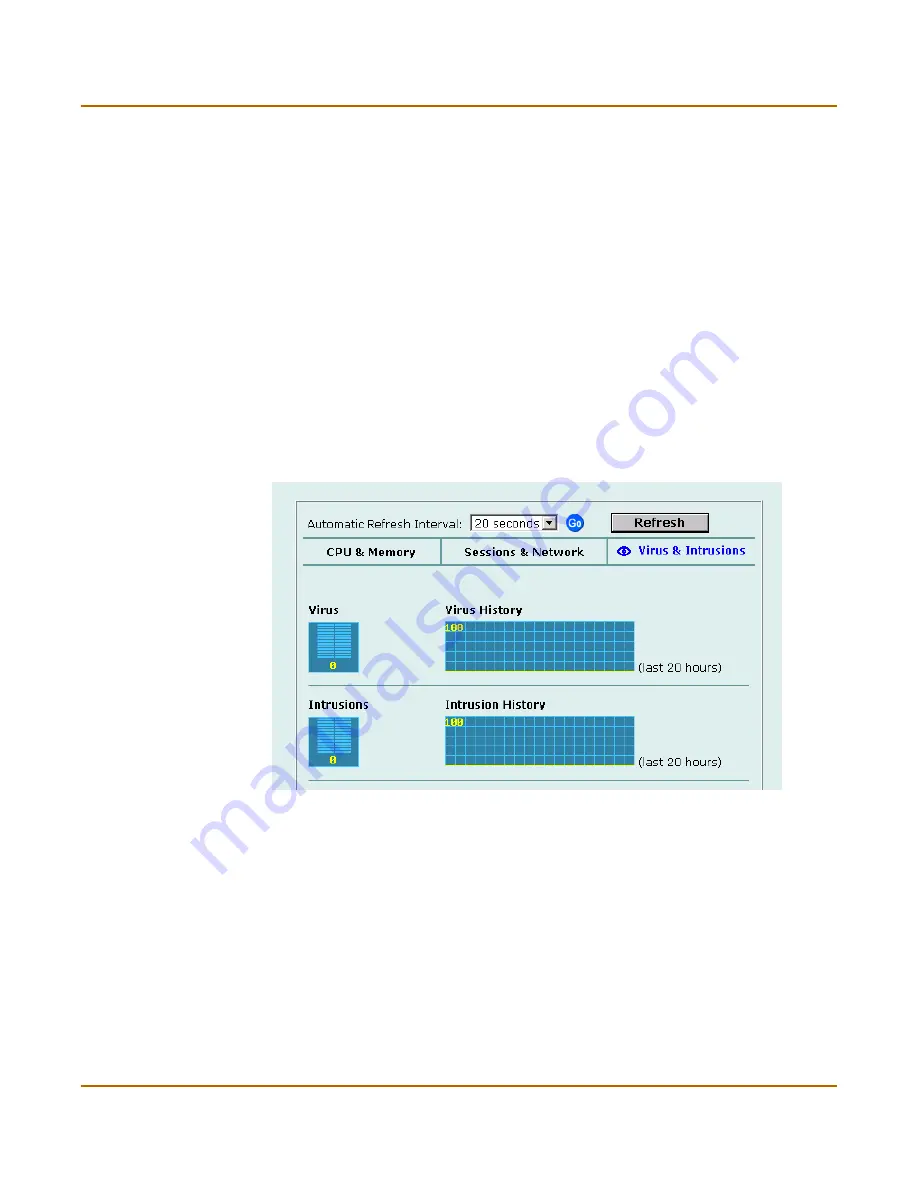
System status
System status
FortiGate-60R Installation and Configuration Guide
87
3
Set the automatic refresh interval and select Go to control how often the web-based
manager updates the display.
More frequent updates use system resources and increase network traffic. However,
this only occurs when you are viewing the display using the web-based manager.
4
Select Refresh to manually update the information displayed.
Viewing virus and intrusions status
Use the virus and intrusions status display to track when viruses are found by the
FortiGate antivirus system and to track when the NIDS detects a network-based
attack.
1
Go to
System > Status > Monitor
.
2
Select Virus & Intrusions.
Virus and intrusions status is displayed. The display includes bar graphs of the
number viruses and intrusions detected per hour as well as line graphs of the number
of viruses and intrusions detected for the last 20 hours.
Figure 3: Sessions and network status monitor
3
Set the automatic refresh interval and select Go to control how often the web-based
manager updates the display.
More frequent updates use system resources and increase network traffic. However,
this only occurs when you are viewing the display using the web-based manager. The
line graph scales are shown on the upper right corner of the graph.
4
Select Refresh to manually update the information displayed.
Summary of Contents for FortiGate 60R
Page 12: ...Contents 12 Fortinet Inc...
Page 26: ...26 Fortinet Inc Customer service and technical support Introduction...
Page 42: ...42 Fortinet Inc Next steps Getting started...
Page 138: ...138 Fortinet Inc Customizing replacement messages System configuration...
Page 228: ...228 Fortinet Inc Logging attacks Network Intrusion Detection System NIDS...
Page 242: ...242 Fortinet Inc Exempt URL list Web filtering...
Page 256: ...256 Fortinet Inc Configuring alert email Logging and reporting...
Page 260: ...260 Fortinet Inc Glossary...
Page 270: ...270 Fortinet Inc Index...






























