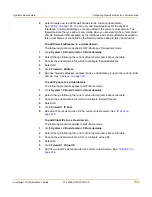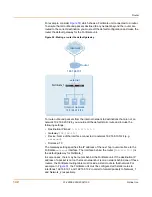System virtual domain
Adding interfaces, VLAN subinterfaces, and zones to a virtual domain
FortiGate-100 Administration Guide
01-28006-0003-20041105
137
2
Set Virtual domain to All or to the name of the virtual domain that currently contains
the interface.
3
Select Edit for the physical interface you want to move.
4
Choose the Virtual Domain to which to move the interface.
5
Select OK.
The physical interface moves to the virtual domain. Firewall IP pools and virtual IP
added for this interface are deleted. You should manually delete any routes that
include this interface.
To add VLAN subinterfaces to a virtual domain
A virtual domain must contain at least two interfaces. These can be physical
interfaces or VLAN interfaces. VLAN subinterfaces are usually not in the same virtual
domain as the physical interfaces that they are added to.
To add a new VLAN to a virtual domain in NAT/Route mode, see
“To add a VLAN
subinterface in NAT/Route mode” on page 65
. To add a new VLAN to a virtual domain
in Transparent mode, see
“To add a VLAN subinterface in Transparent mode” on
page 70
.
The following procedure describes how to move a VLAN subinterface from one virtual
domain to another. You cannot remove a VLAN subinterface from a virtual domain if
firewall policies have been added for it. Delete the firewall policies or remove the
VLAN subinterface from the firewall policies first. If the VLAN subinterface has been
added to a zone, it is removed from the zone when you move it to a different virtual
domain.
1
Go to
System > Network > Interface
.
2
Set Virtual domain to All or to the name of the virtual domain that currently contains
the VLAN subinterface.
3
Select Edit for the VLAN subinterface you want to move.
4
Choose the Virtual Domain to which to move the VLAN subinterface.
5
Select OK.
The VLAN subinterface moves to the virtual domain. Firewall IP pools and virtual IP
added for this VLAN subinterface are deleted. You should manually delete any routes
that include this VLAN subinterface.
To view the interfaces in a virtual domain
1
Go to
System > Network > Interface
.
2
Choose the Virtual domain you want to view.
The interfaces added to this virtual domain are listed.
To add zones to a virtual domain
The following procedure applies to NAT/Route and Transparent mode.
1
Go to
System > Virtual domain > Virtual domains
.
2
Select Change following the current virtual domain name above the table.
3
Choose the virtual domain to add zones to.
Summary of Contents for FortiGate 100
Page 24: ...24 01 28006 0003 20041105 Fortinet Inc FortiLog documentation Introduction ...
Page 72: ...72 01 28006 0003 20041105 Fortinet Inc Transparent mode VLAN settings System network ...
Page 80: ...80 01 28006 0003 20041105 Fortinet Inc DHCP IP MAC binding settings System DHCP ...
Page 114: ...114 01 28006 0003 20041105 Fortinet Inc Access profile options System administration ...
Page 232: ...232 01 28006 0003 20041105 Fortinet Inc CLI configuration Firewall ...
Page 244: ...244 01 28006 0003 20041105 Fortinet Inc peergrp Users and authentication ...
Page 320: ...320 01 28006 0003 20041105 Fortinet Inc service smtp Antivirus ...
Page 366: ...366 01 28006 0003 20041105 Fortinet Inc syslogd setting Log Report ...
Page 380: ...380 01 28006 0003 20041105 Fortinet Inc Glossary ...
Page 388: ...388 01 28006 0003 20041105 Fortinet Inc Index ...