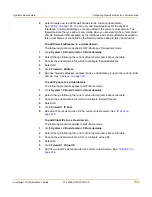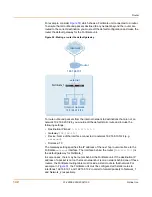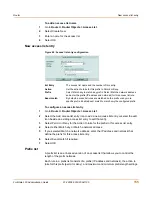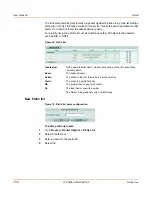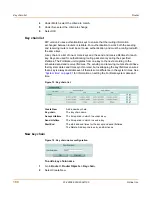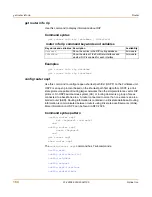Router
Distribute list
FortiGate-100 Administration Guide
01-28006-0003-20041105
151
To configure a RIP interface
1
Go to
Router > RIP > Interface
.
2
Select the edit icon beside an Interface to configure that interface.
3
Select a Send Version if you want to override the default send version for this
interface.
4
Select a Receive Version if you want to override the default receive version for this
interface.
5
Select the Split-Horizon check box to enable split horizon.
6
Select either Regular or Poisoned reverse to set the split horizon type.
7
Select the Authentication mode.
8
Select Password and enter a password (key) if this interface is using RIP version 2
and if you are configuring only one key for this interface and do not want to use a key
chain.
9
Select Key-chain and select the key chain to use if this interface is using RIP version 2
and you want to use key chains for authentication for this interface.
10
Select OK.
Distribute list
Use distribute lists to filter incoming or outgoing updates using an access list or a
prefix list. If you do not specify an interface, the filter will be applied to all interfaces in
the current virtual domain.
You must configure the access list or prefix list that you want the distribute list to use
before you configure the distribute list. For more information on configuring access
lists and prefix lists, see
“Access list” on page 154
and
“Prefix list” on page 155
.
Figure 62: RIP Distribute list
Password
Enter a password (key) to use for authentication for RIP version 2
packets sent and received by this interface. Enter a password here when
you only want to configure one key. The key can be up to 35 characters
long.
Key-chain
Enter the name of the key chain to use for authentication for RIP version
2 packets sent and received by this interface. Use key chains when you
want to configure multiple keys. For information on how to configure key
chains, see
“Key chain list” on page 160
.
Note:
By default, all distribute lists for the root virtual domain are displayed. If you create
additional virtual domains, the distribute lists belonging to the current virtual domain only are
displayed. To view the settings associated with a different virtual domain, go to System > Virtual
Domain > Virtual Domains and select the virtual domain.
Summary of Contents for FortiGate 100
Page 24: ...24 01 28006 0003 20041105 Fortinet Inc FortiLog documentation Introduction ...
Page 72: ...72 01 28006 0003 20041105 Fortinet Inc Transparent mode VLAN settings System network ...
Page 80: ...80 01 28006 0003 20041105 Fortinet Inc DHCP IP MAC binding settings System DHCP ...
Page 114: ...114 01 28006 0003 20041105 Fortinet Inc Access profile options System administration ...
Page 232: ...232 01 28006 0003 20041105 Fortinet Inc CLI configuration Firewall ...
Page 244: ...244 01 28006 0003 20041105 Fortinet Inc peergrp Users and authentication ...
Page 320: ...320 01 28006 0003 20041105 Fortinet Inc service smtp Antivirus ...
Page 366: ...366 01 28006 0003 20041105 Fortinet Inc syslogd setting Log Report ...
Page 380: ...380 01 28006 0003 20041105 Fortinet Inc Glossary ...
Page 388: ...388 01 28006 0003 20041105 Fortinet Inc Index ...