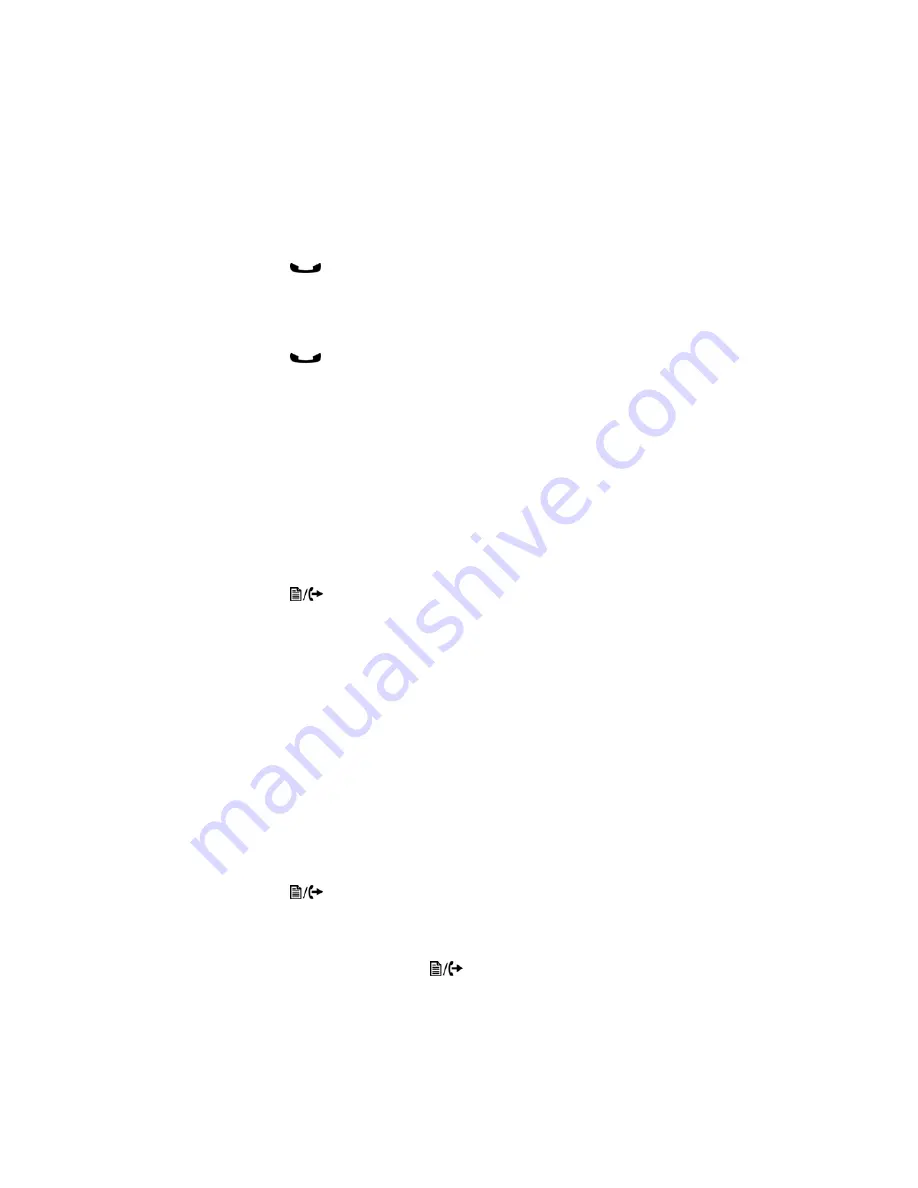
Using the Phone
Page 54
FortiFone™ User Guide for FON-260i
Putting a Call on Hold
When placing a call on hold, the held party cannot hear you and you will not hear the held party.
The held party will hear MOH (Music On Hold), if configured with the phone system.
While a call is on hold, you can answer or place other calls and can toggle between calls on
hold. With Call Hold Ringback enabled, the phone rings as a reminder of calls on hold when you
hang up after completing the other call.
To place a call on hold:
• Press the
button. The call status changes to hold and you receive dial tone. You can
then select another line to answer or place a call.
To retrieve a call held on a different line:
• Press the
button.
To toggle between two calls on the same line:
• Press the
Up/Down
navigation buttons. The active call status changes to hold and the call
on hold connects.
Attended Call Transfer
Calls can be announced to a transfer party before making the transfer.
To transfer an active call:
• Press the
button. The active call status changes to hold and you receive dial tone to
dial an alternate extension/number.
• Dial the extension or phone
?
.
• Wait for the remote party to answer and announce the transfer.
• To complete the transfer, hang up the handset.
Blind Call Transfer
You can transfer an active call to another extension without talking to the party receiving the
call. The call transfers to the new party without verifying that the new party is there or willing to
receive the call.
To transfer a call without announcing the transfer
• Press the
button.
• Dial the extension or phone
?
.
• To complete the transfer, hang up the handset.
• To cancel a transfer, press the
button.
Summary of Contents for FortiFone
Page 1: ...FortiFone User Guide for FON 260i...
Page 72: ......


























