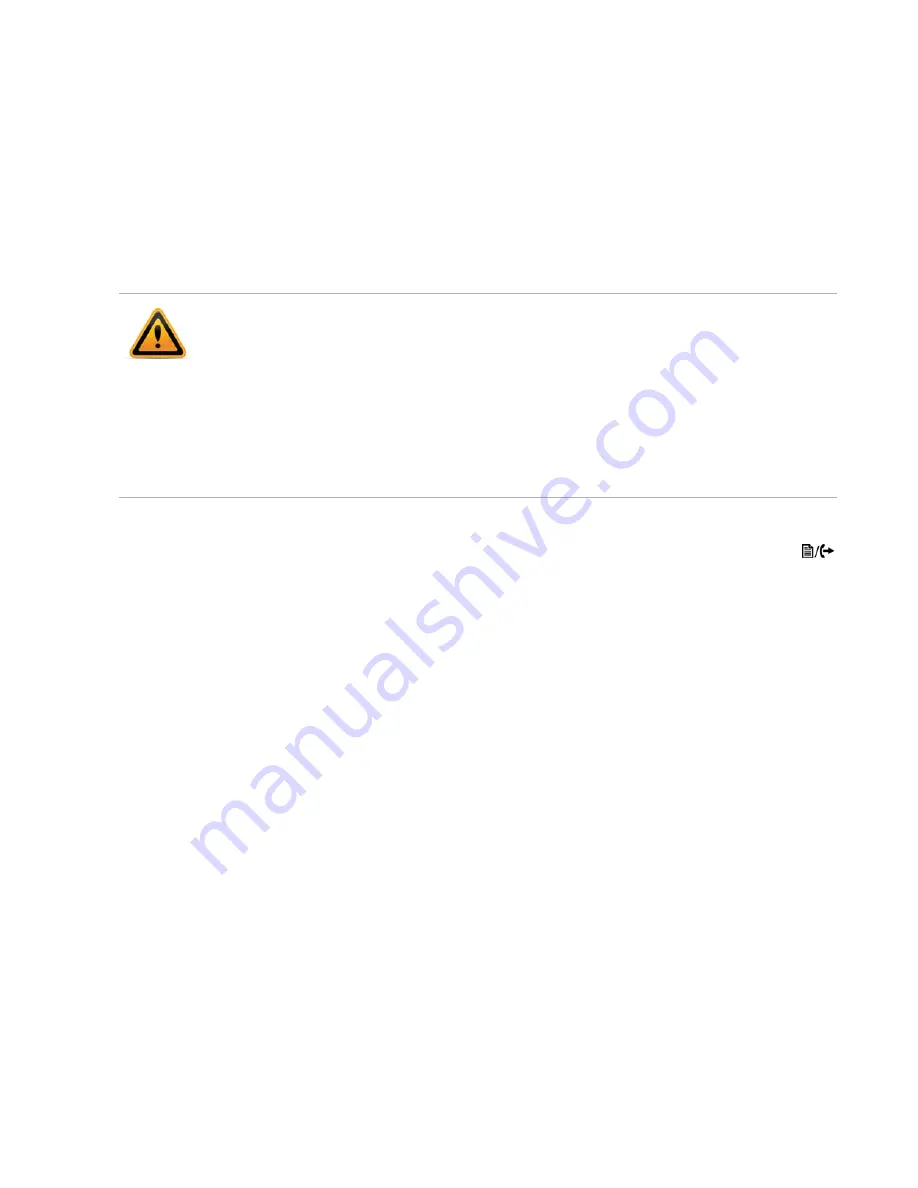
Personalizing your Phone
Page 25
FortiFone™ User Guide for FON-260i
Loading a Contact List using a Web Browser
The contact list must use the following format:
SpeedNumber,Name,PhoneNumber,Information (optional),RingType
Example:
SpeedNumber,Name,PhoneNumber,Information,1
1,Joe Smith,5555555555,Head Office,Off
2,Jane Mbete,5555555555,Ottawa,1
3,Samantha Park,8883331234,2
4,Scott Duff,8004441111,[email protected],4
To load a CSV file to a phone from a PC located on the same LAN as the phone:
• Log in to the phone via a web browser. To check the IP address of the phone, press the
button, then select
8. Information
. The IP address of the phone will be visible. Write it down.
• From a web browser, enter the IP address of the phone in the address bar.
Example:
http://192.168.1.111
• Click on
Login
.
• Enter the user name and password as required. User name:
admin
, Password:
23646
.
• Once logged in, select
Phone Book
from the left navigation area.
• Click on the
Browse…
button and locate the CSV file for upload to the phone.
• Once selected, click the
Upload
button. Once uploaded, the new data should be visible in
the Phone Book table.
• Check all entries to ensure they are properly imported. If the file did not upload, please
check the file contents to ensure no conditions exist that might cause the phone to reject the
file.
• The file
must
be saved in .csv format.
• The phone number field cannot contain spaces, dashes, decimals or other characters.
Only use numbers.
• If a single digit is specified under the SpeedNumber column, then it will automatically be
prepended with 0. Example: 1 will be stored as speed dial 01.
• The number of entries cannot exceed 80.
• An optional header can be included at the beginning of the CSV file as shown above. It is
not required.
• The Ring Type options are 1 through 4, off and default.
Summary of Contents for FortiFone
Page 1: ...FortiFone User Guide for FON 260i...
Page 72: ......






























