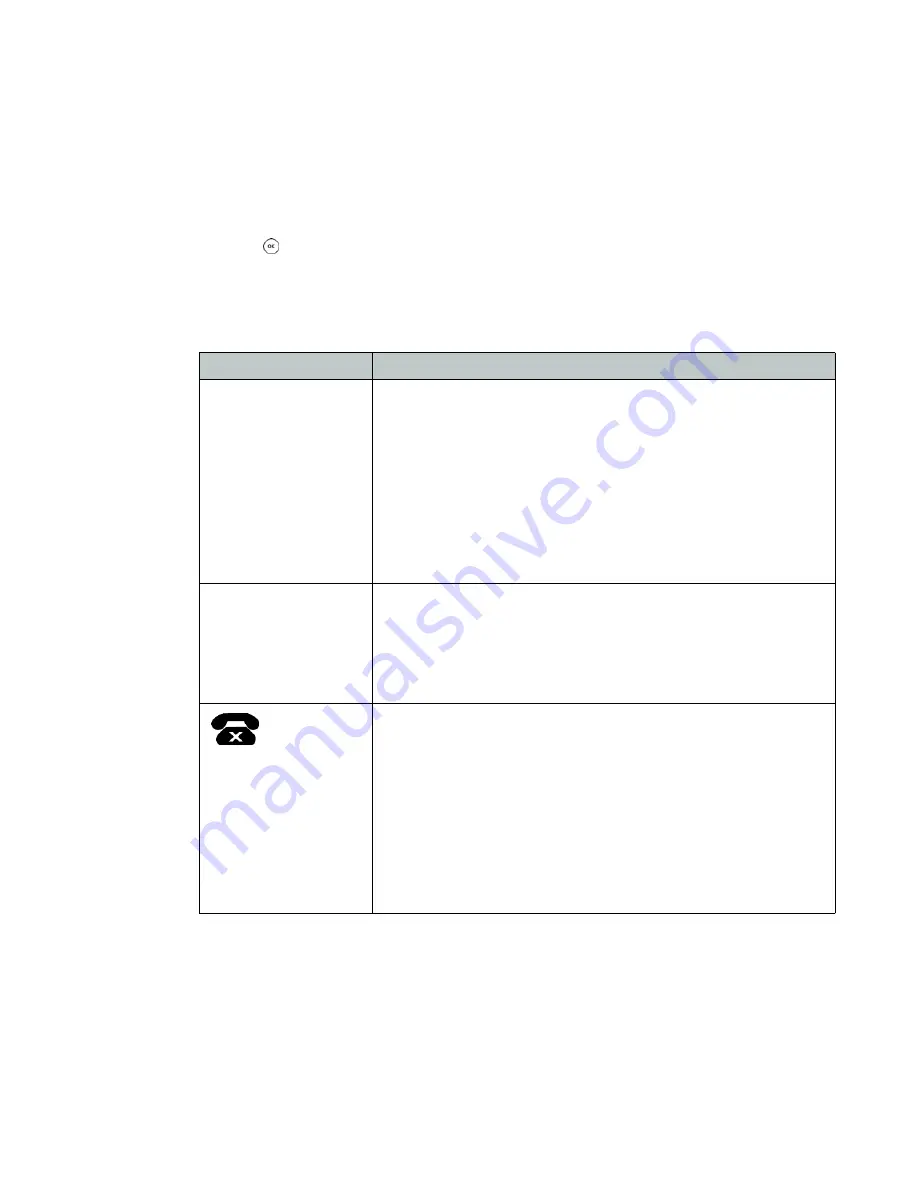
Troubleshooting
Information
Pressing
on the phone provides the means to quickly view the network parameters (IP
address, default gateway address, and subnet-mask), registration status of the phone, MAC
address and firmware version. This information may be useful if calling Fortinet Support.
Troubleshooting guide
Symptoms
Corrective actions
Display is blank
Confirm the phone’s power source.
1.
If you are using the power adapter:
• Ensure it is plugged in. If it still doesn’t work, replace the
power adapter.
2.
If you are using Power over Ethernet (PoE):
• Ensure your Ethernet cable is plugged into the INTERNET
port on the back of your phone.
• Ensure the PoE switch is properly configured. If it still
doesn’t work, replace the Ethernet cable.
Phone displays
“Obtaining IP Address”
for more than
2 minutes
The DHCP server is not responding.
1.
Ensure your DHCP server is online. This is typically your router.
2.
Reboot the router or DHCP server.
3.
If you are still experiencing issues, the phone may require
advanced network configuration. Contact your administrator.
icon is
displayed
Your phone is not registered.
1.
On the
Extension
page of the FortiVoice interface, ensure the
MAC address is correctly entered and the
Phone Type
is
FON-C70
. Save your configuration and reboot
the phone.
2.
On the phone, ensure the TFTP IP address is correct. To verify,
see
“For use as an external extension” on page 10
3.
If your phone is configured as an external extension, check the
network connection and firewall settings at the phone system
location.

















