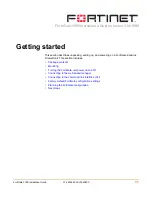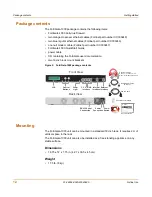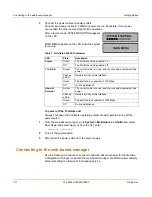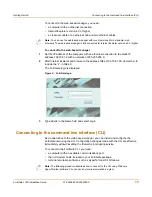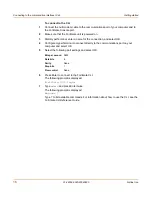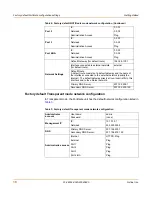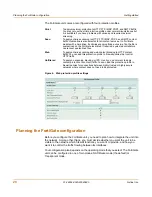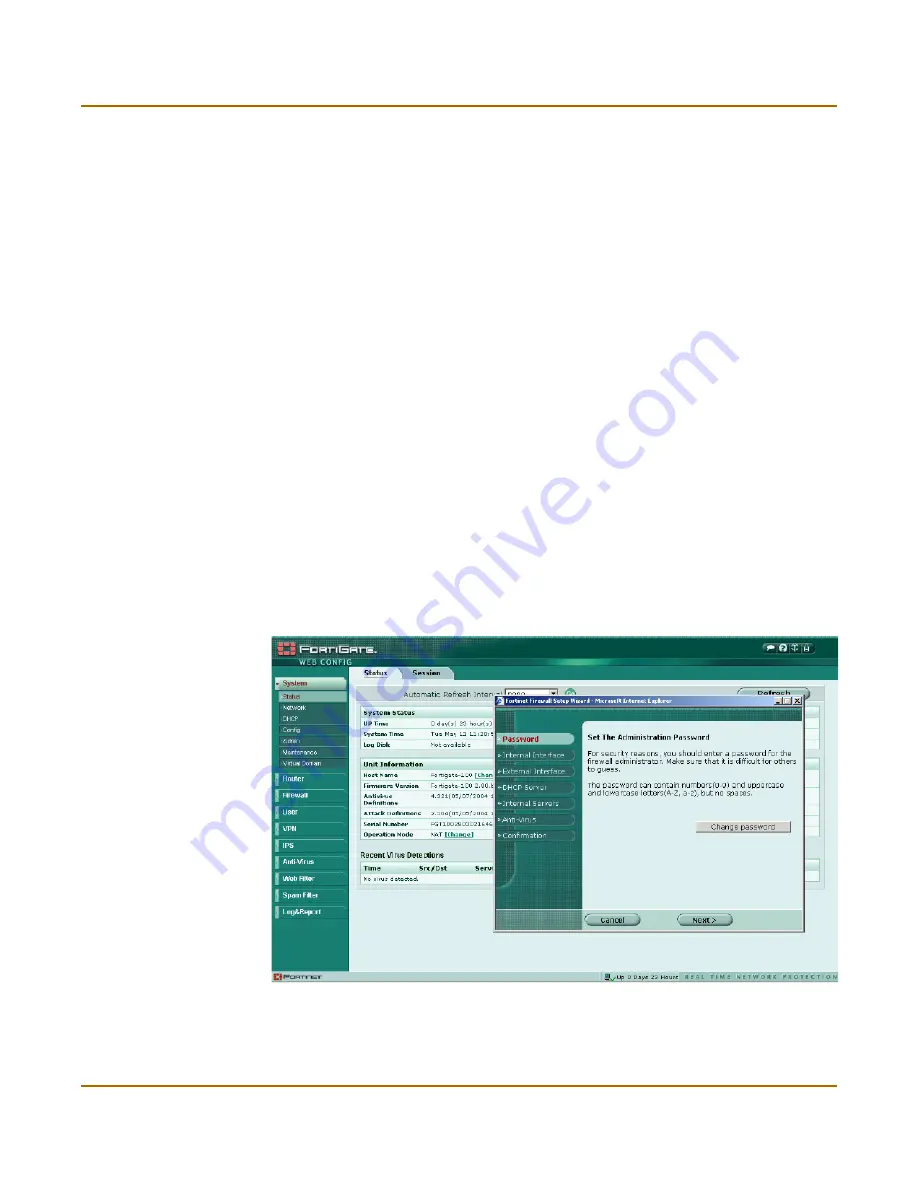
6
01-28004-0025-20040830
Fortinet Inc.
Secure installation, configuration, and management
Introduction
Secure installation, configuration, and management
The FortiGate unit default configuration includes default interface IP addresses and is
only a few steps away from protecting your network. There are several ways to
configure basic FortiGate settings:
• the web-based manager,
• the front panel control buttons and LCD,
• the command line interface (CLI), or
• the setup wizard.
The CLI or the web-based manager can then be used to complete configuration and
to perform maintenance and administration.
Web-based manager
Using HTTP or a secure HTTPS connection from any computer running Internet
Explorer, you can configure and manage the FortiGate unit. The web-based manager
supports multiple languages. You can configure the FortiGate unit for HTTP and
HTTPS administration from any FortiGate interface.
You can use the web-based manager to configure most FortiGate settings. You can
also use the web-based manager to monitor the status of the FortiGate unit.
Configuration changes made using the web-based manager are effective immediately
without resetting the firewall or interrupting service. Once you are satisfied with a
configuration, you can download and save it. The saved configuration can be restored
at any time.
Figure 1: FortiGate web-based manager and setup wizard