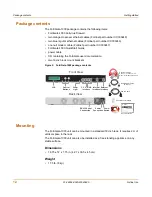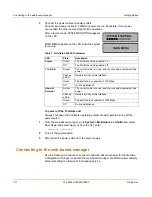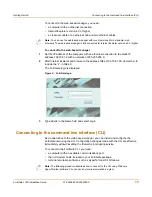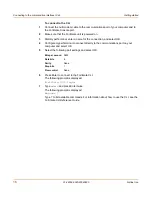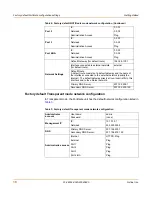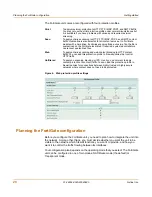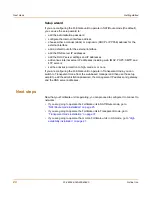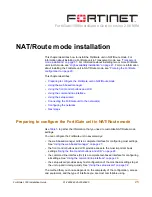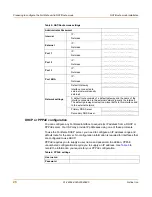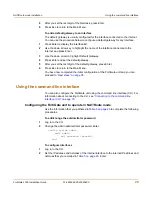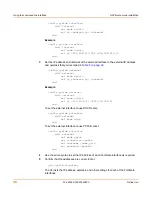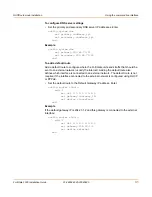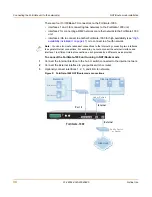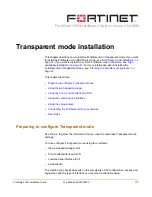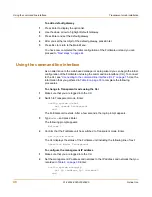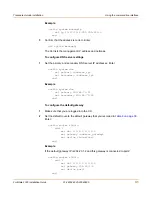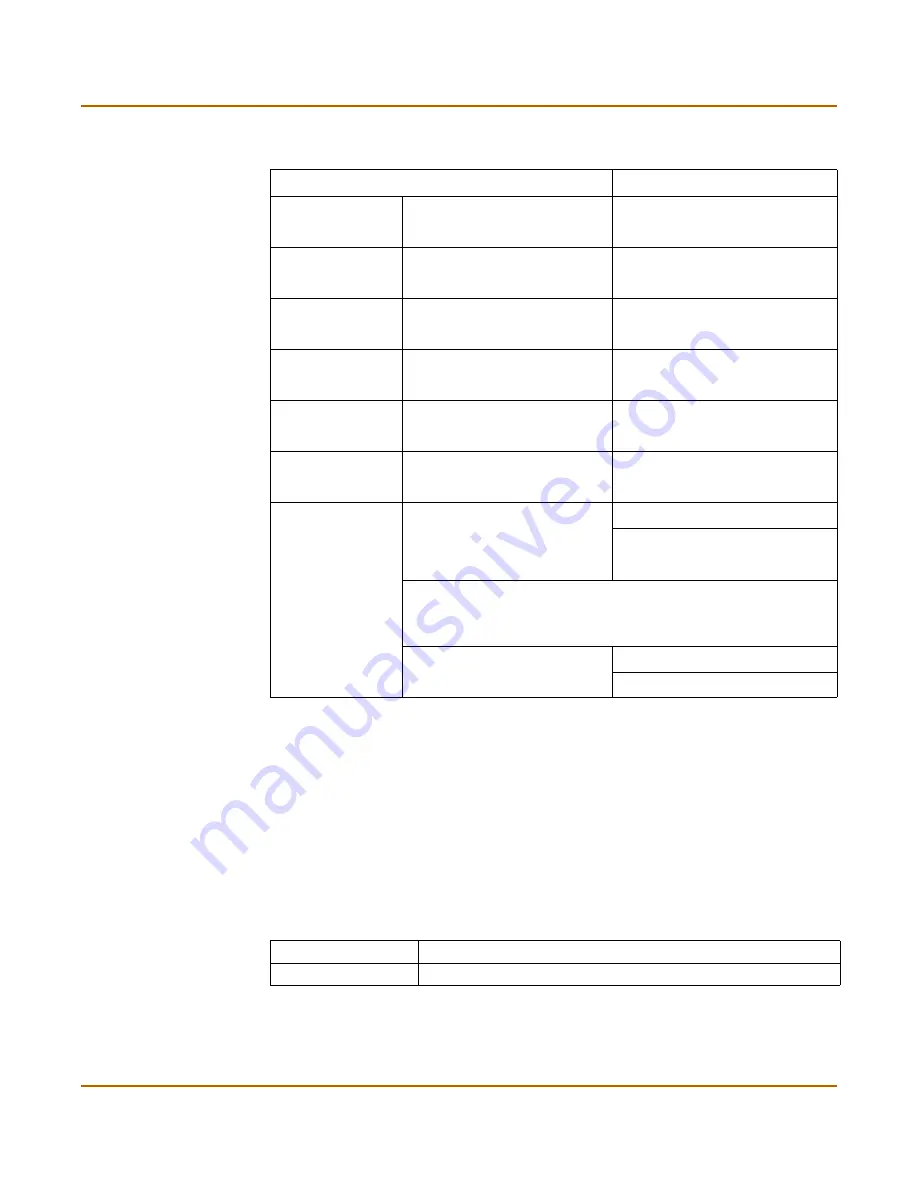
26
01-28004-0025-20040830
Fortinet Inc.
Preparing to configure the FortiGate unit in NAT/Route mode
NAT/Route mode installation
DHCP or PPPoE configuration
You can configure any FortiGate interface to acquire its IP address from a DHCP or
PPPoE server. Your ISP may provide IP addresses using one of these protocols.
To use the FortiGate DHCP server, you need to configure an IP address range and
default route for the server. No configuration information is required for interfaces that
are configured to use DHCP.
PPPoE requires you to supply a user name and password. In addition, PPPoE
unnumbered configurations require you to supply an IP address. Use
Table 6
to
record the information you require for your PPPoE configuration.
Table 5: NAT/Route mode settings
Administrator Password:
Internal
IP:
_____._____._____._____
Netmask:
_____._____._____._____
External
IP:
_____._____._____._____
Netmask:
_____._____._____._____
Port 1
IP:
_____._____._____._____
Netmask:
_____._____._____._____
Port 2
IP:
_____._____._____._____
Netmask:
_____._____._____._____
Port 3
IP:
_____._____._____._____
Netmask:
_____._____._____._____
Port 4/HA
IP:
_____._____._____._____
Netmask:
_____._____._____._____
Network settings
Default Gateway:
_____._____._____._____
Interface connected to
external network (usually
external):
A default route consists of a default gateway and the name of the
interface connected to the external network (usually the Internet).
The default gateway directs all non-local traffic to this interface and
to the external network.
Primary DNS Server:
_____._____._____._____
Secondary DNS Server:
_____._____._____._____
Table 6: PPPoE settings
User name:
Password: