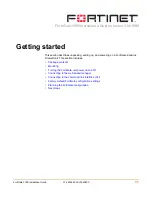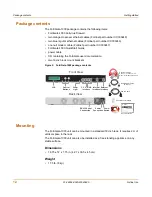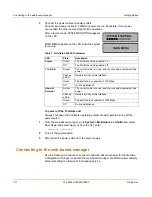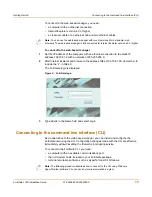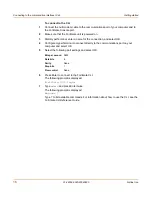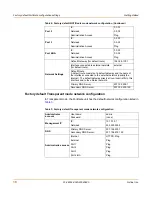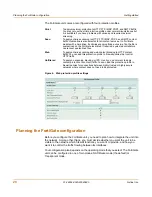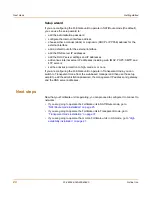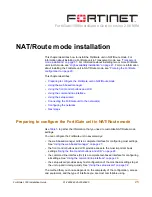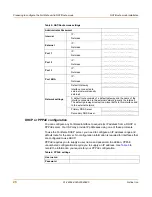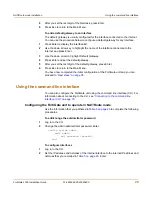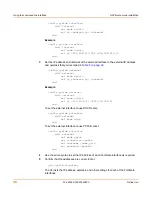Getting started
Connecting to the command line interface (CLI)
FortiGate-1000 Installation Guide
01-28004-0025-20040830
15
To connect to the web-based manager, you need:
• a computer with an ethernet connection,
• Internet Explorer version 4.0 or higher,
• a crossover cable or an ethernet hub and two ethernet cables.
To connect to the web-based manager
1
Set the IP address of the computer with an ethernet connection to the static IP
address 192.168.1.2 with a netmask of 255.255.255.0.
2
Start Internet Explorer and browse to the address https://192.168.1.99. (remember to
include the “s” in https://).
The FortiGate login is displayed.
Figure 3: FortiGate login
3
Type admin in the Name field and select Login.
Connecting to the command line interface (CLI)
As an alternative to the web-based manager, you can install and configure the
FortiGate unit using the CLI. Configuration changes made with the CLI are effective
immediately without resetting the firewall or interrupting service.
To connect to the FortiGate CLI, you need:
• a computer with an available communications port,
• the null modem cable included in your FortiGate package,
• terminal emulation software such as HyperTerminal for Windows.
Note:
You can use the web-based manager with recent versions of most popular web
browsers. The web-based manager is fully supported for Internet Explorer version 4.0 or higher.
Note:
The following procedure describes how to connect to the CLI using Windows
HyperTerminal software. You can use any terminal emulation program.