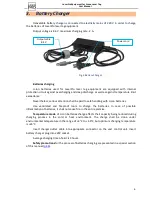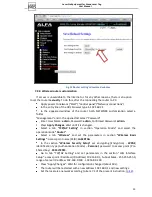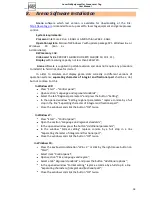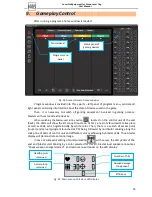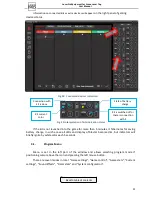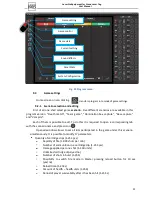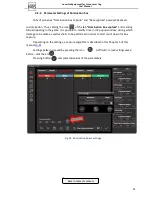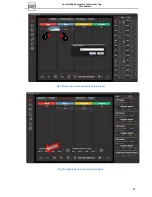LaserPro Equipment for Arena Laser Tag
User Manual
14
In Windows 7:
Press "
Star"
–
"Control pane"
.
Select section "
Network and Internet"
.
Pass to "Network and Sharing Center".
Then in the window
"Network and Sharing Center"
on the left select
"Change
adapter settings"
Press the tag "
Local Area Connection»
by right mouse button and select
“Properties"
.
Select
"Internet protocol version 4 (TCP/IPv4)"
and press "
Properties"
.
In window
"Properties: Internet Protocol version 4 (TCP/IPv4)"
check the
automatic receipt of IP-address on the PC.
It is preferable to restart the PC.
7.2.1. Automatic router customizing
Download from the following address
http://laser-tag.pro/alfa_settings.dat
a file with
router configurations and save it in any folder.
Connect the router to PC through any of 4-connectors LAN by means of UTP cable
supplied.
Figure.12 LAN-connectors, one of which to connect PC
Power router on
Open any browser installed on PC (Opera, Google Chrome, Internet Explorer) and type
URL address 192.168.2.1 in the entry line.
In the appeared router setting window ALFA NETWORK select folder "Management"
and in the dropped-down list select "Password".
Enter a User Name:
admin
, Password:
admin
, Confirmed Password:
admin.
Press
Apply Changes
. Wait until it is changed.
Move to tab "Management" select Save/Reload Settings.
Select
Load Settings from File
and press
Choose File.
In the opened explorer window select configuration file alfa_settings.dat which you
have saved on PC.
Press
Upload
and wait it is downloaded (approx. 40 s).
The router will reload with new settings and address 192.168.0.1
Set the local area network according to item 7.1 of the present instruction (
p.12
).