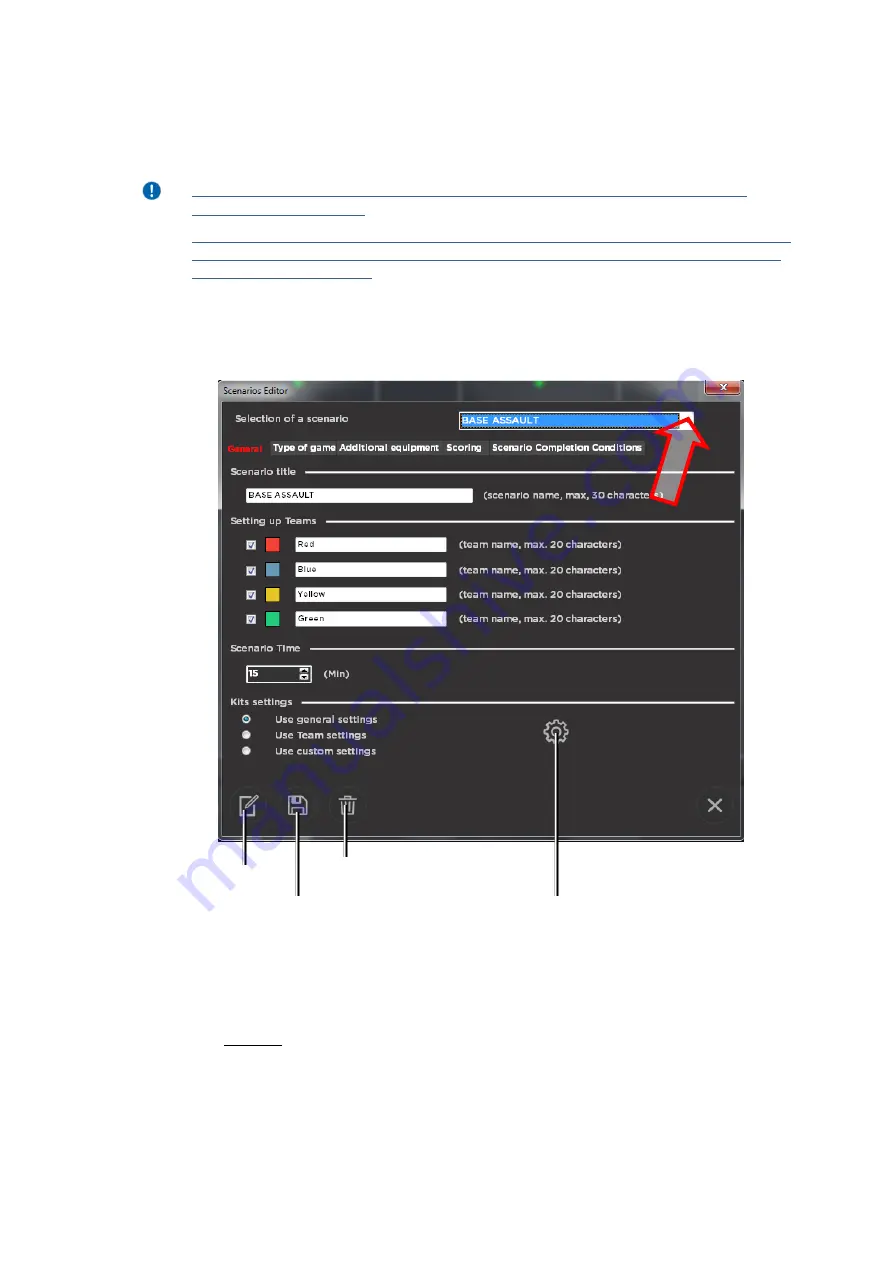
29
10.1.1.
Scenario editor
The scenario editor window is divided into 5 tabs: "General", "Game type", "Additional
equipment", "Scoring" and "Conditions for completing the scenario"
The editor is available only when loading the program in the "Owner" or
"Administrator" mode.
Changes to scenarios take effect only after you press the button “Apply” after
editing any parameters, and after closing the opened windows you click the
button “Save scenario”.
To create a new scenario, click on the "New Scenario" button.
To delete any of the existing scenarios, you must first select its name in the "Select a
scenario" drop-down list (at the top of the window), and then click the "Delete scenario"
button.
To edit an existing scenario, you must first select it in the drop-down list and then
proceed directly to change the parameters.
In the “General” tab you can change the name of the scenario, the number and colors
of the teams participating in the game, as well as the duration of the round.
At the bottom of the window is the “Kits Settings” section. Here you can choose which
settings to use in the scenario: general (when the settings are the same for all kits), team (the
settings for each of the teams are different, but inside the team are the same) and individual.
Scenario Editor Window
New
scenario
Save
Scenario
Delete
Scenario
Kits
Installation






























