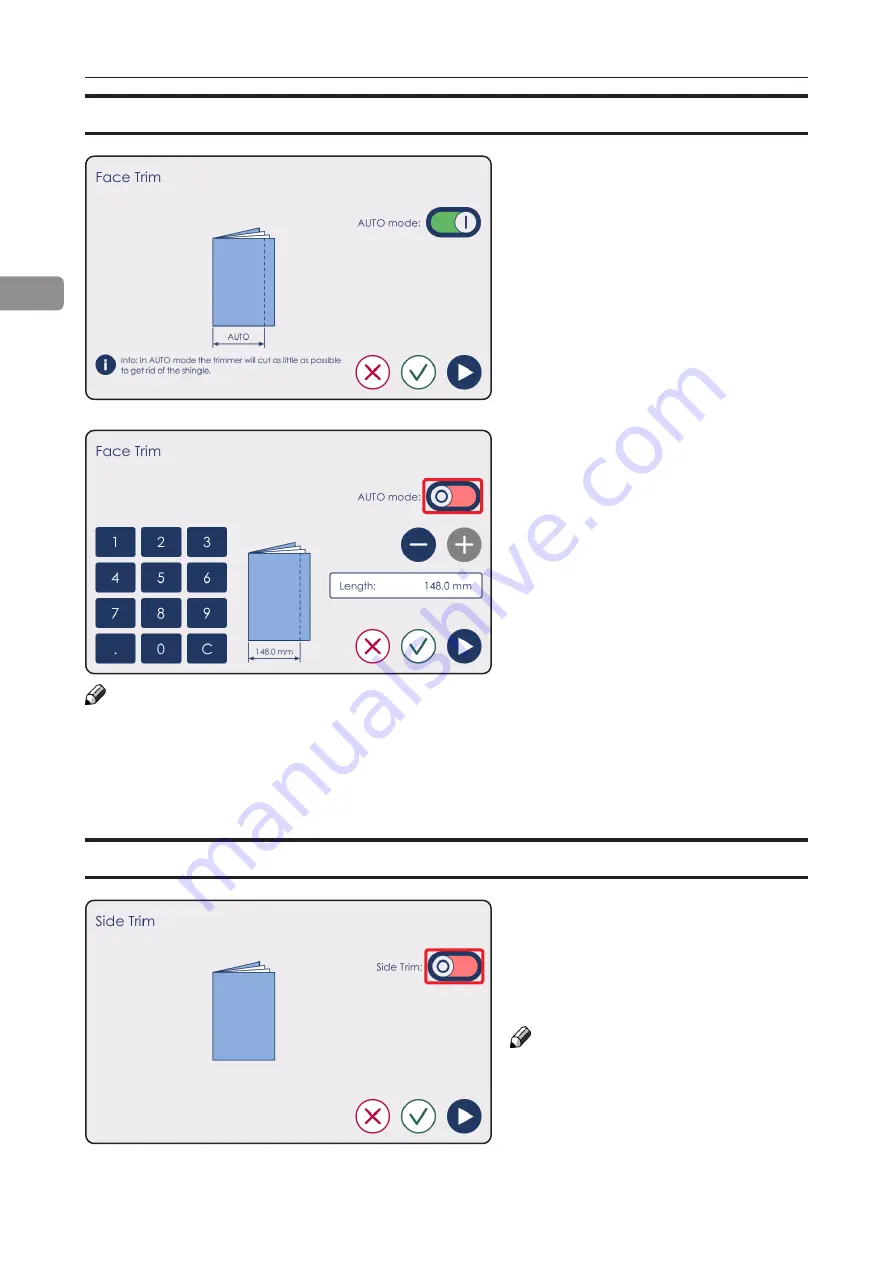
20
2
Face trim
This function trims the edge of the
booklet to get an even length on every
page.
When “AUTO mode” is on, a minimum
trim is performed on the booklet to get
rid of the shingle.
Face Trim
Side Trim
Side trim
This function trims the sides of the
booklet
, in multiple passes (see pg. 23).
Side trim is set off by default and can
be turned on by toggling the switch.
NOTE:
Use side trim with caution. Please note
the position of the staples, set head
and foot trims so that the staples are
not cut.
Continued on next page...
If the amount of trim is not satisfactory,
the user can adjust it manually by
tapping on the switch, which will turn
the Auto mode off and will open a new
screen for
enter
ing new value.
To adjust the amount of face trim,
press [+] or [-] or enter the desired
length of the booklet using the
numeric keypad.
NOTE:
If the values chosen are out of the paper bounds, the lengths will automatically be adjusted
to the limit values.
Push the green check mark to confirm the changes or the red cross to discard them and to
go back to the main menu. Pushing the blue play button will bring the user to the next setting:
“Side Trim”.
Summary of Contents for Square IT 2
Page 1: ...Square IT 2 Squareback Booklet Finisher OPERATOR MANUAL 3 2020...
Page 6: ...Page intentionally blank...
Page 7: ...Page intentionally blank...
Page 8: ...Page intentionally blank...
Page 30: ...30 4 Page intentionally blank...
Page 38: ...38 6 Sensors location continued Belt stacker sensor Q23...






























