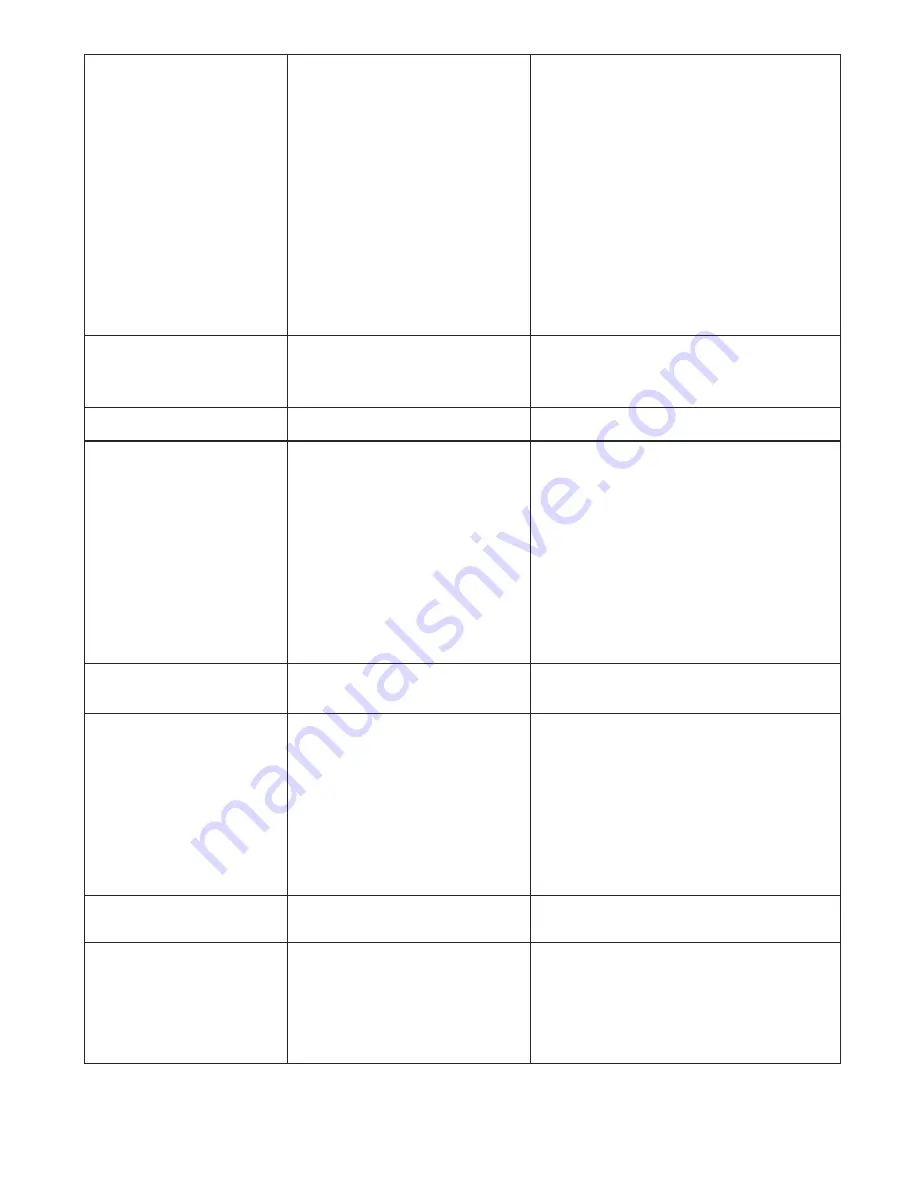
“Paper Jam” is displayed. Paper misfeed between printer
outfeed and sealer infeed
Paper jammed at steel sealer
rollers.
Slide printer back to gain access to
the printer outfeed and remove forms.
Lift top cover of printer, remove toner
cartridge and remove forms. Reinstall
toner, close printer cover, slide printer
back into position and press the “counter
reset” button on sealer to reset sealer.
Remove paper and press “Counter
Reset” button, see pg 12 for clearing
instructions.
Black marks on the folded
forms.
Fold rollers and/or steel sealer
rollers are dirty.
Clean the rollers with approved roller
cleaner and rejuvenator.
Fold is skewed.
Printer and sealer are out of
alignment.
Transport deck belts are dirty
Check to make sure the printer and
sealer are set properly on the alignment
pins
Adjust rear pin on the printer alignment
base, see pg 12 for adjustment
procedure)
Clean belts with approved cleaner
Transport table belts do
not turn.
Broken drive belt, worn drive
gear.
Call for service
Documents are wrinkled
or crunched.
Fold plates are not inserted
correctly.
Piece of paper or other material
is stuck in the fold plate.
Remove and reinstall fold plates. Be
sure they’re properly positioned.
Remove object from the fold plate.
Custom fold is misfolding Fold plate is not plugged in.
Wrong fold is selected
Fold plates are not inserted
correctly.
Piece of paper or other material
is stuck in the fold plate.
Fold settings are off
Plug fold plate in.
Check to make sure the correct fold is
selected from the “Custom fold menu”
Remove and reinstall fold plates. Be
sure they’re properly positioned.
Remove object from the fold plate.
Check that the fold settings match the
actual fold lengths, see pg 9 for custom
fold setup.
“Cover Open” is
displayed.
Cover open
Magnetic switch is broken.
Check that all covers are closed
Call for service
“Paper out “ is displayed. In-feed tray is empty.
Place documents on the in-feed tray.
11
Summary of Contents for FD 2052IL AutoSeal System
Page 1: ...FD 2052IL AutoSeal System OPERATOR MANUAL FIRST EDITION 12 2007...
Page 2: ......
Page 4: ......


















