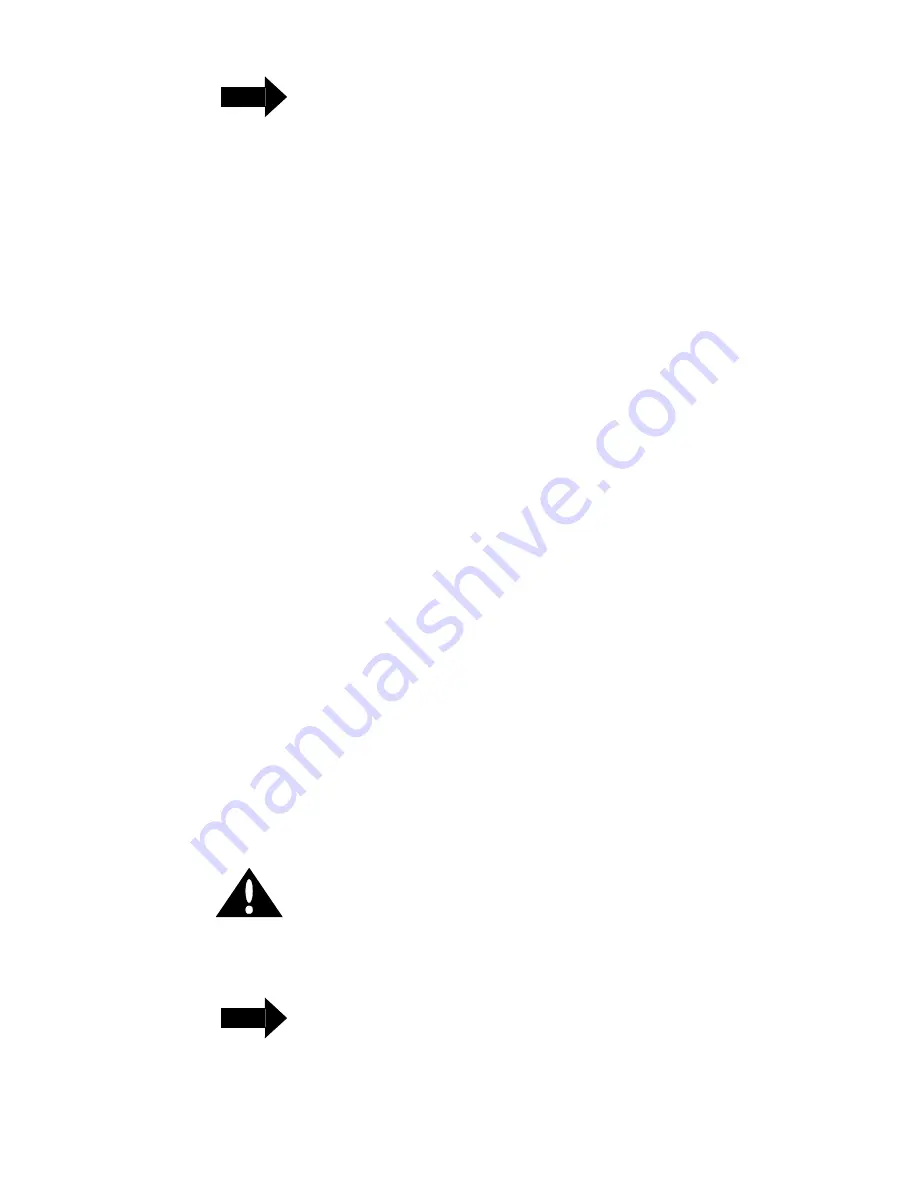
ES-2810 ATM Uplink Module User Guide
3 - 9
Upgrading Software and Firmware
NOTE
When saving or restoring a switch/stack
configuration file, make sure that the server
is attached to the management VLAN/
ELAN. In instances where the management
VLAN/ELAN is not the switch default, you
may have to create the management VLAN/
ELAN manually through FSV, then restore
the configuration.
With a VT100- compatible terminal attached to the switch’s Console port:
1. Press Enter to display the Local Management login screen.
2. From the main menu, select
Administrator
and press Enter. Select-
ing this will give you access to the configuration options.
3. When prompted for a password, press Enter. The Local Management
main menu screen displays.
4. Select
Software
Update
and press Enter.
5. Select
Load
Software
and press Enter.
6. If an ATM Module is detected, you are prompted to select a device to
update:
switch
or
ATM
. The default is
switch
. Verify that
switch
is
selected and press Enter to upgrade the switch.
7. Launch your TFTP server. If this is a first time upgrade, specify the IP
address of the TFTP server and the filename of the software to be
loaded.
When prompted to load software and reset, enter Yes. The upgrade
process takes a few minutes.
8. If there are other switches in the stack, repeat steps 2 through 7 for the
remaining switches in the stack.
3.2.3 Upgrading Switch Firmware Via Maintenance Mode
Maintenance mode allows you to upgrade via TFTP or bootp. Maintenance mode
provides limited console functionality and is typically used when the switch soft-
ware is corrupted or not functioning properly.
CAUTION
The software and configuration already
resident in FLASH will be lost in
maintenance mode. Loading software to the
switch in maintenance mode should only be
done when absolutely necessary.
NOTE
Make sure you have backed up your switch
configuration (via TFTP client or FORE Stack
View) before proceeding with the upgrade.
When using FSV to backup the current
switch configuration (Configuration>Backup
to disk), use the default path.






























