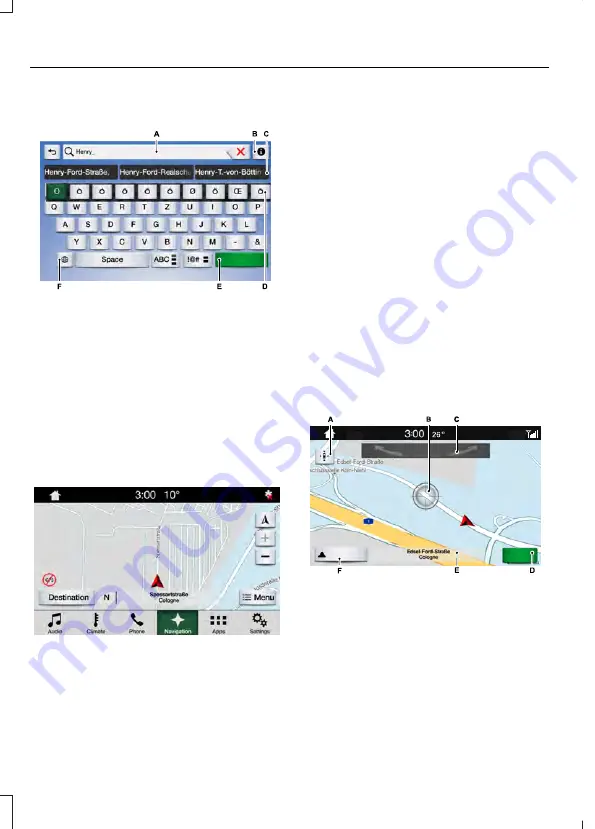
Setting a Destination Using the Text
Entry Screen
E230655
Text entry field.
A
Information icon.
B
Automatic suggestions based on
the text you enter.
C
Extended keyboard.
D
Search.
E
Keyboard settings.
F
Note:
Select one of the suggestions to
copy the detail to the text entry field.
Select
Destination
.
Select
Search
and enter your destination.
Note:
You can enter a destination in a
number of formats, for example
city street
number
,
city number street
, zip code or
point of interest.
Note:
You do not have to enter the
destination country.
Note:
To enter mutated vowels or accented
characters, for example
ä
or
é
, press and
hold the corresponding character on the
keyboard.
Note:
You can delete text if you make an
error by selecting backspace.
Select
Search
.
Select
Start
to begin route guidance.
Note:
Press the button in the top right-hand
corner of the main map to display estimated
time of arrival, remaining travel time or
distance to destination.
Setting a Destination Using the Map
Screen
E230868
Re-center the map.
A
Selected location.
B
3D map rotation. Swipe left or
right.
C
Start route guidance.
D
Destination name.
E
Show feature bar.
F
298
Endura (CDQ) New Zealand, enNZL, Edition date: 201712, First Printing
SYNC™ 3






























