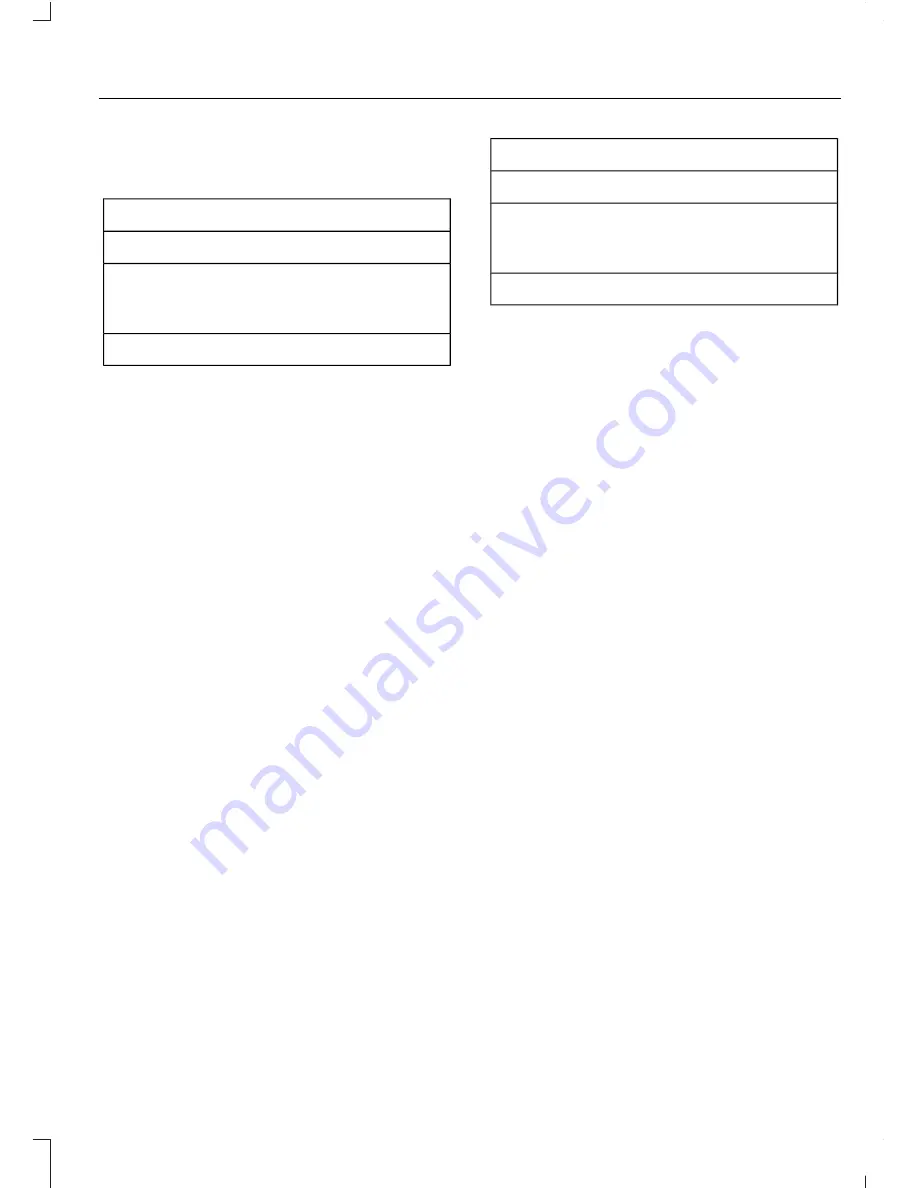
NAVIGATION
(If Equipped)
Your navigation system is comprised of
two main features, destination mode and
map mode.
Map Mode
Map mode shows advanced viewing
comprised of 2D city maps, 3D landmarks
and 3D city models (when available). 2D
city maps show detailed outlines of
buildings, visible land use, landscape
features, and detailed railroad
infrastructure for the most essential cities
around the globe.
3D landmarks appear as clear, visible
objects that are typically recognizable and
have a certain tourism value.
3D city models are complete 3D models
of entire city areas including navigable
roads, parks, rivers and rendered buildings.
3D landmarks and city models appear in
3D map mode only. Coverage of these
varies and improves with updated map
releases.
437
Fusion (CC7) Canada/United States of America, enUSA, First Printing
SYNC™ 3
To disable Apple CarPlay on your iPhone,
go to your SYNC 3 Settings and select:
Menu Item
Apple CarPlay Preferences
Your device is listed if SYNC detects
Apple CarPlay. Select the name of your
device and select:
Disable
To return to SYNC 3, go to the Apple
CarPlay home screen and select the SYNC
app.
Android Auto
Android Auto is compatible with most
devices with Android 5.0 or newer.
Download the Android Auto app to your
device from Google Play to prepare your
device (this may require mobile data
usage). To enable this feature, plug your
device into a USB port and select Android
Auto on your SYNC 3 screen. See
Media
Hub
(page 3
59
).
To disable Android Auto on your device, go
to your SYNC 3 Settings and select:
Menu Item
Android Auto Preferences
Your device is listed if SYNC detects
Android Auto. Select the name of your
device and select:
Disable
To return to SYNC 3, select the
speedometer icon in the Android Auto
menu bar at the bottom of the screen and
then select the option to return to SYNC.






























