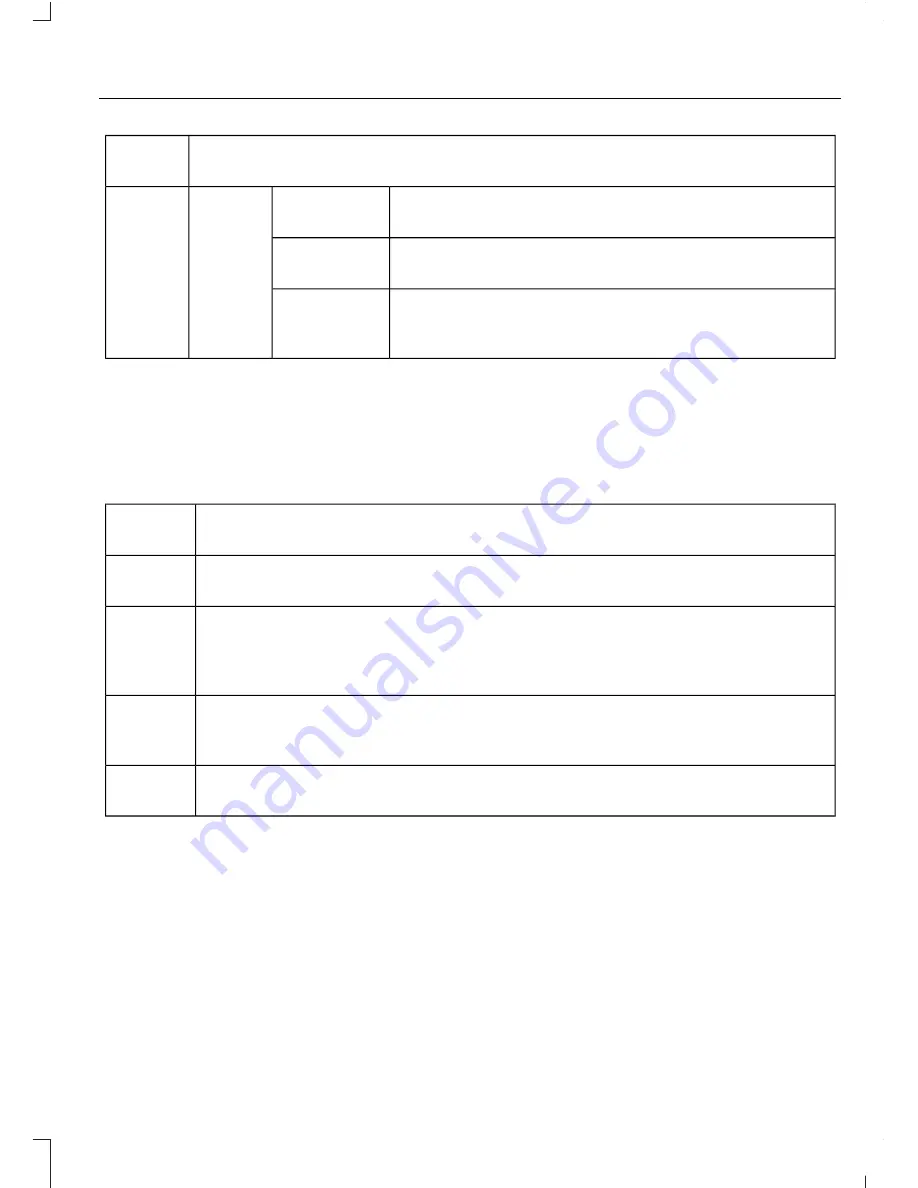
Description and action
Menu
Item
Press the
OK
button to access, and then scroll
through a list of pre-defined messages to send.
Reply to
sender
Press the
OK
button to call the sender of the
message.
Call sender
Press the
OK
button to forward the message to
anyone in your phonebook or call history. You can
also choose to enter a number.
Forward
msg.
Sending, Downloading and Deleting
Your Text Messages
1.
Press the
PHONE
button.
2. Select the text messaging option, and
then press the
OK
button.
Choose from the following options:
Description and action
Menu
Item
Allows you to send a new text message based on a pre-defined set of 15
messages.
New
Allows you to read the full message and, in addition, provides the option to
have the system read the message to you. To go to the next message, select
the
More
option. This allows you to reply to the sender, call the sender or
forward the message.
View
Allows you to delete current text messages from the system (not your cellular
phone). The audio display indicates when the system has deleted all your
text messages.
Delete
Allows you to delete all messages or manually trigger a download of all
unread messages from your cellular phone.
More...
Sending a Text Message
Note:
You can only send a text message to
one recipient at a time.
1.
Select the send option when the
desired selection highlights in the audio
display.
2. Select the confirmation option when
the contact appears.
3. Press the OK button again to confirm
when the system asks if you want to
send the message. A pre-defined
signature appears on each text
message.
Note:
You can send text messages either
by choosing a contact from the phonebook
and selecting the text option from the audio
display or by replying to a received message
in the inbox.
371
Fusion (CC7) Canada/United States of America, enUSA, First Printing
SYNC™






























