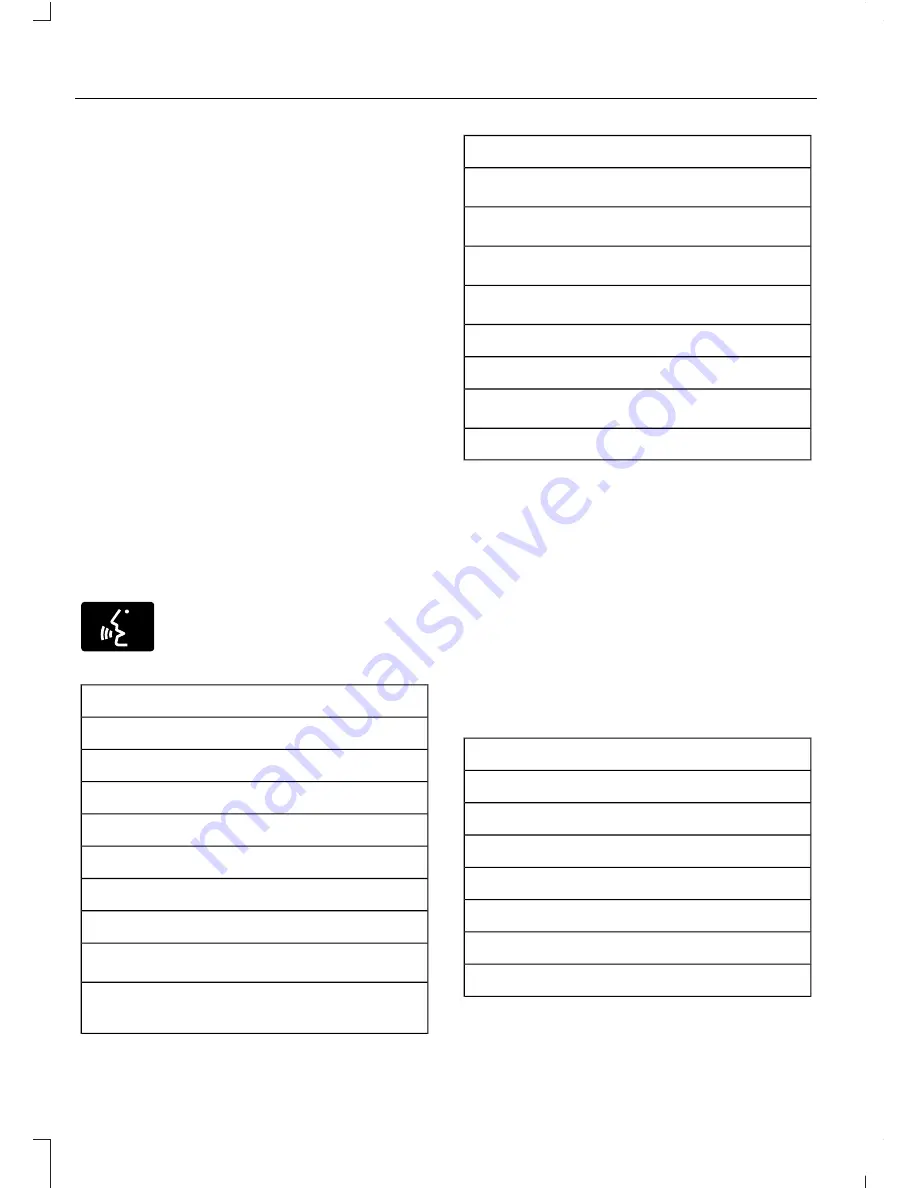
5. Select the option to add. This starts
the pairing process.
6. When a message to begin pairing
appears in the audio display, search for
SYNC on your device.
7.
When prompted on your cell phone’s
display, confirm that the PIN provided
by SYNC matches the PIN displayed
on your cell phone. Your phone is now
paired and the display indicates that
the pairing was successful. If you are
prompted to enter a PIN on your device,
enter the PIN displayed on the screen.
The display indicates when the pairing
is successful.
SYNC may prompt you with more cell
phone options. Your cell phone may also
prompt you to give SYNC permission to
access information. For more information
on your cell phone’s capability, see your
cell phone’s manual and visit the website.
Phone Voice Commands
E142599
Press the voice button. When
prompted, say any of the
following:
Voice Command
(phone | Blackberry | iPhone)
Then say any of the following:
call (___)
call ___ at home
call ___ ((in|at) [the] office | at work)
call ___ on (cell | mobile)
call ___ on other
1
dial [[a] number]
2
([go to] privacy | transfer to phone
| privacy on)
Voice Command
2
(hold call [on] | place call on hold)
2
join (calls | call)
2
mute call [on]
2
(mute call off | un-mute call)
(turn ringer on | silent mode off)
(turn ringer off | silent mode [on])
3
[text] (messages | message)
help
___ is a dynamic listing that should be the
name of a contact in your phonebook. For
example you could say "Call Home".
1
See
Dial
table below.
2
These commands are only valid while in
a phone call.
3
See the text message table below.
Dial Commands
Press the voice button and when prompted
say any of the following commands:
Voice Commands
411 (four-one-one), 911 (nine-one-one)
700 (seven hundred)
800 (eight hundred)
900 (nine hundred)
Clear (deletes all entered digits)
Delete (deletes last set of digits entered)
Number <0-9>
366
Fusion (CC7) Canada/United States of America, enUSA, First Printing
SYNC™






























