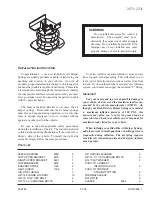Depending on your phone's capability and
your location, the system may prompt you
with questions such as setting the current
phone as the primary phone (the phone
SYNC automatically tries to connect with
first upon vehicle start-up), downloading
your phone book, etc.
Pairing Subsequent Phones
Note:
Make sure radio is turned on.
Note:
To scroll through the menus, press
the up or down arrow buttons on your audio
system.
1. Press the
PHONE
button.
2. Press the up or down arrow buttons
until
BT devices
is shown and press
OK.
3. Press the button mapped to
Add
on
the information and entertainment
display.
4. Put your phone into Bluetooth mode.
Refer to your phone's user guide if
necessary.
5. When prompted by your phone, make
sure the six-digit PIN is the same as the
PIN provided by SYNC in the radio
display. Some phones may require you
to enter the PIN manually.
The system then prompts with questions
such as if you would like to set the current
phone as the primary phone (the phone
SYNC automatically tries to connect with
first upon vehicle start-up), download your
phone book, etc.
Connecting a previously paired
phone with SYNC™
If you disconnect your phone with SYNC
or leave the vehicle, you do not need to pair
your phone with SYNC again.
Note:
Make sure your phone's bluetooth is
on.
Press the
PHONE
button and system will
search paired Bluetooth device.
If there are several Bluetooth devices in
vehicle, system will try to connect to the
primary phone. If the primary phone is not
available in the vehicle, SYNC will connect
to the available paired phone after
searching is finished.
Note:
In some phones an access
confirmation will pop up in phone's screen,
"YES" always needs to be selected to allow
SYNC to automatically connect and transfer
phonebook and Bluetooth text messages.
Changing the active phone
Note:
Phones must be paired to the system
before they can be made active.
1. Press the
PHONE
button.
2. Press the up or down arrow buttons
until
BT devices
is shown and press
OK.
3. Press the up or down arrow buttons to
select the desired bluetooth device.
4. Press the button mapped to
Conn.
on
the information and entertainment
display.
Downloading phonebook
Note:
When the phonebook is downloaded
from a cell phone onto the SYNC system,
on most phones it will only download the
contacts stored in the phone’s memory and
not those stored on the SIM card. Some
phones support the transfer of contacts
from the SIM card to the SYNC system.
SYNC can support downloading up to
approximately 1000 entries per
Bluetooth-enabled cell phone.
1. Press
PHONE
button.
2. Press the up or down arrow buttons
until
Phone settings
is shown and
press OK.
194
Figo (CDU) , E4B5 19A321 ZCA enIND, Edition date: 06/2015, Second Printing
SYNC™