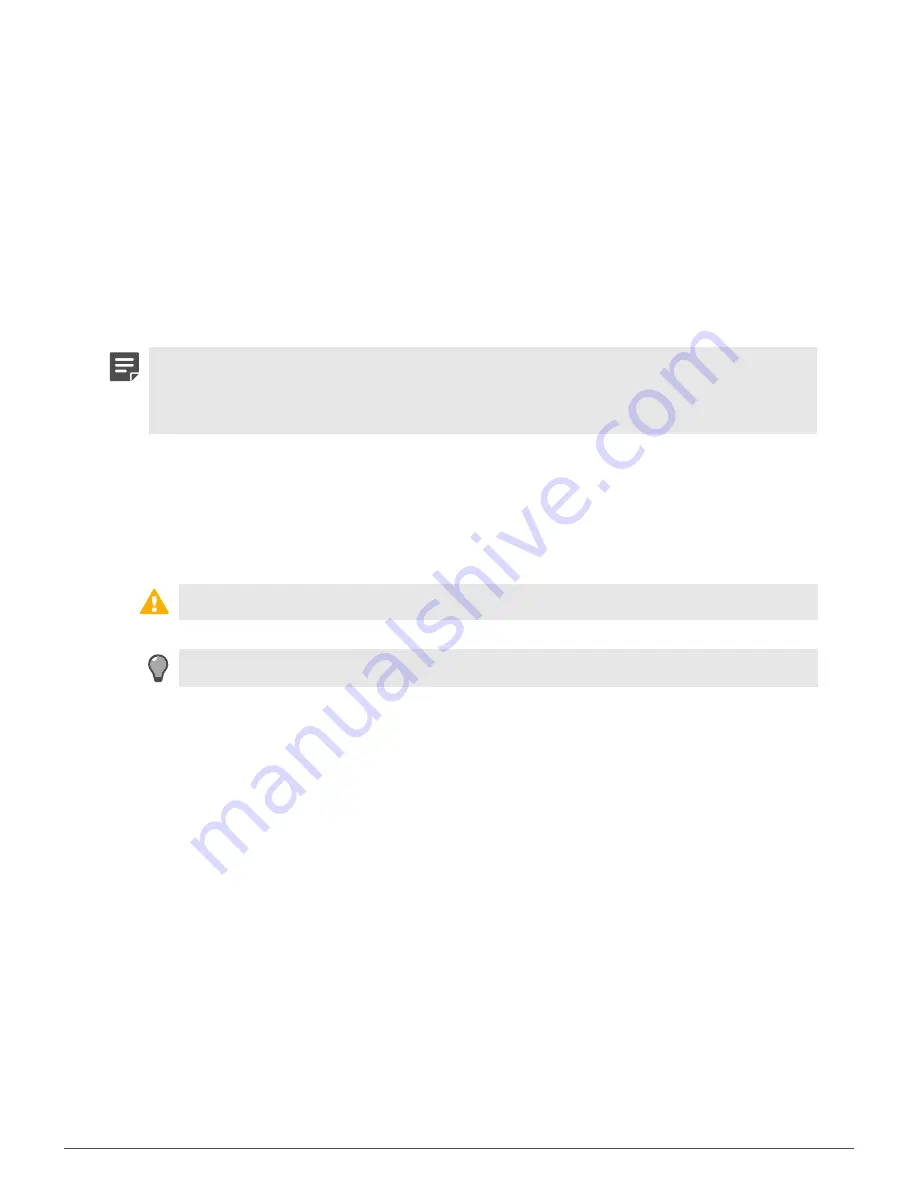
Diagnosing hardware problems |
26
Use the Remote Management Module
To view the system event log from a remote location, use the Remote Management Module.
1.
In a web browser, go to https://
<IP of Remote Management Module>
.
2.
Specify your credentials and log on.
3.
Click the
Server Health
tab.
4.
Click
Event Log
.
Use the integrated system event log viewer
If you have local access to the appliance, use the integrated system event log viewer to view the system event
log.
Note:
If the Sidewinder IPMI daemon (ipmid) is enabled, system event log events are converted
to firewall audit entries and removed from the system event log. If you want to use the system
event log to monitor hardware events instead of the firewall audit, disable ipmid by running the
command
cf daemond disable agent=ipmid.
1.
Connect your appliance to a monitor and keyboard.
2.
Restart or turn on the appliance.
3.
When the appliance starts, press
F6
to access the one-time boot settings.
4.
From the list of boot options, select
Internal EFI Shell
.
The EFI shell starts and a countdown timer appears. When the countdown is complete, the
Intel Diagnostic
Tool
menu appears.
CAUTION:
Wait for the countdown to finish. Do not press any key.
5.
At the
fs0:\>
prompt, run the
sel
command. The system event log viewer appears.
Tip:
For instructions on how to use the system event log viewer, select
Help
.





















