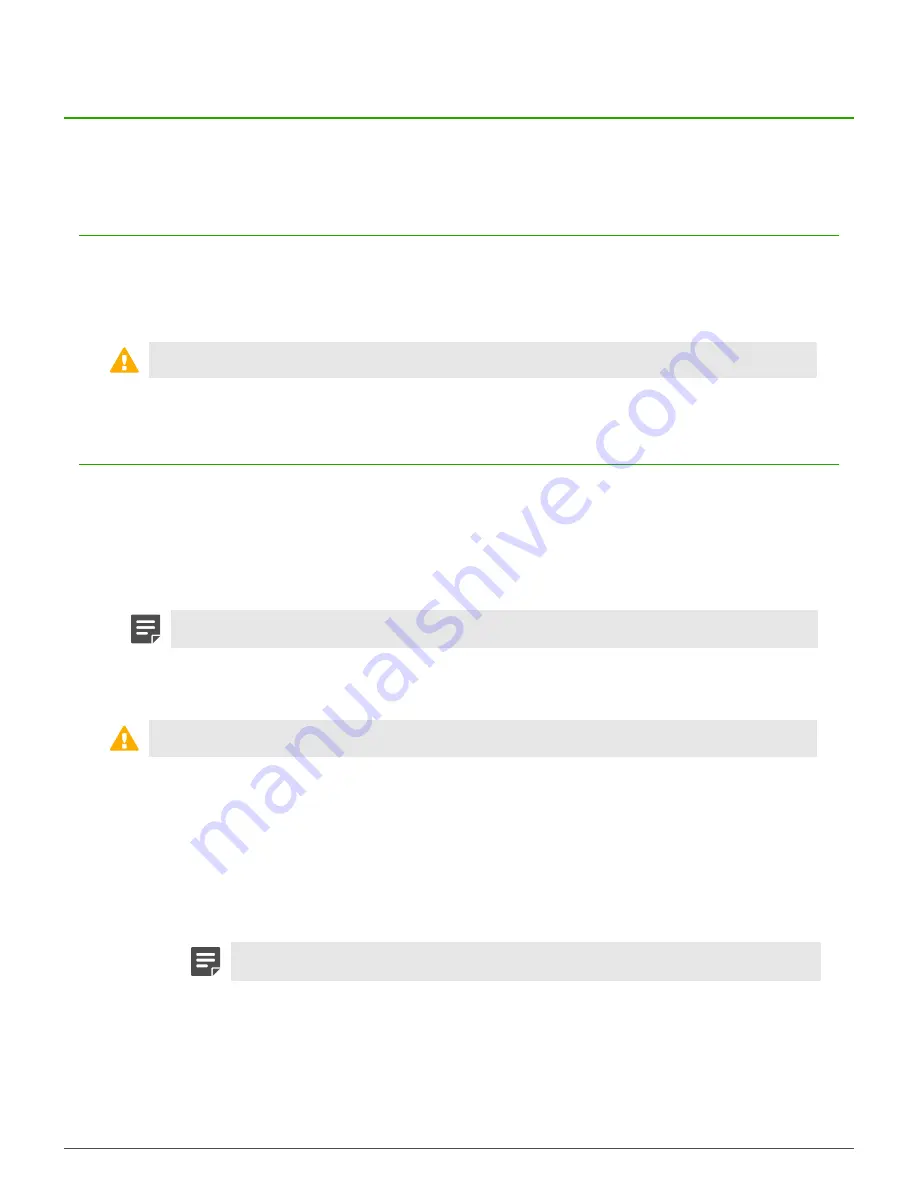
Re-imaging an appliance |
22
Re-imaging an appliance
Serious issues might require you to re-install or re-image your Sidewinder.
Re-imaging without external media
Sidewinder models S4016, S5032, S6032, and S7032 include an integrated device that allows the appliances to
be re-imaged without external media.
The integrated device includes two software versions — the current version that is pre-installed on the appliance
and the previous version.
CAUTION:
Re-imaging an appliance removes all configuration and log data.
Update the eUSB device
You can use the eUSB Flashing Utility to update the versions available on the eUSB device.
Verify that your appliance has an integrated eUSB device.
Select the type of media for the eUSB Flashing Utility image.
• USB — The USB drive must be 2 GB or larger.
• DVD — S models do not have a DVD drive — an external USB DVD drive is needed.
Note:
We recommend using USB media.
The versions that shipped with your appliance might not be the most current, or you might have different eUSB
versions throughout your network. With the eUSB Flashing utility, you can update the versions available for your
appliances.
Important:
Do not use the eUSB flashing utility with 1402-C3 or S7032 models.
1.
Download the update tool.
1.
Go to
https://support.forcepoint.com/Downloads
.
2.
Enter your grant number, then navigate to the appropriate product and version.
3.
Select the eUSB Flashing Utility file and write the image to a DVD or USB drive.
• USB drive
1.
Download the USB .img image.
2.
Write the image to the USB drive.
Note:
See Knowledge Base article
9307
for instructions.
• DVD
1.
Download the .iso image.
2.
From your local hard drive, right-click the .iso image file and select
Burn disk image
.
3.
When prompted, insert a blank DVD disc.
2.
Restart the appliance to the media you created.
1.
Insert the media into the appliance.

























