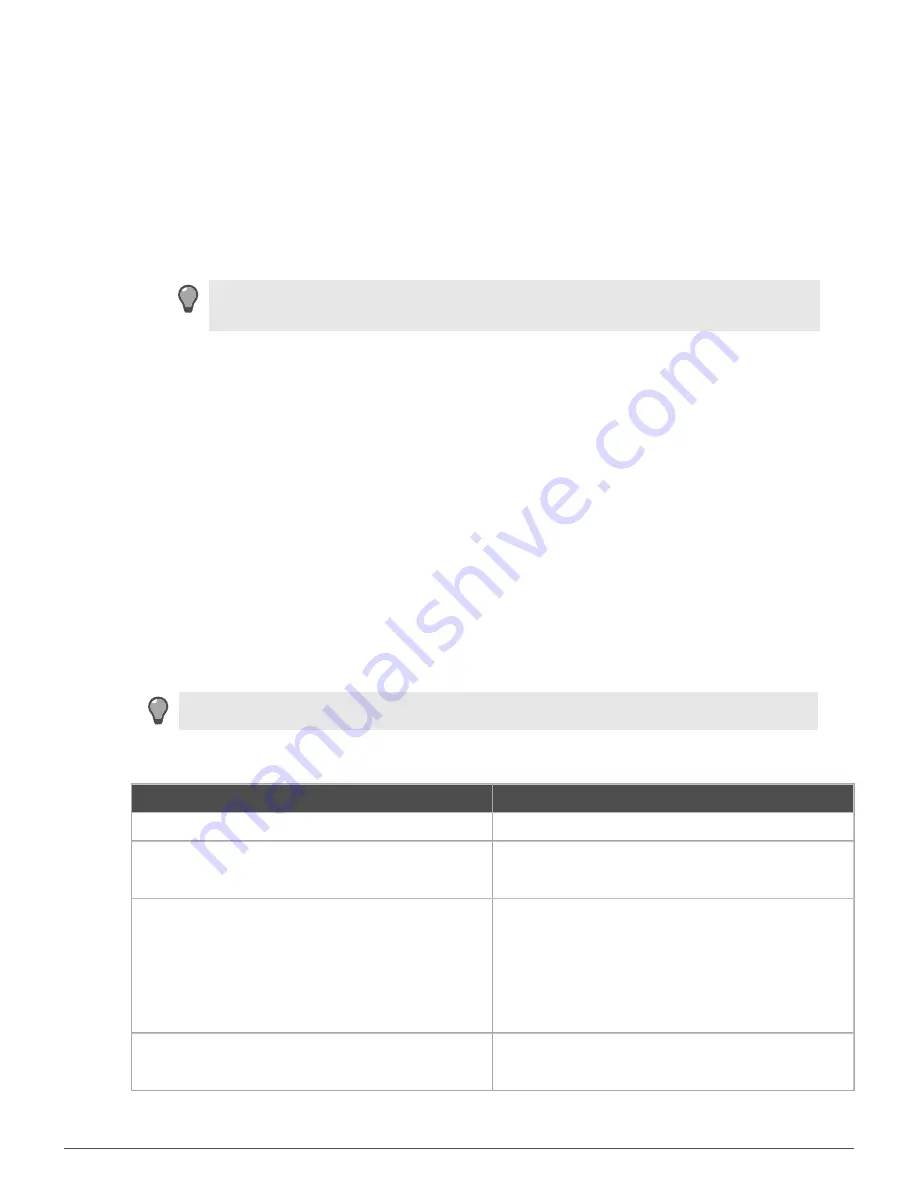
Configuring the management ports |
20
2.
Press
F2
to enter the BIOS menu.
3.
Navigate to the
Server Management
tab.
4.
Select
BMC LAN Configuration
.
2.
Configure the following options:
• IP address
• Subnet mask
• Gateway IP address
3.
In the User configuration area, specify at least one user that will be allowed to access the appliance from a
remote host.
1.
In the
User ID
field, select the user ID that you want to configure.
Tip:
The appliance has five user IDs for user information: anonymous, root, User3,
User4, and User5. Each user ID can be enabled or disabled and assigned a privilege.
2.
Configure the following options:
• Privilege
• User name
• User password
3.
In the
User status
field, select
Enable
to activate the user ID.
4.
Press
F10
to exit the BIOS and save the changes.
Connect to the Remote Management Module web
interface
Perform these steps to connect to the
Remote Management Module
web interface from a remote computer.
1.
In a web browser, go to https://
<IP of Remote Management Module>
. The first time you connect,
accept the SSL certificate.
2.
Specify a user name and password, then click
Login
. The homepage appears.
3.
Click the tab that corresponds to the task you want to perform.
Tip:
For option descriptions, click
Help
.
Table 11: Web interface tabs
Tab
Task
System Information
View appliance information
Server Health
• View sensor readings
• View the event log
Configuration
• Configure Remote Management Module network
settings
• Manage Remote Management Module users
• Upload a new SSL certificate
• Configure LDAP (Lightweight Directory Access
Protocol)
Remote Control
• Access the appliance console
• Turn the appliance on or off



























