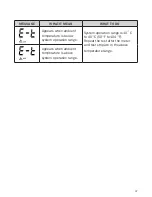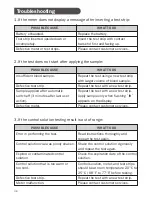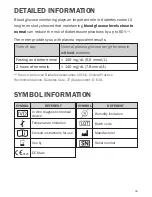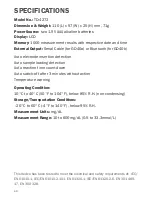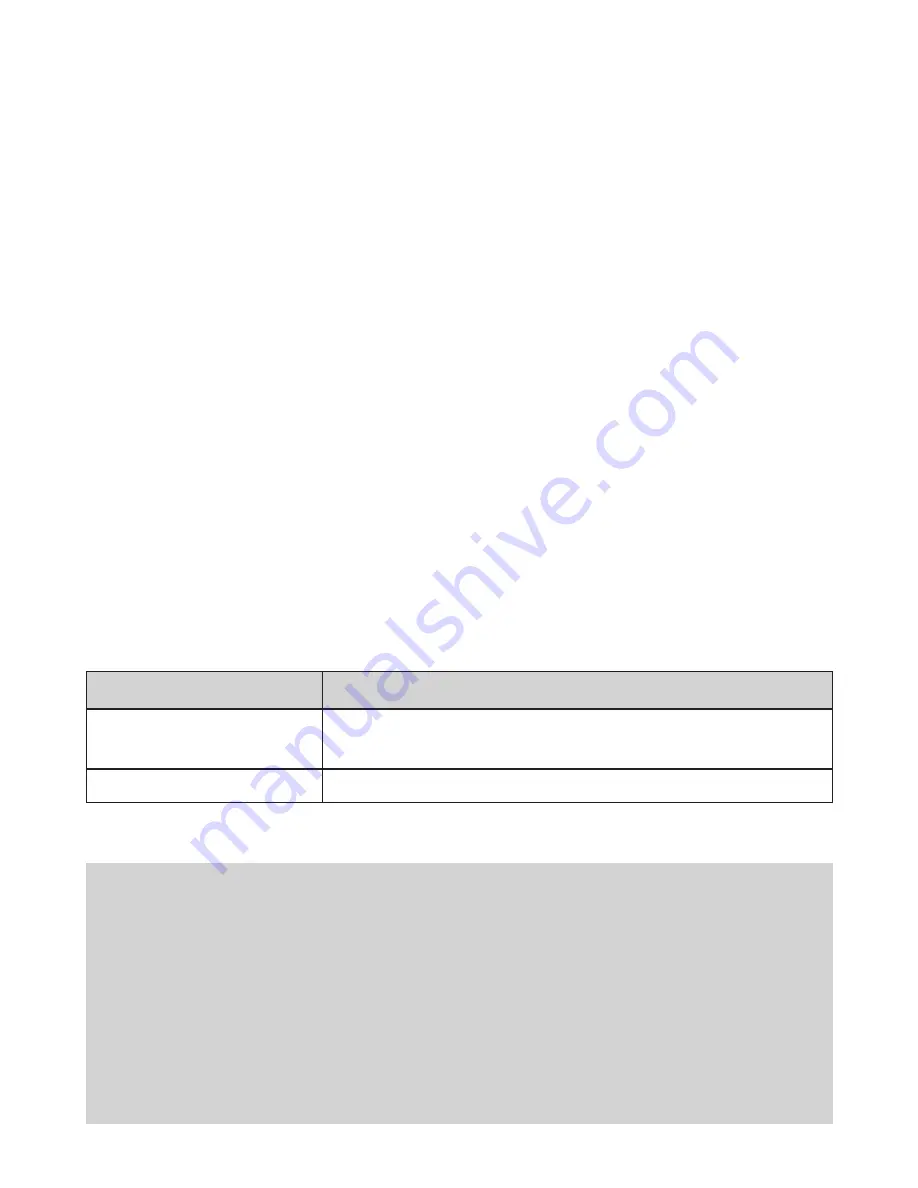
28
Data Transmission Via Bluetooth (for GD40b)
You can transmit your data from the meter to your devices (e.g. smart
phone, tablet, PC
...
) via Bluetooth. Please contact your local customer
service or place of purchase for assistance. Please note that you must
complete the pairing between the meter and Bluetooth receiver before
transmitting data.
Pairing with your mobile device
1.
Press and hold Bluetooth switch on the meter until Bluetooth indicator
starts to flash.
2.
On your mobile device, turn on the Bluetooth function and follow the
instruction on your APP to pair the device (e.g., scan for the meter to add
it into app).
3.
After successfully pairing the APP with the meter, the Bluetooth
function on the meter will then start to transmit your data to your APP.
Bluetooth indicator on the meter
BLUETOOTH INDICATOR
STATUS
Flashing Blue
Solid Blue
The Bluetooth function is enabled and waiting for
connection.
The Bluetooth connection is established.
NOTE:
• While the meter is in transmission mode, it will be unable to perform a test.
• Make sure your device with iOS (6 or above) or Android System (4.3 or above)
has turned on Bluetooth before transmitting the data and the meter is within
the receiving range.
•The Bluetooth functionality is implemented in different ways by the various
mobile device manufacturers, the compatibility issue between your mobile
device and the meter maybe occur.
Summary of Contents for COMFORT pro GD40
Page 1: ...Owner s Manual Blood Glucose Monitoring System COMFORT pro GD40...
Page 2: ......
Page 41: ......
Page 42: ......
Page 43: ......