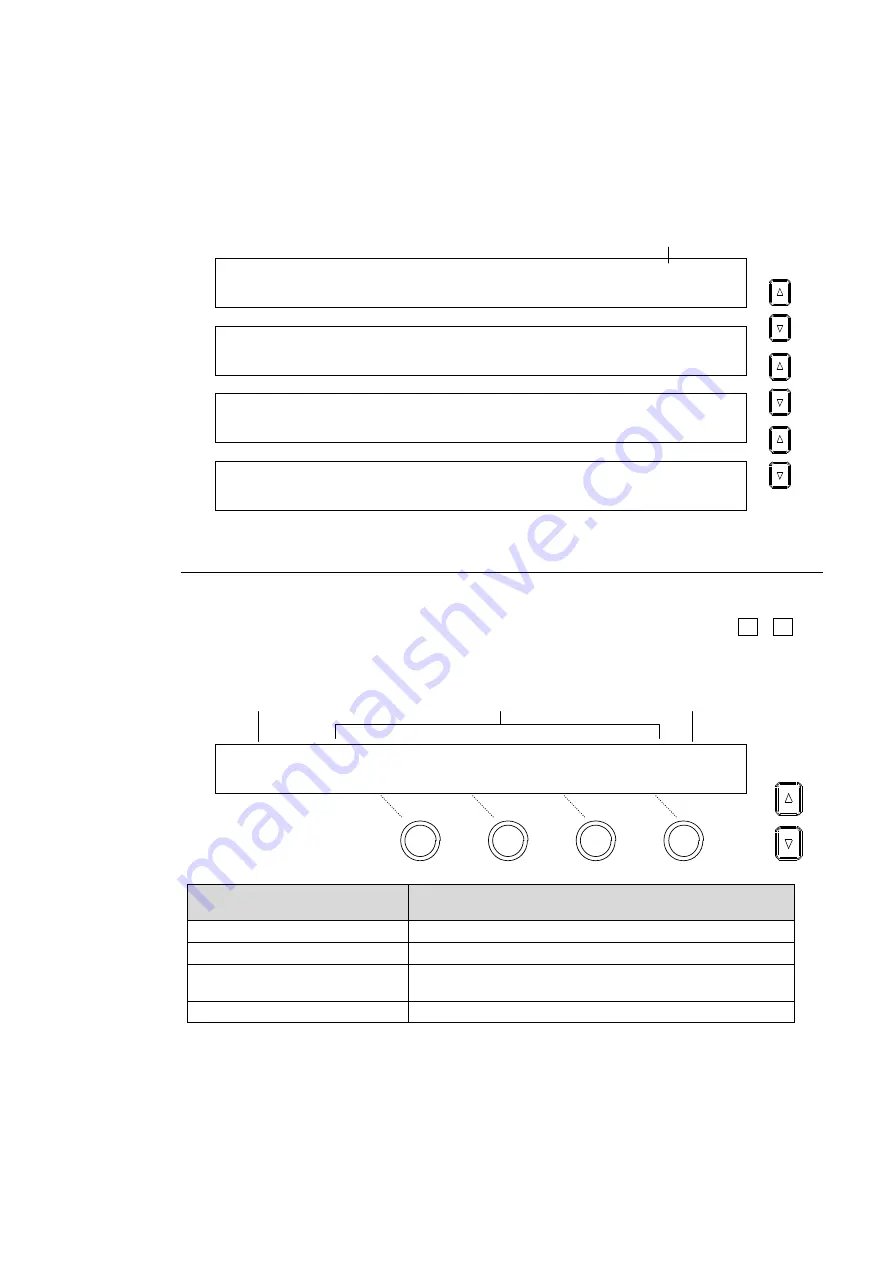
33
Page Navigation
As shown in the example below, the [SETUP - INPUT - PROC AMP] submenu spreads
across three pages. When first accessed, page 1 of 3 will be displayed. To go to page 2,
simply press the page down button. Pressing the page up button returns you to page 1.
Pressing the page up button when located on the first page brings you up one level in the
menus. The same happens when pressing the page down button when located on the last
page of a menu.
INPUT :SELECT :LumGain: Setup :ENABLE : 1/3
PROC AMP: =IN04 : =10.00: =0 : =ON :
INPUT :SELECT :ChmGain: Hue :ENABLE : 2/3
PROC AMP: =IN04 : =10.00: =0 : =ON :
INPUT :WHT-Lv :BLK-Lv :Chroma : : 3/3
CLIP : =1019 : =-70 : =1110 : :
SETUP :>SIGNAL >PROC AMP>RENAME >ASSIGN
INPUT :>COLORBAR
4-2-2. Changing Settings or Values Using F1 to F4
Once parameters appear in the display window, data is displayed over 2 lines. A maximum of
four parameters can be displayed at a time. An "=" or ">" in front of a value indicates that it is
possible to change a parameter setting by turning a menu control push-button (F1 - F4), or
trigger an action by pressing it.
INPUT :SELECT :FORMAT :RESIZE : FS : 1/4
SIGNAL : =IN01 : =AUTO : =--- : =ON :
Menu Control Push-buttons
(F1 to F4)
Description
Turn clockwise
Increases value.
Turn counter-clockwise
Decreases value.
Press and hold down
at least 1 sec.
Resets the parameter to its default value.
Turn while pressing
Quickly increases/decreases value.
System Parameters Requiring Confirmation
For some system parameters, you will have to press menu control push-buttons after
changing parameter settings by turning menu control push-buttons. This prevents users from
making mistakes when important system settings are changed.
Page no. / Total page
PAGE
PAGE
PAGE
Parameters (First line)
Settings (Second line)
Title
Page/Total page
F1
F2
F3
F4
PAGE
PAGE






























