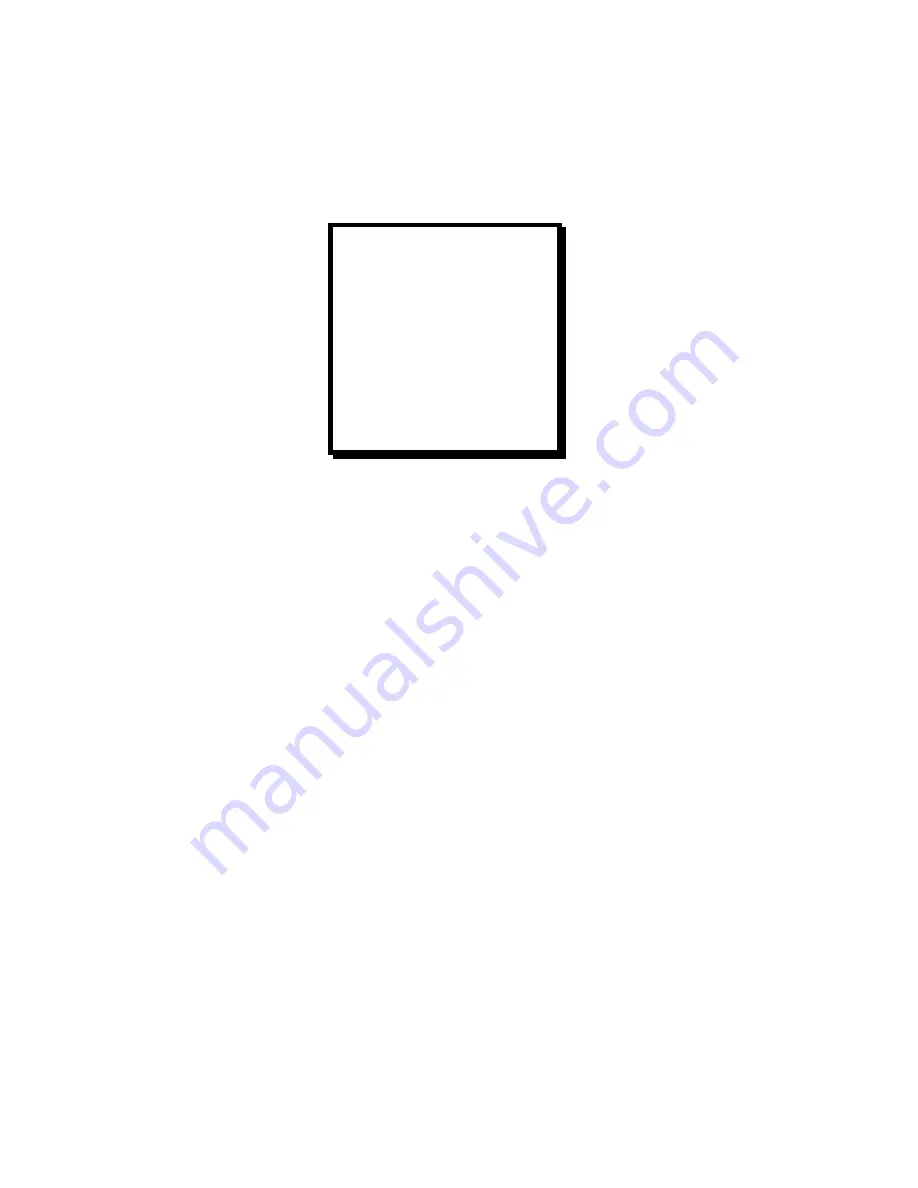
Manual #26-0111200-00 / Revision E
ScreenPro Multi-Screen Remote 26
System Configuration Menu – Configuration Keypad
SYSTEM
Key
The configuration items in this menu are global to the system, i.e., not applicable to any one input source or output
screen. Additionally, this menu contains selections to test the controller hardware and perform ScreenPRO and
controller resets to factory default conditions. Press the SAVE key when done to save changes to non-volatile
memory.
SYSTEM
Æ
DEFINE WINDOWS
This selection displays a menu of adjustments used to control a window. This window is similar to a PIP, but also
provides the capability to zoom and pan a video source across multiple screens. To set up a video output that spans
multiple output screens, adjust and size each screen individually to achieve the final effect. The process is time
consuming, but all of the settings can be saved to the PRESET keys for quick recall later. When active, the window
can be transitioned using the T-BAR, CUT, and AUTO TRANS keys. The PIP keys will illuminate and flash in the
same manner as when a PIP is displayed. Keying is not possible when a window is active on an output screen.
SYSTEM
Æ
DEFINE WINDOWS
Æ
SCREEN
This selection selects the output screen to be used when adjusting the other parameters in this menu. It
varies from one to the number of available screens. Use the +/ON key and the -/OFF key to adjust this
parameter.
SYSTEM
Æ
DEFINE WINDOWS
Æ
OUTPUT
This selection selects the output bus of the selected screen. PROGRAM or PREVIEW can be selected by
pressing the +/ON key or the -/OFF key. The other adjustments in this menu will affect the specified screen
and output monitor.
SYSTEM
Æ
DEFINE WINDOWS
Æ
MODE
This selection enables or disables the WINDOW. This parameter should be enabled to view the
adjustments made to the size and center parameters. Use the +/ON key to enable the WINDOW mode and
use the -/OFF key to disable this mode.
SYSTEM
Æ
DEFINE WINDOWS
Æ
H SIZE
This selection is used to specify the size, in percent, of the horizontal window. If the size is less than or
equal to 100%, the window will act as a PIP on one screen. If the parameter is more than 100%, the window
will span more than one output screen. For example, 100% is full size for one output screen and 200%
causes the image to horizontally fill two output screens completely. Note that H SIZE and V SIZE determine
the aspect ratio of the output window. Changing the aspect ratio to other than 1:1 will cause the output to
become distorted. Also, some of the video on the top and bottom will be cropped when zooming the image.
Use the +/ON key, -/OFF key, and joystick knob to adjust this parameter.
SYSTEM
Æ
DEFINE WINDOWS
Æ
V SIZE
This selection is used to specify the size, in percent, of the vertical window. If the size is less than or equal
to 100%, the output will entirely fit, vertically, on the output screen(s). If the parameter is more than 100%,
the window be zoomed or enlarged and the top and bottom will be cropped. Note that H SIZE and V SIZE
determine the aspect ratio of the output window. Changing the aspect ratio to other than 1:1 will cause the
SYSTEM CFG
DEFINE WINDOWS
Æ
TRANSITION EDGE ###
VFD BRIGHTNESS ##
SOFTWARE VERSIONS
Æ
TECH SUPPORT
Æ
RECALL OPTION
Æ
DIAGNOSTICS
Æ
CONFIG SERIAL
Æ
RESET SPRO [+]
RESET ALL [+]
TALLY CFG
Æ






























