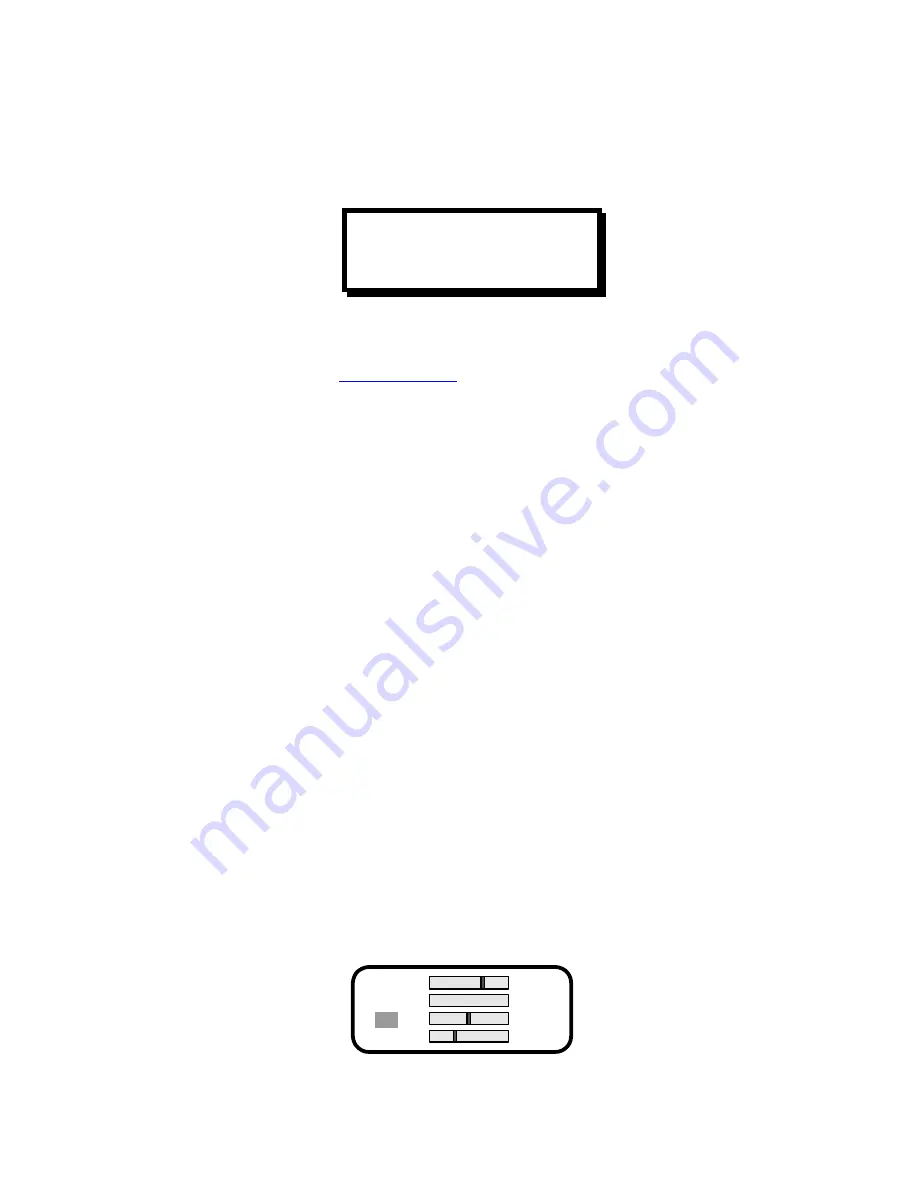
Power Up Initialization
Locate the power switch on the rear panel and turn PresentationPRO ON. While PresentationPRO is initializing, the
following menu will be displayed:
PresentationPRO
Version 1.02
Initializing
Please Wait...
The second line of the menu displays the version of software that is currently being executed. The software version
number will change as software upgrades are released. The most current software version is available for download
from the Folsom Research web site at
ftp://ftp.folsom.com/
.
If a logo image is stored in non-volatile memory, the image is retrieved and a progress bar is shown with the message
“Retrieving Image”. When a logo image has not been captured in non-volatile memory, black is used for the logo.
The Audio Status Menu (at the bottom of this page) is displayed when the initialization process is complete.
Source Selection Keys
The SOURCE SELECTION keys labeled 1-7 are used to select one of the seven different A/V input sources for
output to the projection system. The key associated with the currently selected source is illuminated. The default
power-up condition is to select source 1.
LOGO/BLACK Key
The LOGO/BLACK key allows the user to capture and display a stored image (typically a company logo). To capture
an image, the operator presses and holds the Source Select key to select the desired A/V source and then
simultaneously presses the LOGO/BLACK key down for two seconds. PresentationPRO captures a frame from the
selected A/V source and stores the image in non-volatile memory for future use. A progress bar is shown with the
message “Saving Image”.
A logo is captured from the video output of the PresentationPRO, which is adjustable from 640x480 to 1365x1024.
Because of memory and compression limitations, the maximum resolution for which an entire screen may be
captured is 1024x768 pixels. Two output resolutions (1280x1024 and 1365x1024) are above the full-screen capture
threshold. A logo captured at either of these resolutions will have the top and bottom of its image cropped. When
retrieved, the resulting image will be centered on the screen with black bands above and below the image.
Once an image has been stored, the operator can use the LOGO/BLACK key to recall the stored image. When the
LOGO/BLACK key is pressed, a transition will occur to bring up the stored image in a manner similar to the way A/V
sources are selected. If an image has not been stored, the default image is a black frame. In this case, pressing the
LOGO/BLACK key will select a black screen.
Audio Control Keys
The audio control keys are grouped at the center of the front panel. Three keys provide control for audio level
associated with MIC, LINE or A/V sources and the fourth key serves as a MAIN volume control. When one of the
audio control keys is pressed, the Audio Status Menu appears on the display.
ON
MAIN
MUTE
VIDEO
ON
MIC
MUTE
LINE
Manual # 26-0006901-00 / Revision E
PresentationPRO – A/V Seamless Switcher 16
Summary of Contents for PresentationPRO PS-2001
Page 2: ......
Page 3: ......
Page 12: ...Manual 26 0006901 00 Revision E PresentationPRO A V Seamless Switcher 3 ...
Page 21: ......
Page 23: ...Manual 26 0006901 00 Revision E PresentationPRO A V Seamless Switcher 14 ...
Page 37: ......
















































