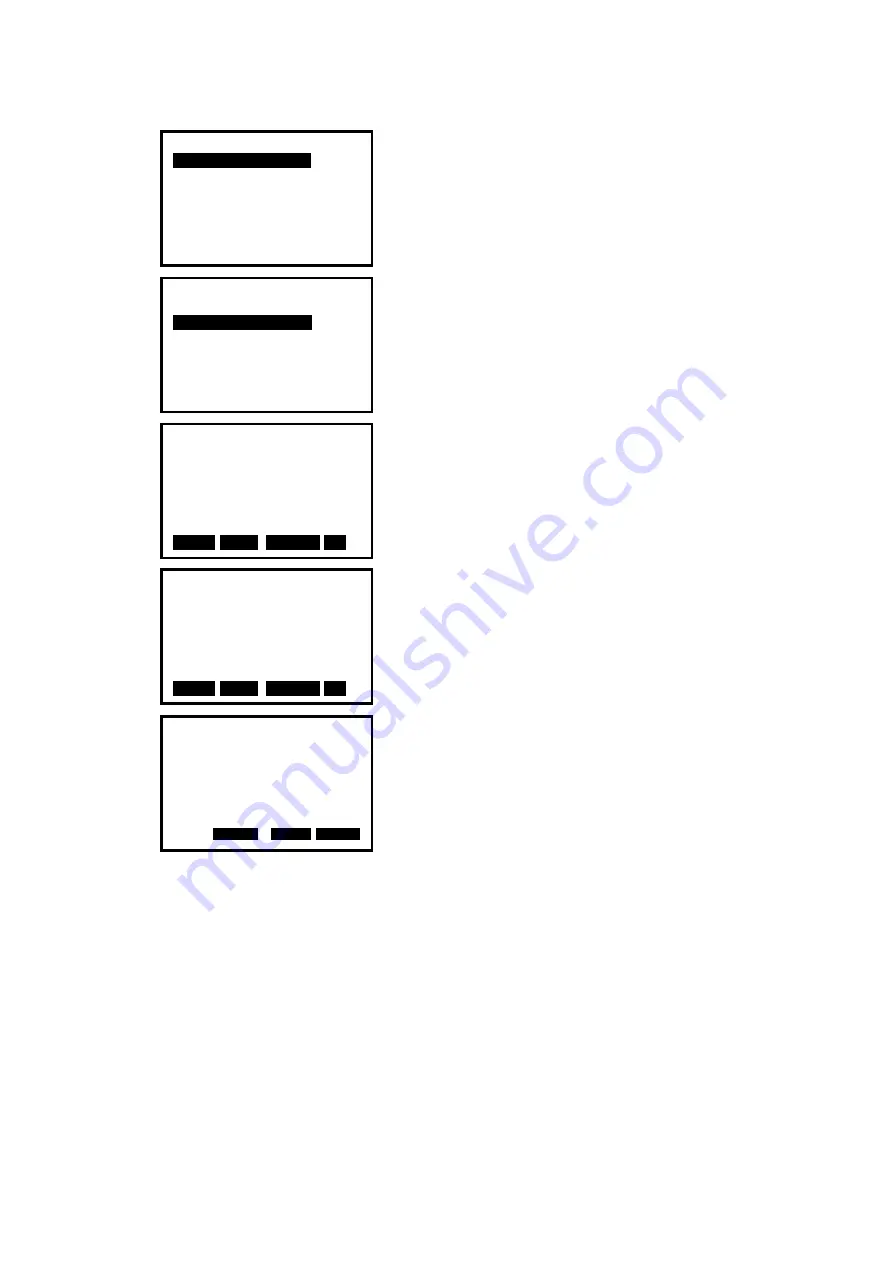
58
3. Input the instrument occupied data, see Ҥ6.1 Input
the occupied point data”.
4. Select “
2. Define baseline
”.
5. Input the first point data, or press F1: [
READ
] to
use existed coordinates data, or press F3:[
MEAS
] to
measure the point.
6. Press F4: [
OK
] to input the second point data.
7. Press F4: [
OK
] to finish defining baseline. The
grade of the baseline will display.
8. Press
F2: [
1:**
] or F3: [
%
] to change the grade
display mode.
NOTE:
◆
Defined baseline could be used in both stake out line measurement and point
projection.
Point projection
1.Occ. Orientation
2.Define baseline
3.Point projection
Define 1st Pt.
Np:
Ep:
Zp:
Pt#:
READ R E C M E A S OK
0.000
0.000
0.000
Azimuth 300gon
HD 10.412m
Grade 1:150
1
:**
0
%
0
H
OK
D
Point projection
1.Occ. Orientation
2.Define baseline
3.Point projection
Define 2nd Pt.
Np:
Ep:
Zp:
Pt#:
READ R E C M E A S OK
0.000
0.000
0.000






























