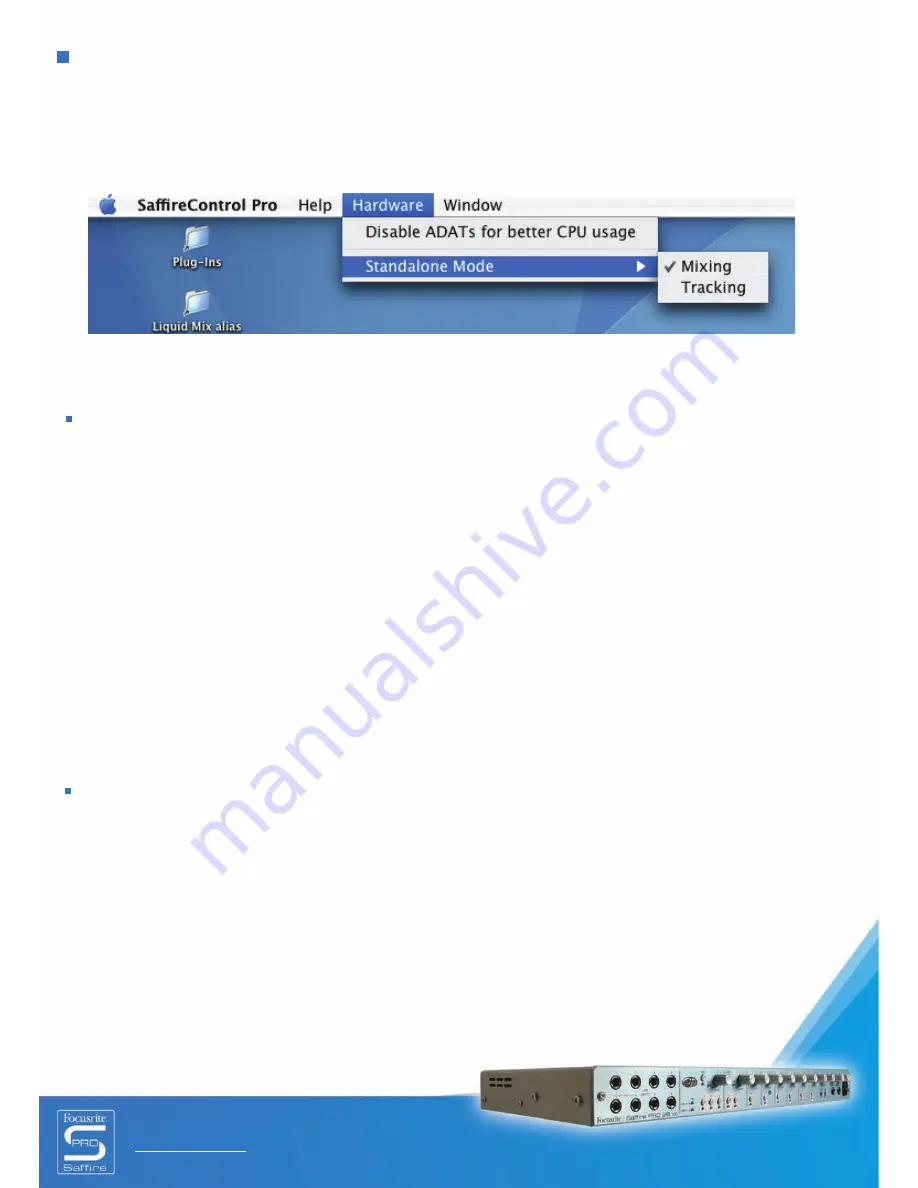
Saffire PRO 26 i/o
User Guide
20
Standalone Mode
Saffire PRO will automatically function in standalone mode when not connected to a computer. Since Firewire bus powering is
not available in this mode, the supplied PSU must be connected to the rear panel so that Saffire PRO powers up. There are two
separate standalone modes, one for tracking (recording) and one for mixing. The Standalone mode must be set whilst the hardware
is still connected to the computer. These modes are set using the Hardware menu in SaffireControl PRO as shown below.
The power LED will blink green to indicate when the unit is operating in Standalone mode.
STANDALONE TRACKING MODE
When in Standalone mode, the dim and mute buttons operate as S1 and S2 as described below:
S1
• Normal press turns on phantom power for Inputs 1-4.
• Pressing and holding for 1 second activates ADAT/SMUX Input 1-8 and routes the signal to analogue outputs 1-8 (when using
ADAT) or 1-4 (when using SMUX). This will automatically synchronise Saffire PRO to that lightpipe input. However, the optical
input will turn off if there is not a valid input after 5 seconds.
S2
• Normal press turns on phantom power for Inputs 5-8.
• Pressing and holding holding for 1 second activates ADAT/SMUX Input 9-16 and routes the signal to analogue outputs 1-8 (when
using ADAT) or 5-8 (when using SMUX). The power LED on the front panel will turn off indicating successful setup. This will
automatically synchronise Saffire PRO to that lightpipe input. The optical input will turn off, however, if there is not a valid input
after 5 seconds.
STANDALONE MIXING MODE
In Mixing mode, the Standalone switches (S1 and S2) function as mute and dim for the Main Monitors. The digital inputs will only
be active if they were in that state when Saffire PRO was last connected to SaffireControl PRO; if the S/PDIF Input is inactive, you
will need to reconnect to a computer and click the S/PDIF enable switch in SaffireControl PRO. ADAT Inputs can be turned on
and off using the Standalone buttons (S1 and S2) as follows:
• Pressing and holding S1 (Analogue Inputs 1-4) or S2 (Analogue Inputs 5-8) on power up will turn the phantom power on for that
group of inputs. The power LED will start to flash to indicate successful activation.
• Pressing and holding S1 (ADAT 1) or S2 (ADAT 2) will turn the relevant ADAT/SMUX Input on or off (as in tracking mode).
Unlike in Tracking mode, there is no input timeout, so if a signal is not received the input will not function.
Summary of Contents for Saffire Pro 26 I/O
Page 1: ...User Guide FA0110 01 E OE ...




















