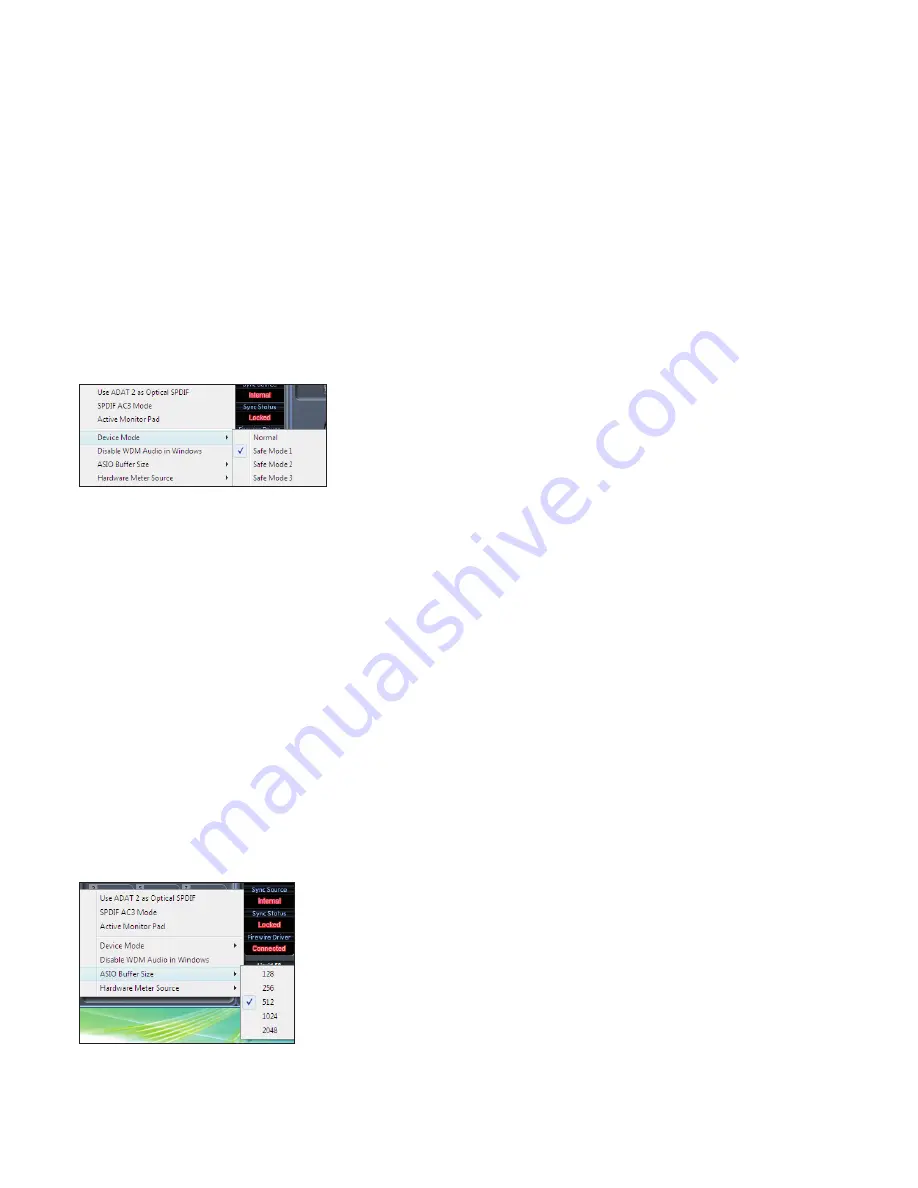
26
Use Optical ADATs as S/PDIF
Here you can set the format of the optical digital input/output socket. It can either be an ADAT stream or an S/PDIF stream. (Useful
for those who have S/PDIF equipment that only has an optical connector.) Note that the audio sent to the optical S/PDIF output is
always exactly the same as the audio sent to the RCA output.
S/PDIF AC3
Allows the user to stream AC3 directly via the S/PDIF outputs. (AC3 is encoded 5.1 audio, e.g. from a DVD player, that will be sent via
S/PDIF cable (RCA or Optical) to your 5.1 decoder.)
Active Monitor Pad
When ticked, this drops the level of monitors 1 and 2 by 20dB.
This is recommended for set-ups using a stereo pair of Active Monitors.
If you find that for normal listening levels, the Volume monitor knob has to be set at only e.g. 3 or 4, then tick ‘Active Monitor Pad’ and
the volume monitor knob should now be at 6 or 7, thus giving you better control of the output volume level.
Device Mode
Normal Mode
The Liquid Saffire 56s operation will be dictated by the buffer size specified in your DAW (Mac,) or as set in the ASIO
buffer size (Windows.)
Safe Modes 1-3
Safe Modes 1-3 offer increasing levels of output buffer size.
If you are experiencing clicks and pops or audio dropouts, this may be due to certain hardware in your computer that is affecting
the performance of audio devices connected via Firewire. Rather than removing and replacing hardware (e.g. your graphics card or
wireless internet card) trying these ‘safe modes’ may solve the problem.
Disable WDM Audio in Windows (Windows Only)
Tick this option to ensure that only audio from your DAW is played through the Liquid Saffire 56.
Windows sounds will not be played through the Liquid Saffire 56. Sounds from other software will not be played through the Liquid
Saffire 56.This is useful to prevent any unwanted audio being heard when you are working in your DAW. It is especially useful when
other applications output audio at a sample rate different from the sample rate at which your DAW is operating.
ASIO Buffer Size (Windows Only)
Set the buffer size of your ASIO driver here.
A small buffer size will in result in lower latency at the expense of increased CPU usage. A high buffer size will result in a higher
latency but with lower CPU usage. If you are using lots of virtual instruments and effects processing in your DAW project, and the
CPU usage is high, then increase the buffer size to permit lower CPU usage.



















