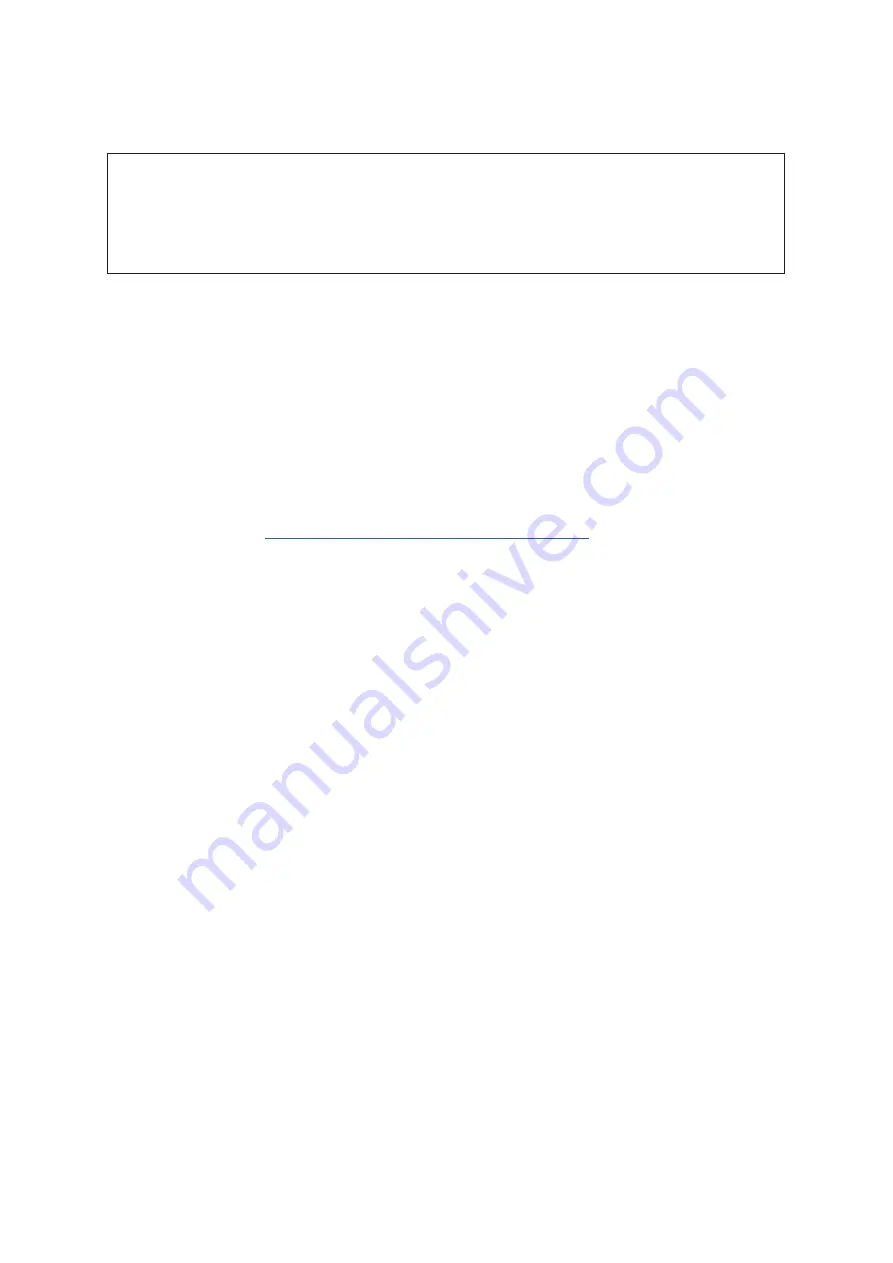
10
Connecting your Clarett 8PreX
IMPORTANT: .Before .you .connect .the .Clarett .8PreX .to .your .computer, .please .
complete .the .software .installation .according .to .the .instructions .on .page .5. . .
This .will .ensure .that .the .hardware .uses .the .correct .drivers, .and .will . .
prevent .unexpected .behaviour.
The .Clarett .8PreX .should .be .connected .to .AC .mains .with .the .supplied .AC .power .cable. .Plug .the .IEC .
connector .into .the .rear .panel .IEC .receptacle .and .turn .the .unit .on .with .the .front .panel .power .switch. .
The .Clarett .8PreX .has .a .Thunderbolt™ .port .(on .the .rear .panel). .Once .the .software .installation .is .
complete, .simply .connect .the .Clarett .8PreX .to .your .computer .using .a .Thunderbolt™ .cable. .
Computer audio setup
Your .OS .should .automatically .select .the .Clarett .8PreX .as .the .default .audio .device. .You .can .check .that .
this .selection .has .been .made .correctly, .if .you .wish. .Details .of .how .to .do .this .on .various .operating .
systems .can .be .found .at .
www.focusrite.com/get-started/clarett8PreX
.
Audio Setup in your DAW
After .installing .the .drivers .and .connecting .the .hardware, .you .can .start .using .the .Clarett .8PreX .with .
the .DAW .of .your .choice. .
Please .note .- .your .DAW .may .not .automatically .select .the .Clarett .8PreX .as .its .default .I/O .device. .In .
this .case, .you .must .manually .select .the .driver .on .your .DAW’s .
Audio Setup
* .page, .and .select .the .
Focusrite Thunderbolt
.driver. .Please .refer .to .your .DAW’s .documentation .(or .Help .files) .if .you .are .
unsure .where .to .select .the .Core .Audio .driver
* .Typical .name .– .page .names .may .vary .with .DAW
Summary of Contents for Clarett 8PreX
Page 1: ...User Guide www focusrite com FFFA001254 ...
Page 20: ...20 ...




















