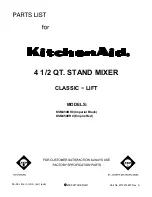MX-4 U
SER
G
UIDE
C
HAPTER
3
20
U
NDERSTANDING
MX-4 C
ONNECTORS
To properly setup the MX-4, you need to know how and where to connect external components –
such as VCRs, camcorders, and so forth. Use cables to connect video devices to the MX-4’s rear
panel. Refer to “Cables and Adapters” on page 22.
Remove the MX-4 from its package and set it so you can see the rear panel. Refer to the panel and
the illustration on the next page while reading this section.
The MX-4 rear panel has numerous connectors and they vary by type. You can connect input
sources in any combination – up to a maximum of eight – but you can use a maximum of four
devices at any given time. You can process just the video signal from a device, just the audio sig-
nal, or both.
You can connect two separate output devices to the MX-4. You might, for example, direct one out-
put to a recording device and another to a live broadcast.
Note the labels associated with each connector on the MX-4 rear panel.
POWER
— An electrical power connector. Use the power cord and adapter in the MX-4
package to connect the unit to an electrical outlet.
Y/C IN
— Connect S-Video sources to these connectors.
RCA IN
— Connect composite sources to these connectors.
AUDIO IN
— Connect audio devices to these connectors. Each set of connectors has L (Left)
and R (Right) jacks for stereo input. Refer to “Audio Connectors” on page 23.
HB IN
— Connect a composite source such as a camera to lock on to and synchronize the
MX-4 with it.
GPI CONTROL
— Connect a General Purpose Interface (GPI) device to this jack to control
the MX-4 from an external device or remote location. Refer to “Using a GPI Device” begin-
ning on page 118.
There are a total of ten output connectors — one Preview, two composite, two S-Video, four audio,
and a Headphone jack.
PREVIEW OUT
— Connect a composite video monitor to this jack. You cannot use an S-
Video monitor as Preview. This monitor serves as your visual “interface” with the MX-4. It’s
where you do most of your work.
Y/C OUT
— Connect an S-Video output device. You record productions on this device, use it
to display a live broadcast signal, or both.
RCA OUT
— Connect a composite output device. Same as above, but use this connector if
your output device is composite format.
AUDIO OUT
— Connect a suitable audio cable or cables from these jacks to the audio inputs
on your output device. Refer to Chapter 12,
Working with Audio
, for a discussion of the dual
audio output features.
HEADPHONES
— Refer to “Using Headphones” on page 25.
Summary of Contents for MX-4
Page 1: ...MX 4 User Guide ...
Page 50: ...NOTES ...
Page 70: ...NOTES ...
Page 102: ...NOTES ...
Page 108: ...NOTES ...
Page 136: ...MX 4 USER GUIDE CHAPTER 13 132 ...
Page 138: ...MX 4 USER GUIDE APPENDIX A 134 BASIC TRANSITIONS ...
Page 154: ...NOTES ...
Page 168: ...NOTES ...