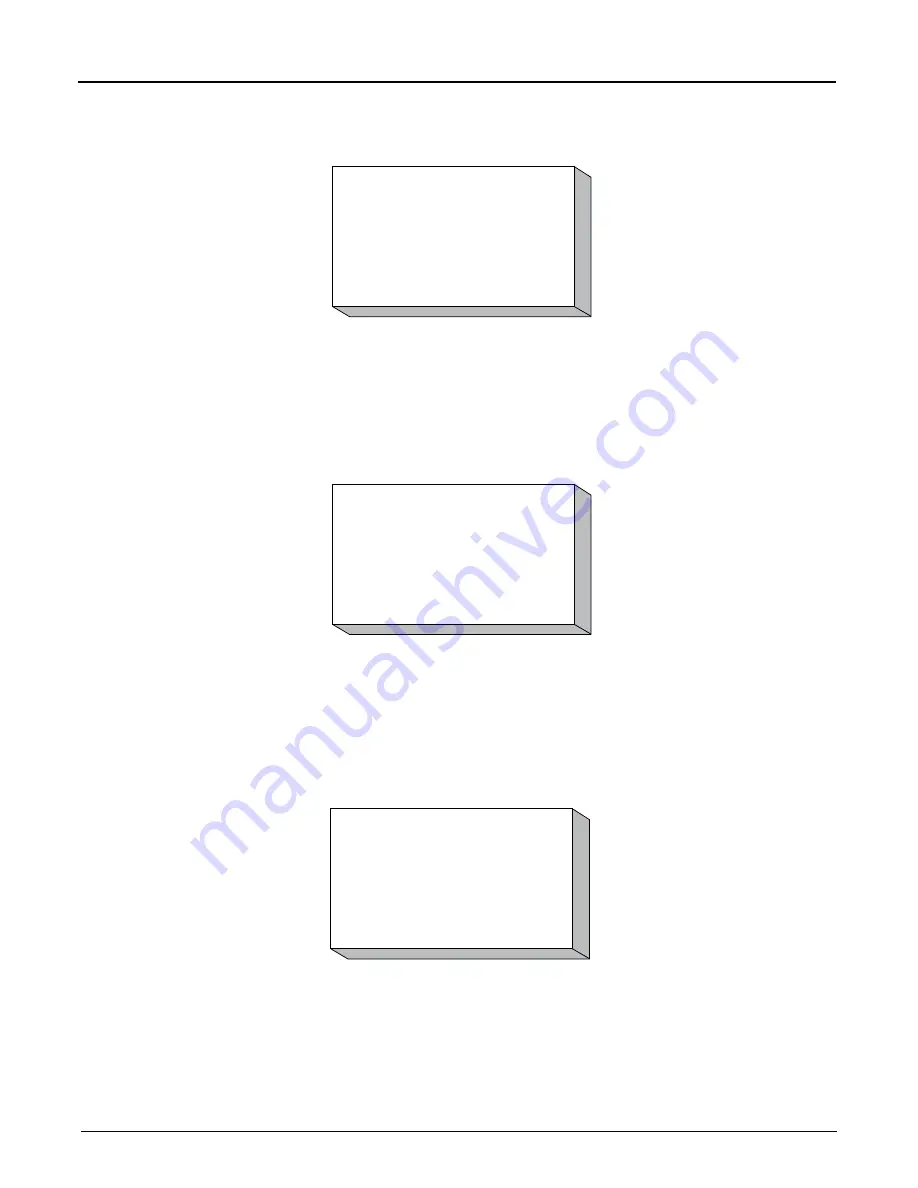
Page 21 • MNFG003
Issue/Rev. 0.0 (2/10)
Section V – Diagnostics
User Boolean Registers
The User Boolean Registers display indicates the registers and their current True or False value, where 0 is False
and 1 is True.
Using the up and down arrows, the 50 User Boolean Registers can be viewed. Pressing CLEAR will return to the
Boolean/Algebraic Processing menu.
User Algebraic Registers
The User Algebraic Registers display the current values of the variables in the register. This display is read-only, but
the registers can be modified via Boolean/Algebraic equations or via communications. These registers are used to
check the values of the variables that have been set up and/or downloaded from the Flowmate.
Using the up and down arrow keys, all fifty User Algebraic Registers can be viewed. Pressing CLEAR will return to
the Boolean/Algebraic Processing menu.
Equation Line State
The Equation Line Status displays the current status of the equations, where "D" indicates that the equation is dis-
abled, "T" is True, and "F" is False. All equations without an "IF" statement will have a "True" status. Those with an
"IF" will indicate the result of the "IF" expression: either "True" or "False."
Using the up and down arrow keys, view all 50 equations. Pressing CLEAR will return to the Boolean/Algebraic
Processing menu.
General Purpose Timers
The General Purpose Timers display the current time on the timers. The timers are broken down as follows:
Equation Line State
1
7
2
8
3
9
4
10
5
11
6
12
More...
User Boolean Regs
#1
0
#7
0
#2
0
#8
0
#3
0
#9
0
#4
0
#10
0
#5
0
#11
0
#6
0
#12
0
More...
User Algebraic Regs
#1
0
#2
0
#3
0
#4
0
#5
0
#6
0
More...
Summary of Contents for Smith Meter microFlow.net Gas
Page 4: ...ii ...










































