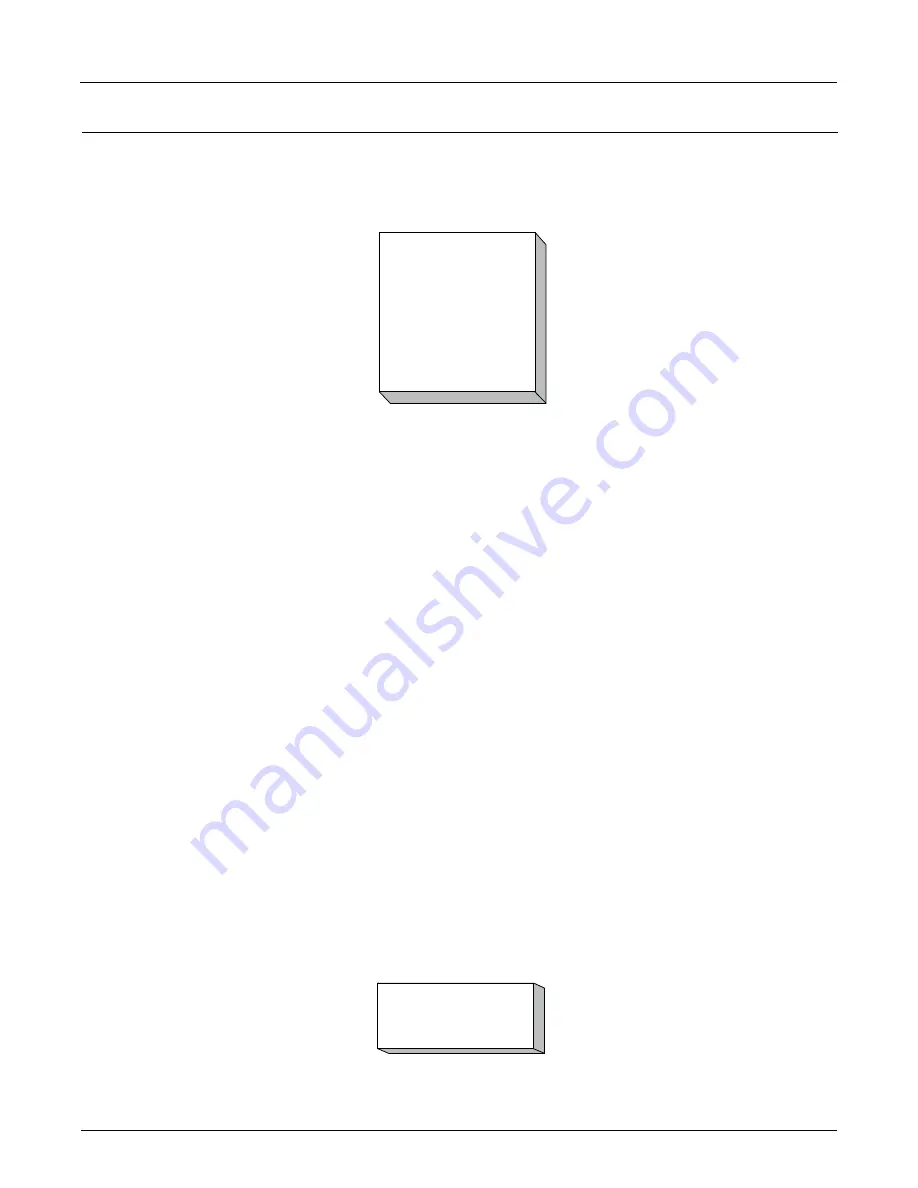
Issue/Rev. 0.0 (2/10)
MNFG003 • Page 12
Section V – Diagnostics
Main Menu Diagnostics
Main Menu Diagnostics allow the operator to review current configurations, identify causes of system errors, and
analyze data collected by the microFlow.net Gas. Selecting "Diagnostics" from the main menu, and then choosing
a specific diagnostic, usually results in the screen shown directly below. Position the cursor beside the appropriate
selection, and then press ENTER to reach the desired diagnostic screen.
Note:
The diagnostics available through the Main Menu are run-time diagnostics only. Program mode diagnostics are accessed from the Program
Mode Main Menu.
The Diagnostics menu available through the Main Menu consists of the following:
• Active Alarms
• Alarm History
• Event Log
• Batch Record Log
• Audit Trail
• Digital Inputs
• Digital Outputs
• Analog Inputs
• Pulse Inputs
• Communications Monitor
• Download Directory
• Boolean/Algebraic
• Batch Log Stats
• Summary Data
• Software Version
• Ultrasonic Data
• Contrast Adjust
Active Alarms
The Diagnostics menu provides the selection "Active Alarms" where all active alarms for the load arm can be viewed
with the arrow in front of "Active Alarms." Press ENTER, and one of the following will be displayed. If no alarms are
active, the following screen will be displayed.
Diagnostics Menu
- >
Active Alarms
Alarm History
Event Log
Batch Record Log
Audit Trail
Digital Inputs
more...
No Active Alarms
Press Any Key
Summary of Contents for Smith Meter microFlow.net Gas
Page 4: ...ii ...
















































