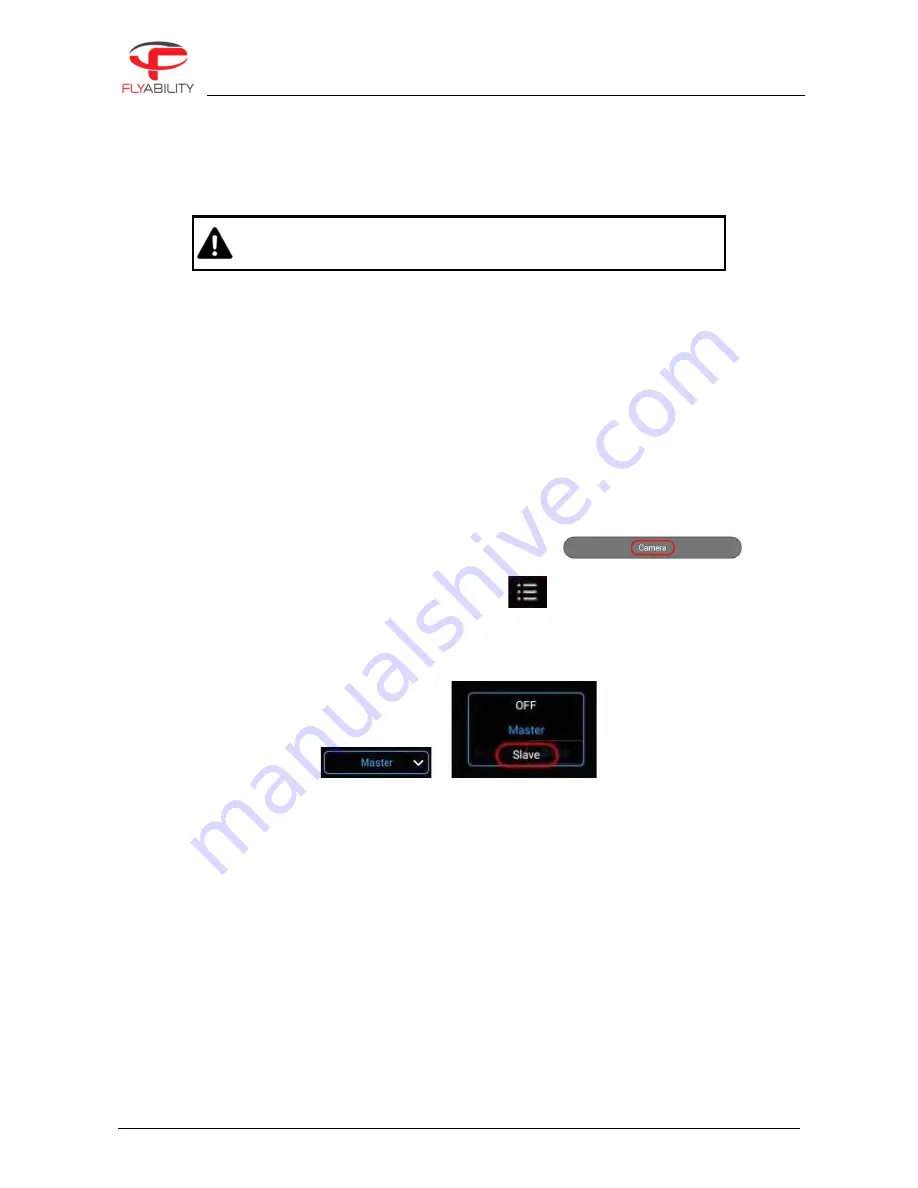
8 – Advanced set-up
ELIOS 2 USER MANUAL
Page 92 of 106
Elios Cockpit doesn’t have the capability of performing this operation, so the use of the DJI GO “for products
before P4” App is required. As DJI GO and Elios Cockpit don’t get along. We recommend that you do not install
it on the tablet provided by Flyability, instead install DJI GO on your personal device, for example, a
smartphone.
Be sure to have the same firmware installed on both GCS; this can also be updated with the DJI GO App.
DJI GO WILL ASK YOU TO UPDATE THE FIRMWARE OF THE CONTROL UNIT.
DO NOT DO THIS. THE FIRMWARE VERSION OF THE CONTROLLER MUST
REMAIN AT VERSION 1.2.10
WHAT YOU NEED:
-
2x USB Device with DJI GO installed (DJI GO—for products before P4 version).
-
2x USB Cable.
-
2x GCS fully charged.
THE FOLLOWING STEPS HAVE TO BE FOLLOWED:
–
Deploy your ELIOS 2 system, and the Camera Operator GCS.
ON THE CAMERA OPERATOR GCS:
–
Launch DJI GO.
–
Once the Remote Controller Picture appears, tap on Camera.
–
Tap the settings menu button in the top right corner,
–
Select the RC Tab.
–
Set Remote Controller Function to Slave mode.
>
–
A confirmation window will appear, tap OK.
–
The status LED of the GCS will become purple, indicating that the GCS is in Slave mode.
On the Pilot GCS:
–
Launch DJI GO.
–
Tap on camera.
–
Go to the RC Tab in the settings menu and make sure that it is set as Master.
On the Camera Operator GCS:
–
Enable “Search”.
–
In the master list, the Remote Controller name will appear.
–
Select the correct RC in the list and tap the password of the Pilot GCS then press OK.





























