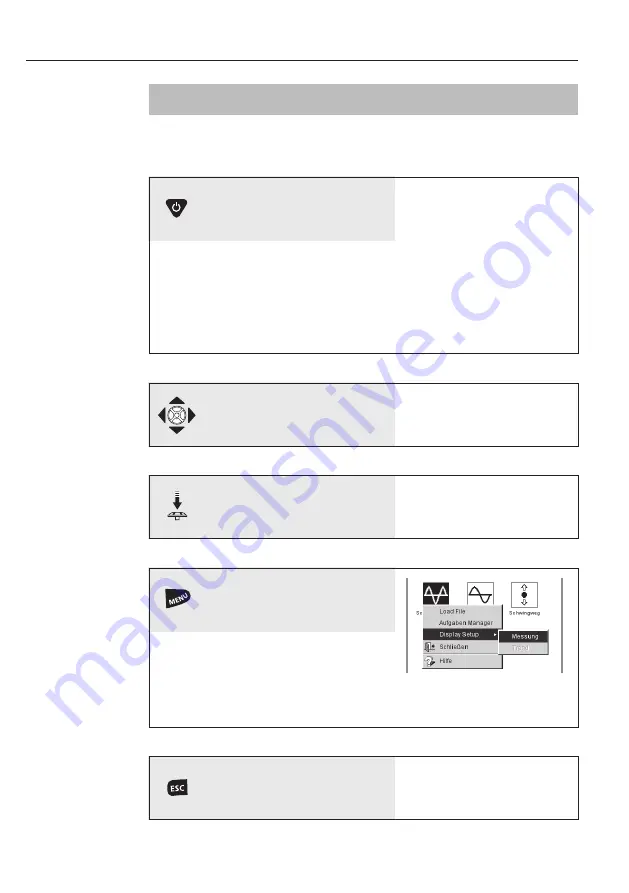
VIBXPER
T EX - Short instructions - 01.2017
14
Operation
Basic operating functions
Operation
Cancel operation and close
current screen.
• Only in the start screen:
Switch off devive.
Switching on, switching off,
resetting VIBXPERT.
Switching on:
• Hold the key down for 2 seconds.
• The start screen appears after
approx. 30 seconds.
Switching off:
• Hold the key down for 2 seconds.
• Confirm the query to switch off
with ‘YES’.
Resetting:
• Hold the key down for 5 seconds
until the device switches off and
restarts.
Navigation:
Move the cursor in the screen
and select an element.
• The joystick can be shifted in
vertical or horizontal direction
respectively.
Confirm selection
with ENTER.
• Press (click) the joystick.
Open the ‘Menu’.
The functions of the current
program section are found in the
‘Menu’
Summary of Contents for VIBXPERT EX
Page 1: ...VIBXPERT EX Short instructions ...
Page 2: ......
Page 25: ......
Page 26: ......
Page 27: ......














































